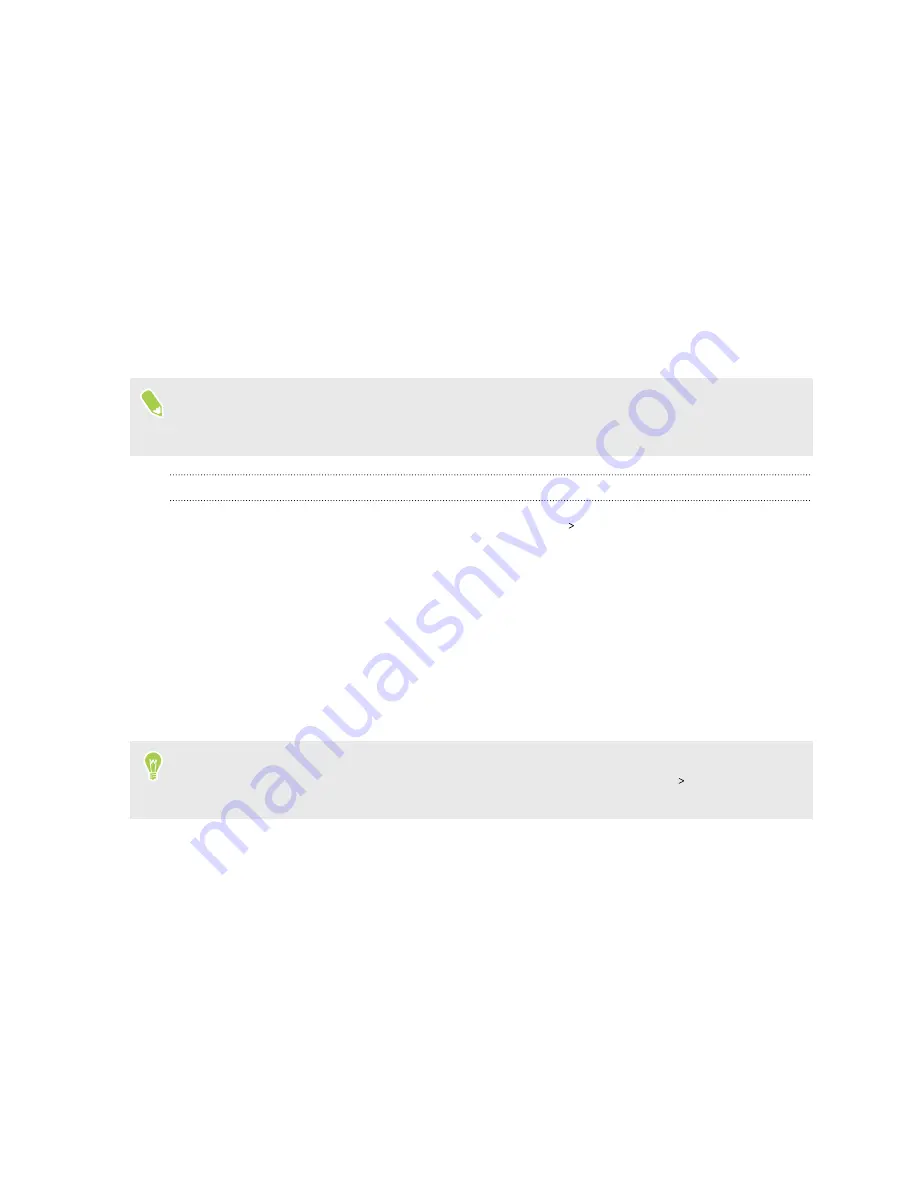
About Face Unlock
With Face Unlock, you can set up HTC U19e to unlock the screen with your face when the screen is
on.
For best face scanning results
Follow these tips when registering your face:
§
Do the face scan indoors in a well-lit environment.
§
Do not cover your face with an object such as sunglasses, mask, or hat.
§
Hold your phone at face level and at a distance of 20 to 50 cm (8 to 20 in) from your face.
§
Stay still and do not move your phone while the phone scans your face.
Face Unlock is less secure since your phone could be unlocked by someone or something that
contains or looks like your image. If you have concerns, use other more secure authentication
methods such as a screen lock pattern, PIN, or password.
Setting up Face Unlock
1.
From the Home screen, swipe up and then tap
Settings
Face Unlock
.
2.
If you haven't already set up a screen lock, you'll be asked to choose and set up a backup
pattern, PIN, or password for unlocking your phone. See
3.
If prompted, choose how you want to show notification content when your phone is locked,
and then tap
Done
.
4.
Tap
Register face data
, and then read the tips and reminders.
5.
Tap
Next
and follow the onscreen instructions to scan your face.
6.
Tap
Turn on
to enable Face Unlock.
By default, your phone automatically unlocks the screen when it recognizes your face. If you
prefer to swipe on the lock screen first before the phone unlocks, tap
Settings
Face Unlock
, and
then turn off the
Face Unlock without swiping
option.
35
Security
Summary of Contents for U19e
Page 1: ...User guide HTC U19e...






























