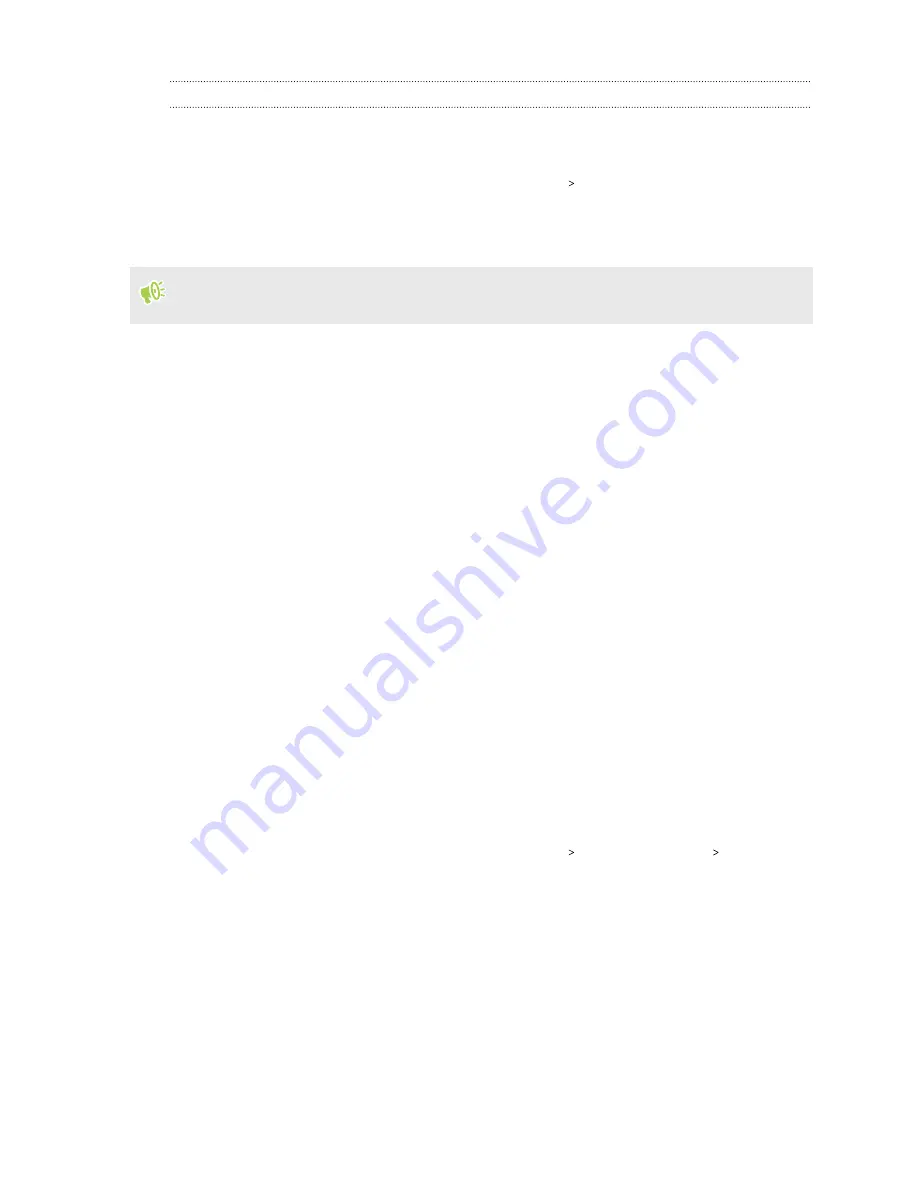
Removing an account
Remove accounts from HTC U19e if you no longer use them. Removing an account does not remove
accounts and information from the online service itself.
1.
From the Home screen, swipe up and then tap
Settings
Accounts & sync
.
2.
Tap an account.
3.
Tap
Remove Account
.
Some personal data may be retained by the third-party app after you have removed the account
from HTC U19e.
Ways to lock and unlock HTC U19e
It is important to set your phone to lock itself to prevent others from accessing your data in case it
gets lost or stolen. HTC U19e gives you several ways to lock and unlock your phone.
§
Screen lock:
Set up your phone with a secure PIN, password, or pattern. See
§
Fingerprint scanner:
Unlock your phone using your registered fingerprint. See
§
Face Unlock:
While the screen is on, unlock your phone with your registered facel. See
§
Iris Unlock:
While the screen is on, unlock your phone with your registered irises. See
Choosing which nano SIM card to use for your data
connection
When you have two nano SIM cards inserted on your phone, only one card can be used to connect to
the Internet at a time. If you're using Google or third-party apps, you can also choose which one to
use as the default card for making phone calls and sending SMS/MMS messages.
1.
From the Home screen, swipe up and then tap
Settings
Network & Internet
Dual
network manager
.
2.
Tap
Data network
, and then choose the card to use for connecting to the Internet. .
3.
Tap
Voice calls
and
SMS messages
respectively to set the default card to use for making
phone calls and sending SMS/MMS messages.
19
Unboxing and setup
Summary of Contents for U19e
Page 1: ...User guide HTC U19e...






























