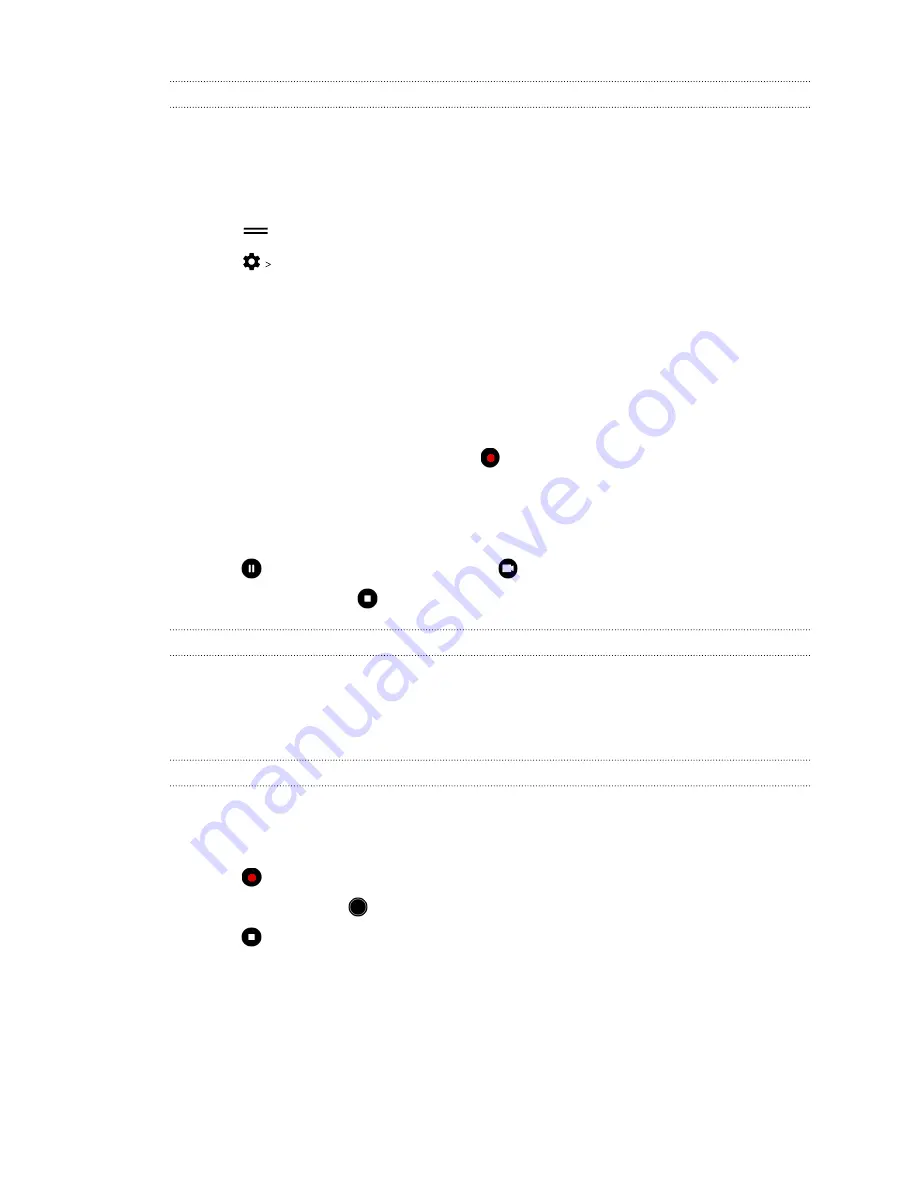
Unflipping photo selfies
When you view yourself on the Viewfinder screen, your selfie is actually a mirrored image. Here's
what to do if your captured photo looks flipped and is not the mirrored image.
1.
Switch to
Selfie Photo
mode. To find out how to switch between capture modes, see
2.
Tap
to open the Capture mode menu.
3.
Tap
Camera options
.
4.
Make sure the
Save mirrored selfies
option is selected.
Recording video
1.
On the Home screen, tap the camera icon to open the Camera app.
2.
Switch to
Video
mode. See
3.
When you're ready to start recording, tap
.
4.
Change focus to a different subject or area by just tapping it on the Viewfinder screen. You
can also change the exposure after tapping by dragging up and down on the screen.
5.
Tap the flash icon to turn the flash on or off.
6.
Tap
to pause the recording, and then tap
to resume.
7.
To stop recording, tap
.
Setting the video resolution
1.
Switch to
Video
or
Selfie Video
mode.
2.
Tap the icon that shows the current video resolution, and then tap another resolution you
want to use.
Taking a photo while recording a video—VideoPic
1.
On the Home screen, tap the camera icon to open the Camera app.
2.
Switch to
Video
or
Selfie Video
3.
Tap
to start recording.
4.
While recording, tap
whenever you want to capture a still shot.
5.
Tap
to stop recording.
57
Taking photos and videos
Summary of Contents for U19e
Page 1: ...User guide HTC U19e...






























