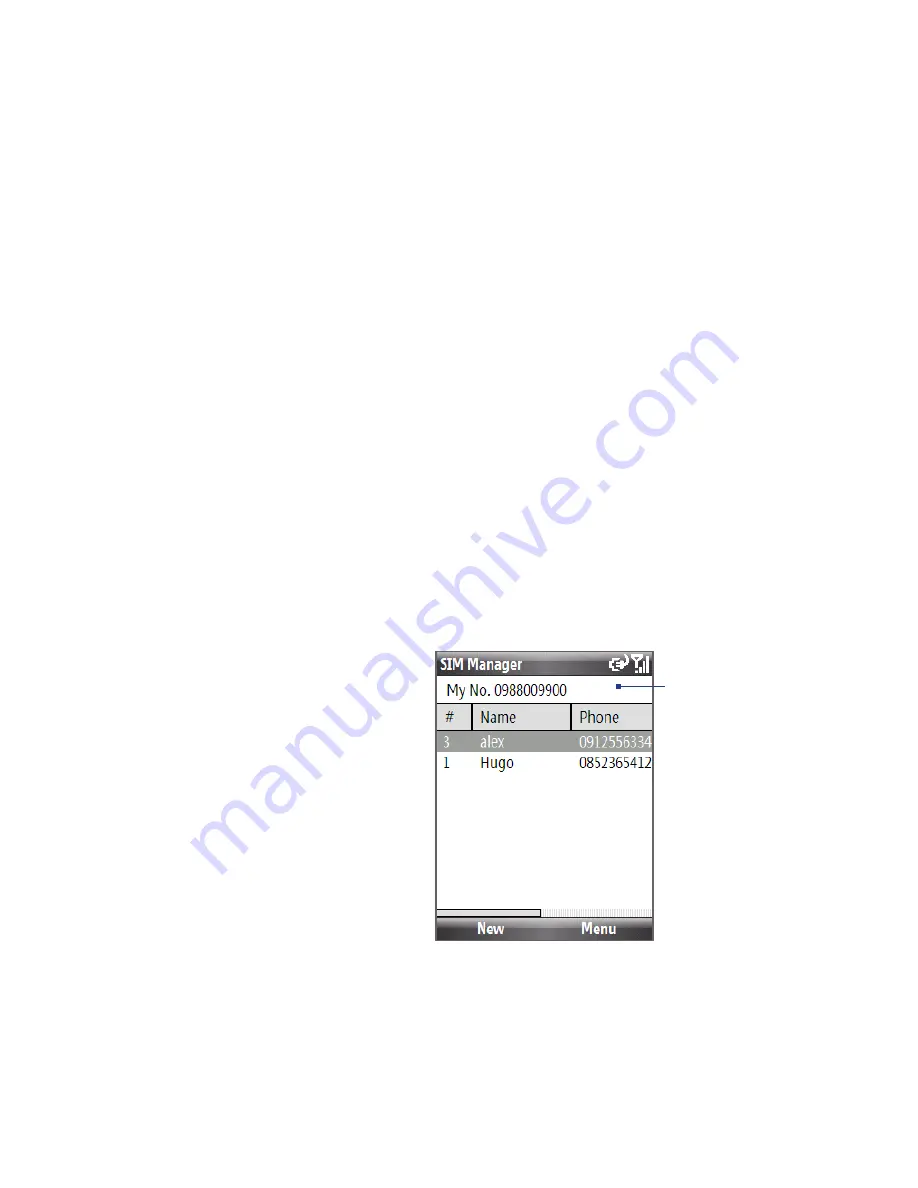
88 Organising Phone Information
To save each number under a different contact name on the SIM/USIM card, SIM
Manager appends an indicator at the end of each name. You can edit this indicator
first before you start copying contacts to your SIM/USIM card.
1.
Click
Start > All Programs > Accessories > SIM Manager >
Menu > Tools >
Options
.
2.
On the Options screen, select the check boxes of the types of phone numbers
that you want to be added to the SIM card.
3.
Under the
Mark
column, you can change the indicator that will be appended
to the SIM contact names for each phone number type. To do so, select a
phone type, click
Edit
, enter your desired indicator, then click
Save
.
4.
After modifying, click
OK
.
5.
Click
Menu > Contacts to SIM
.
6.
Select the check boxes of the contact’s phone numbers that you want to copy
to your SIM/USIM card, then click
Save
.
To display your phone number in SIM Manager
1.
On the SIM Manager
screen, click
Menu > Tools
> List of Own Numbers
.
2.
Click
Edit
.
3.
Change the name, if
desired, then enter your
mobile phone number.
4.
Click
Save
.
When your phone
number is stored
on the SIM card,
it will appear on
the SIM Manager
screen.
Summary of Contents for ROSE100
Page 1: ...User Manual ...
Page 20: ......
Page 50: ...50 Getting Started ...
Page 82: ...82 Managing your Phone ...
Page 128: ...128 Working with Company Emails and Meeting Appointments ...
Page 158: ...158 Getting Connected ...
Page 206: ...206 Using Other Applications ...
Page 207: ...Appendix A 1 Regulatory Notices A 2 Specifications ...
Page 217: ...Index ...
Page 226: ......






























