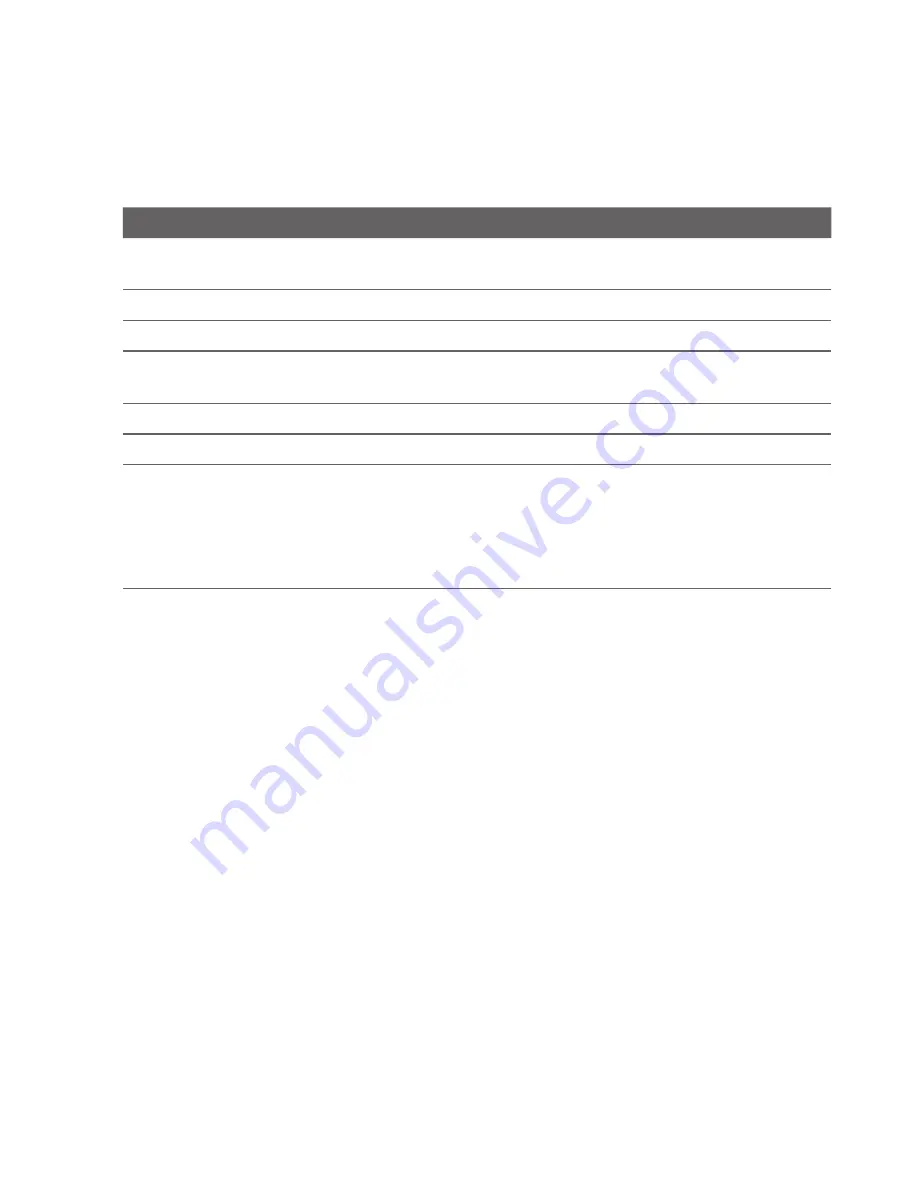
178 Experiencing Multimedia
No. Description
1
Open the
All Songs
submenu where you can browse music files by file name or song
title.
2
Open the
Playlists
submenu where you can create playlists and play them back.
3
Open a submenu where you can browse music files by the selected category.
4
Click to switch to the Music Player screen. (Music Player does not automatically start
playback. Press CENTRE OK to start playback.)
5
Shows the current submenu name.
6
Click to go up one level.
7
Shows the song titles or file names of music files when you are in the
All Songs
submenu. Use the NAVIGATION CONTROL to select a music file and play it in the Music
Player.
Shows more submenus when you are in one of the category screens, such as
Artists
,
Album
, etc. Press CENTRE OK to open a submenu.
Tip
You can also press NAVIGATION left or BACK to go back to the upper-level menu.
When you press CENTRE OK on a category on the Library’s Main screen, you will
see more submenus which may have deeper levels of menus. For example, when
you select
Artists
, another level of submenus will be listed showing artist names.
Just keep opening the submenus until you reach the level where song titles can be
selected for playback.
Music files that are protected by Digital Rights Management (DRM) will be listed
under the
Protected
category. A lock icon shown before song titles indicates that
the music files are protected. A cross-marked lock icon shown before song titles
indicates that the rights for the music files have expired, and you will not be able to
play them.
Note
When you exit Audio Manager and open it again, it will display the last submenu that
you were in. Press NAVIGATION left until you reach the Library's Main screen.
Summary of Contents for ROSE100
Page 1: ...User Manual ...
Page 20: ......
Page 50: ...50 Getting Started ...
Page 82: ...82 Managing your Phone ...
Page 128: ...128 Working with Company Emails and Meeting Appointments ...
Page 158: ...158 Getting Connected ...
Page 206: ...206 Using Other Applications ...
Page 207: ...Appendix A 1 Regulatory Notices A 2 Specifications ...
Page 217: ...Index ...
Page 226: ......






























