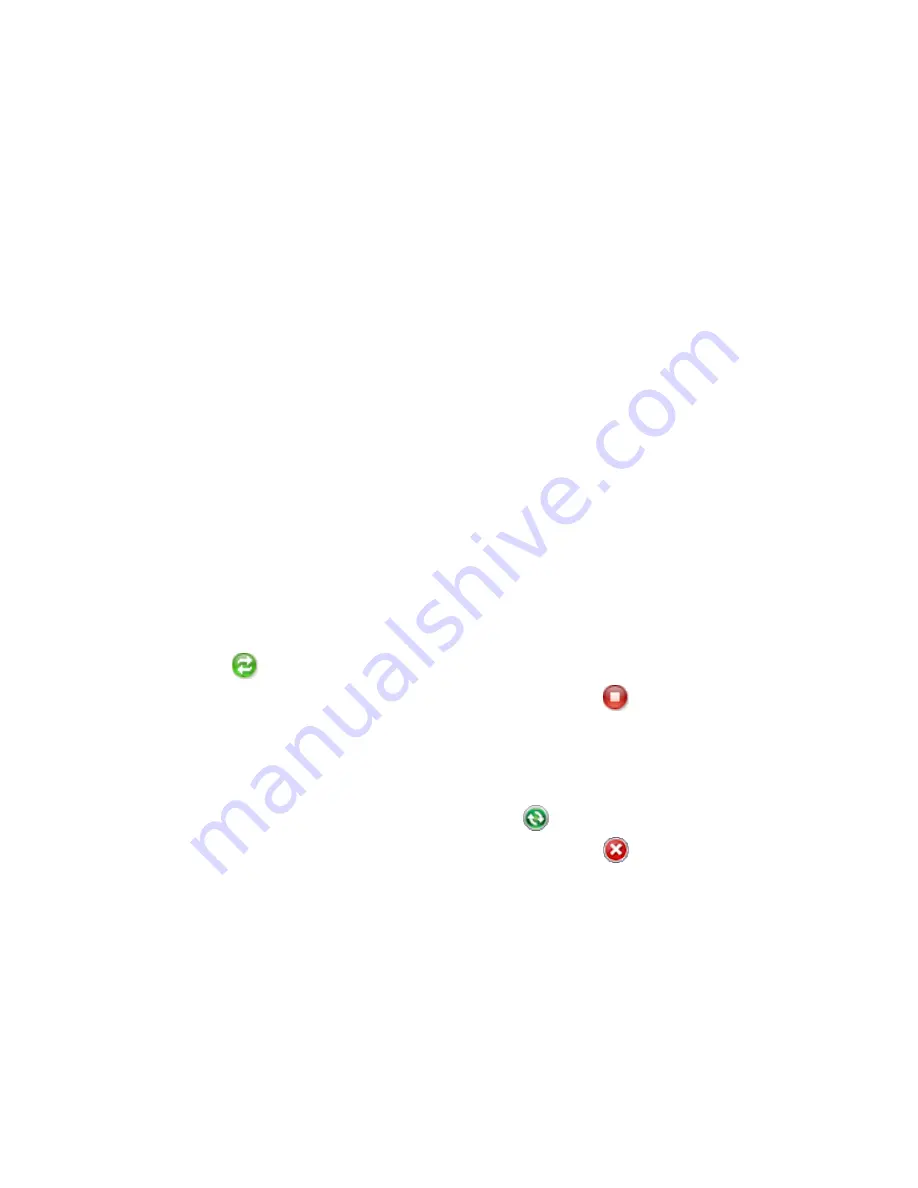
Synchronising Information with Your Computer 65
3.4 Synchronising with Your Computer
Connect your phone to your PC to synchronise the information between your
phone and PC. While your phone is connected, ActiveSync (or Windows Mobile
Device Center on your PC) synchronises every time you make a change on either
the PC or your phone.
Start and stop synchronisation
You can manually synchronise either from your phone or computer.
From your phone
Click
Start > All Programs > ActiveSync
, then click
Sync
. To end synchronisation
before it completes, click
Stop
.
Tip
To delete a partnership with one computer completely, disconnect your phone from
that computer first. In ActiveSync on your phone, click
Menu > Options
, select the
computer name, then click
Menu > Delete
.
From Windows Mobile Device Center
1.
Click
Start > All Programs > Windows Mobile Device Center
.
2.
Click
at the lower left of the Windows Mobile Device Center.
To
end synchronisation before it completes, click
.
From ActiveSync on your computer
When you connect your device to your computer, ActiveSync automatically opens
on your computer and synchronises.
•
To manually start synchronisation, click
.
•
To end synchronisation before it completes, click
.
Summary of Contents for ROSE100
Page 1: ...User Manual ...
Page 20: ......
Page 50: ...50 Getting Started ...
Page 82: ...82 Managing your Phone ...
Page 128: ...128 Working with Company Emails and Meeting Appointments ...
Page 158: ...158 Getting Connected ...
Page 206: ...206 Using Other Applications ...
Page 207: ...Appendix A 1 Regulatory Notices A 2 Specifications ...
Page 217: ...Index ...
Page 226: ......






























