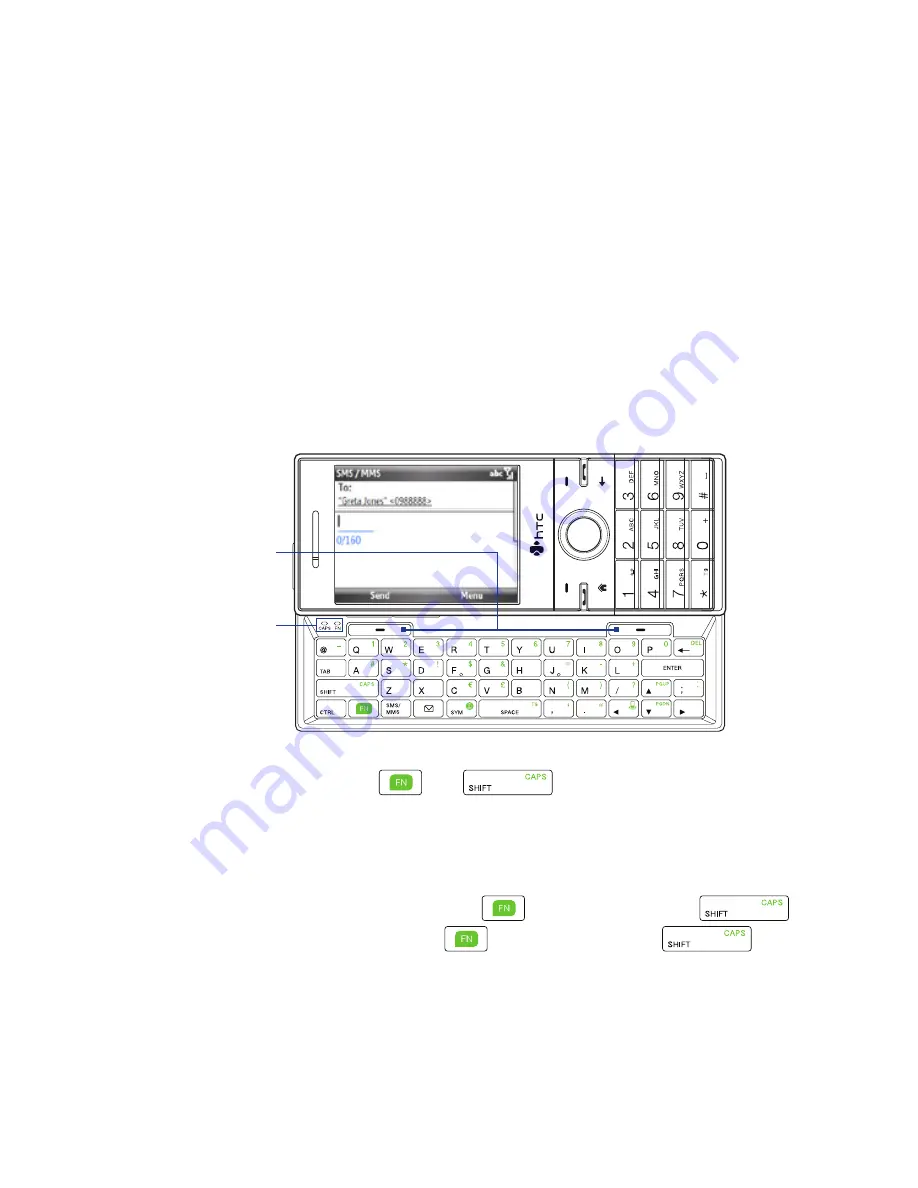
Getting Started 47
Use the QWERTY Keyboard
Slide the front panel of the phone (with the screen) to the right to reveal the
QWERTY keyboard. Use the QWERTY keyboard to type emails and long messages.
When you slide open the QWERTY keyboard, the display orientation of the
screen automatically changes to landscape mode; when you close it, the screen
orientation switches back to portrait mode.
Note
To enable/disable the QWERTY keyboard sliding open or closing sound, click
Start >
All Programs > Settings > Sounds
. In
Keyboard sliding
, select
None
to disable the
sound or select a sound to enable the sound.
LED indicators for
Cap
and
Fn
keys
SOFT keys
The LED indicators corresponding to the
Cap
and
Fn
keys on the keyboard display
solid orange color when the
and
keys are pressed to turn on their
functionality. Press a desired corresponding key and turn them off after use.
You can do the following with the QWERTY keyboard:
•
To type lowercase letters, press the keys using your thumbs or fingers.
•
To type all uppercase letters, press
first, and then press
.
To turn off this function, press
first, and then press
again.
Summary of Contents for ROSE100
Page 1: ...User Manual ...
Page 20: ......
Page 50: ...50 Getting Started ...
Page 82: ...82 Managing your Phone ...
Page 128: ...128 Working with Company Emails and Meeting Appointments ...
Page 158: ...158 Getting Connected ...
Page 206: ...206 Using Other Applications ...
Page 207: ...Appendix A 1 Regulatory Notices A 2 Specifications ...
Page 217: ...Index ...
Page 226: ......






























