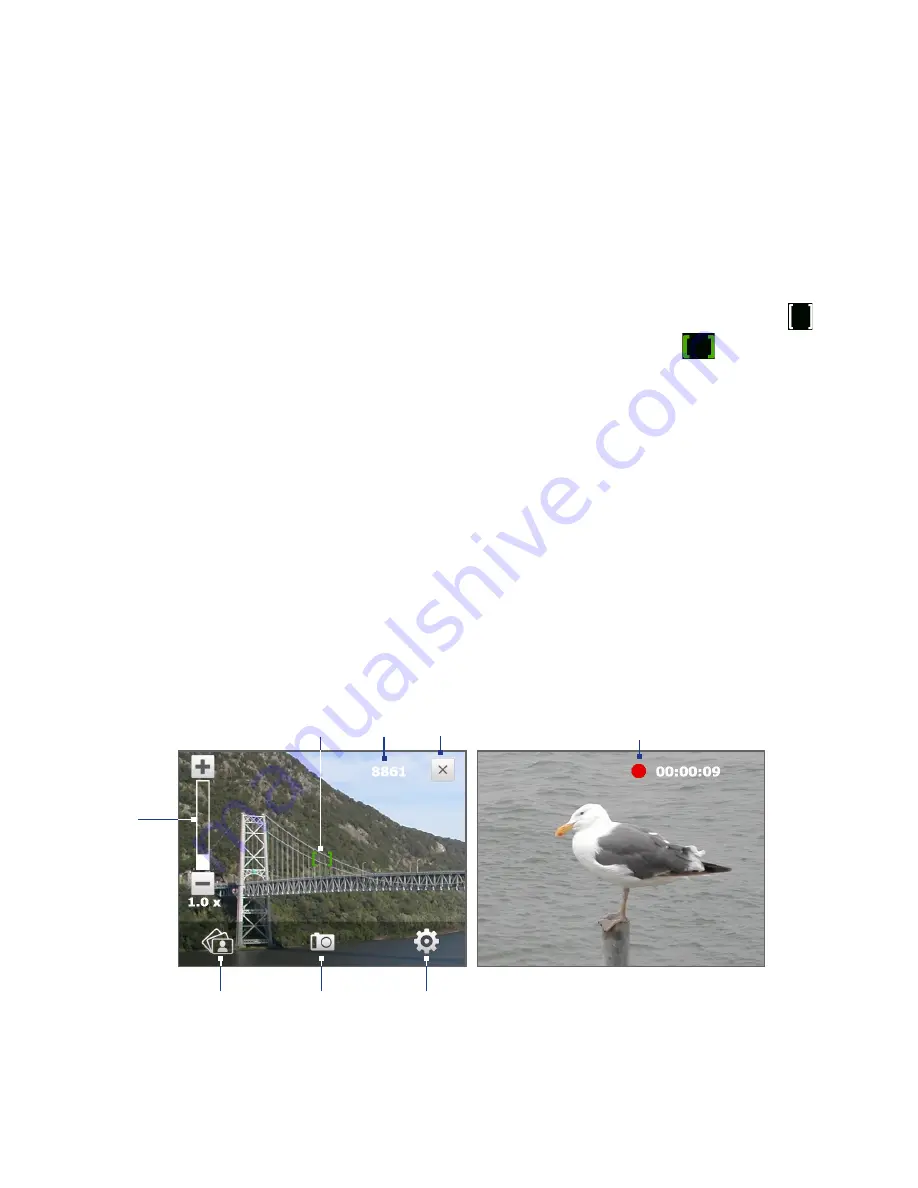
19 Experiencing Multimedia
Camera controls
The camera comes with an auto-focus function to let you capture sharp and crisp
photos and videos of your subjects. Depending on the Shoot Option you have
chosen, you will need to either touch or press the ENTER button to activate auto-
focus. When auto-focus is activated, it is indicated by a flashing white bracket ( ).
When focus is set, the bracket changes to a steady green bracket (
).
Note
For more information about the different shoot options, see “Advanced Options” in
this chapter.
By default, you need to touch (do not press) the ENTER button to activate auto-
focus and then when focus is set, press the ENTER button to take the shot or start
capturing video. For example, in Photo mode, touch ENTER to activate auto-focus;
when focus is set, press ENTER to take the shot.
Notes
• In Video or MMS Video mode, press ENTER again to stop recording.
• In Picture Theme or Panorama mode, press ENTER for each shot you need to take.
On-screen controls and indicators
Tap the screen to display the controls and indicators.
When capturing in Video and MMS
Video modes
Photo, Video, MMS Video, and
Contacts Picture modes
6
8
4
2
1
3
5
7
Summary of Contents for RAPH100
Page 1: ...www htc com User Manual ...
Page 50: ...50 Getting Started ...
Page 100: ...100 Entering Text ...
Page 134: ...134 Exchanging Messages ...
Page 146: ...146 Working With Company E mails and Meeting Appointments ...
Page 188: ...188 Bluetooth ...
Page 224: ...224 Experiencing Multimedia ...
Page 291: ...Appendix A 1 Specifications A 2 Regulatory Notices ...
Page 302: ...302 Appendix ...
















































