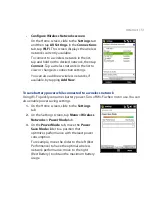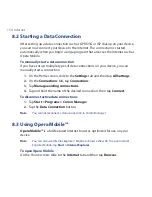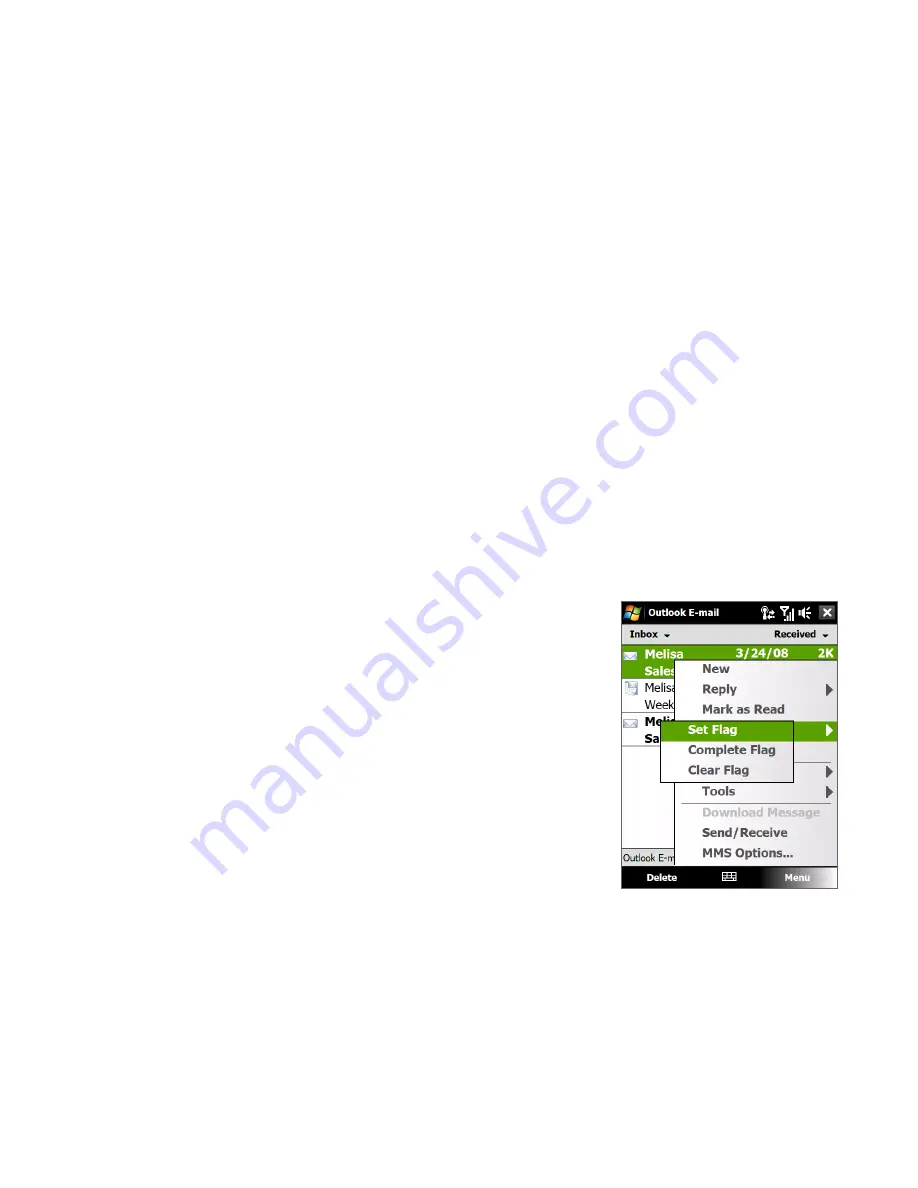
Working With Company E-mails and Meeting Appointments 141
Flag your messages
Flags serve as a reminder for you to follow-up on important issues or requests
contained in e-mail messages. Flagging messages, which has been a useful feature
on desktop Outlook E-mail, can also be done in Outlook Mobile on your device. You
can flag received e-mail messages on your device.
Requirement
Flags are enabled only if e-mails are synchronized with Microsoft Exchange
Server 2007 or higher. Flags are disabled or hidden if e-mails are
synchronized with earlier versions of Microsoft Exchange Server.
To flag or unflag a message
1.
Open Outlook on your device and access the Inbox.
2.
Select a message or open a message.
3.
Tap Menu > Follow Up and select one of the following options:
•
Set Flag Mark the message with a red flag to indicate that it needs follow
up.
•
Complete Flag Mark the message with a
check mark to indicate that the issue or
request in the e-mail is already completed.
•
Clear Flag Remove the flag to unmark the
message.
Note
E-mail message reminders are displayed on your
device if the messages are flagged with reminders
and synchronized from the Exchange Server.
Summary of Contents for RAPH100
Page 1: ...www htc com User Manual ...
Page 50: ...50 Getting Started ...
Page 100: ...100 Entering Text ...
Page 134: ...134 Exchanging Messages ...
Page 146: ...146 Working With Company E mails and Meeting Appointments ...
Page 188: ...188 Bluetooth ...
Page 224: ...224 Experiencing Multimedia ...
Page 291: ...Appendix A 1 Specifications A 2 Regulatory Notices ...
Page 302: ...302 Appendix ...