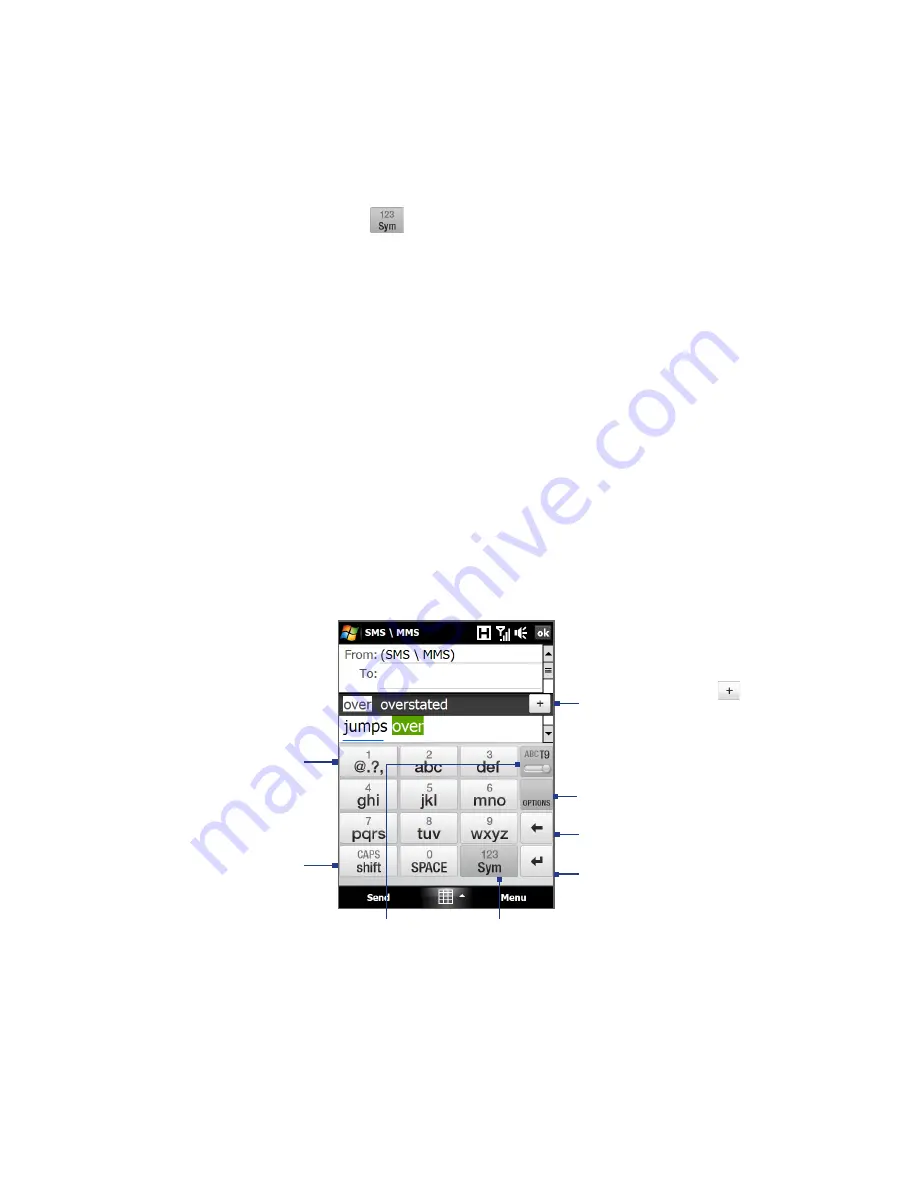
Entering Text 9
Tip
You can tap and hold
to immediately open the numeric keyboard.
To enter text using the Compact QWERTY
1.
Start a program that accepts text input, such as Word Mobile.
2.
Tap the Input Selector arrow, then tap Compact QWERTY.
3.
Start tapping keys on the keyboard to enter your text. To learn how to enter
text using Multitap or T9 mode, see “Using Multitap and T9 Modes” in this
chapter.
4.5 Using the Phone Keypad
The Phone Keypad is a 1-key on-screen keypad that has a layout similar to mobile
phone keypads, plus some additional keys. The Phone Keypad has large keys and
enhanced input features such as T9 predictive input, which makes it faster for you
to enter text in your messages and documents.
Tap to open a keyboard layout that lets
you easily enter numbers and symbols.
See “Using Numeric and Symbol Mode”
for details.
• Tap to enter letters
or symbols.
• Tap and hold
to enter a
punctuation mark,
symbol, or number
that appears on
top of a key
• Tap to enter an
uppercase letter.
• Tap twice to turn
on Caps Lock.
Tap to toggle between using Multitap
or T9 mode.
Tap to create a new line.
Tap to delete the previous
character.
Displays the word
candidate list in T9 mode.
Tap a word to insert it
into your text. Tap
to add a word to the T9
dictionary.
Tap to open the input
settings.
Summary of Contents for RAPH100
Page 1: ...www htc com User Manual ...
Page 50: ...50 Getting Started ...
Page 100: ...100 Entering Text ...
Page 134: ...134 Exchanging Messages ...
Page 146: ...146 Working With Company E mails and Meeting Appointments ...
Page 188: ...188 Bluetooth ...
Page 224: ...224 Experiencing Multimedia ...
Page 291: ...Appendix A 1 Specifications A 2 Regulatory Notices ...
Page 302: ...302 Appendix ...






























