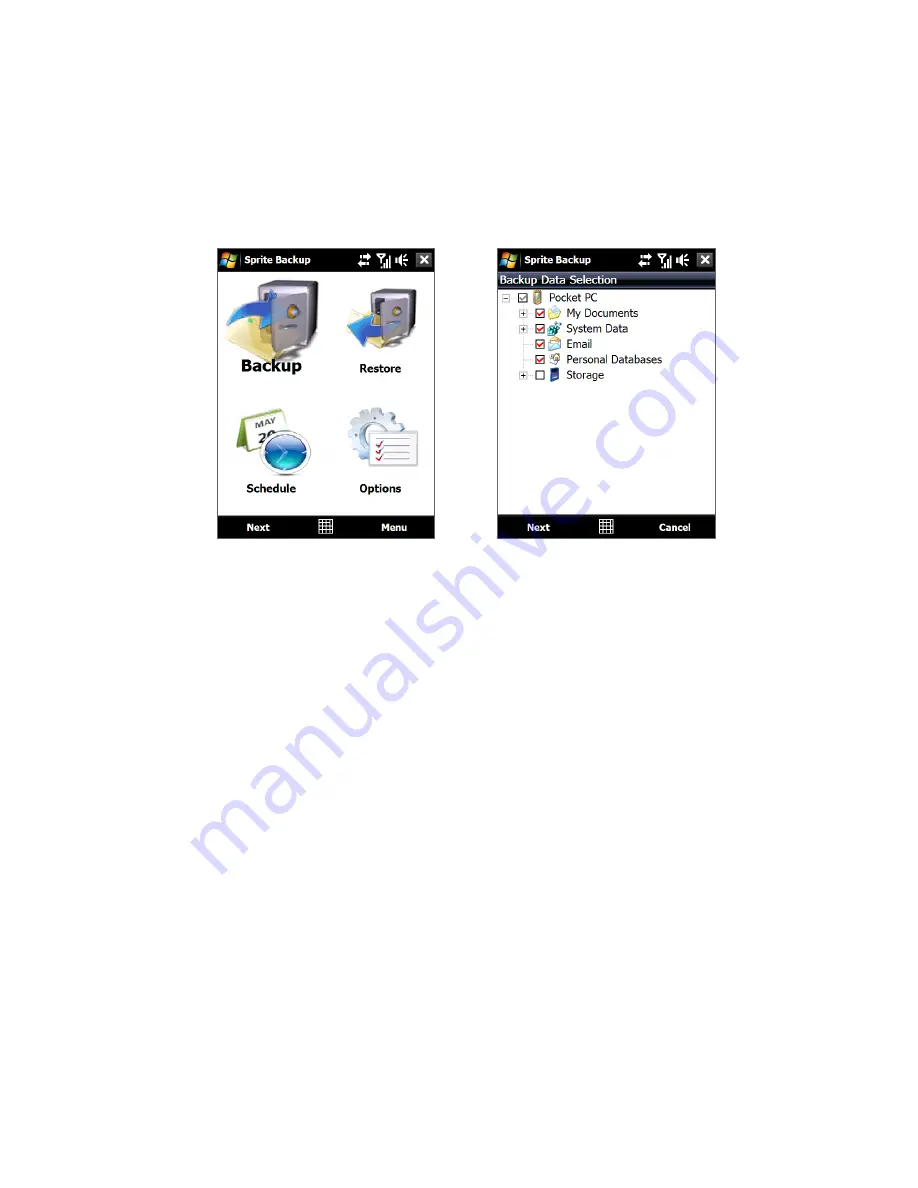
Programs 55
Use the check boxes to select or exclude items for backup.
Main screen
Backup Data Selection screen
Notes
• To prevent data restore problems, it is recommended that you exclude the device’s
File System from back up. To exclude File System from back up, tap “+” before the
System Data item to expand the list, then clear the File System checkbox.
• When File System is excluded from back up, you need to reinstall all third party
programs to your device after you do a hard reset and restored your files.
4.
After selecting data items, tap Next. The Save As screen then appears.
5.
Enter a file name for the backup file.
6.
In Location, choose whether to save the backup file to \Storage Card
(if one is installed), \My Documents on the device memory, or to a PC.
Tip
When backing up data to a storage card or to \My Documents on the device
memory, you can also choose a specific folder where to save the backup file.
7.
Tap Next.
8.
On the Device Reset Required screen, tap Next to start the backup.
Note
Do not start and use any programs on your device until the backup process is completed.
Summary of Contents for RAPH100
Page 1: ...www htc com User Manual ...
Page 50: ...50 Getting Started ...
Page 100: ...100 Entering Text ...
Page 134: ...134 Exchanging Messages ...
Page 146: ...146 Working With Company E mails and Meeting Appointments ...
Page 188: ...188 Bluetooth ...
Page 224: ...224 Experiencing Multimedia ...
Page 291: ...Appendix A 1 Specifications A 2 Regulatory Notices ...
Page 302: ...302 Appendix ...






























