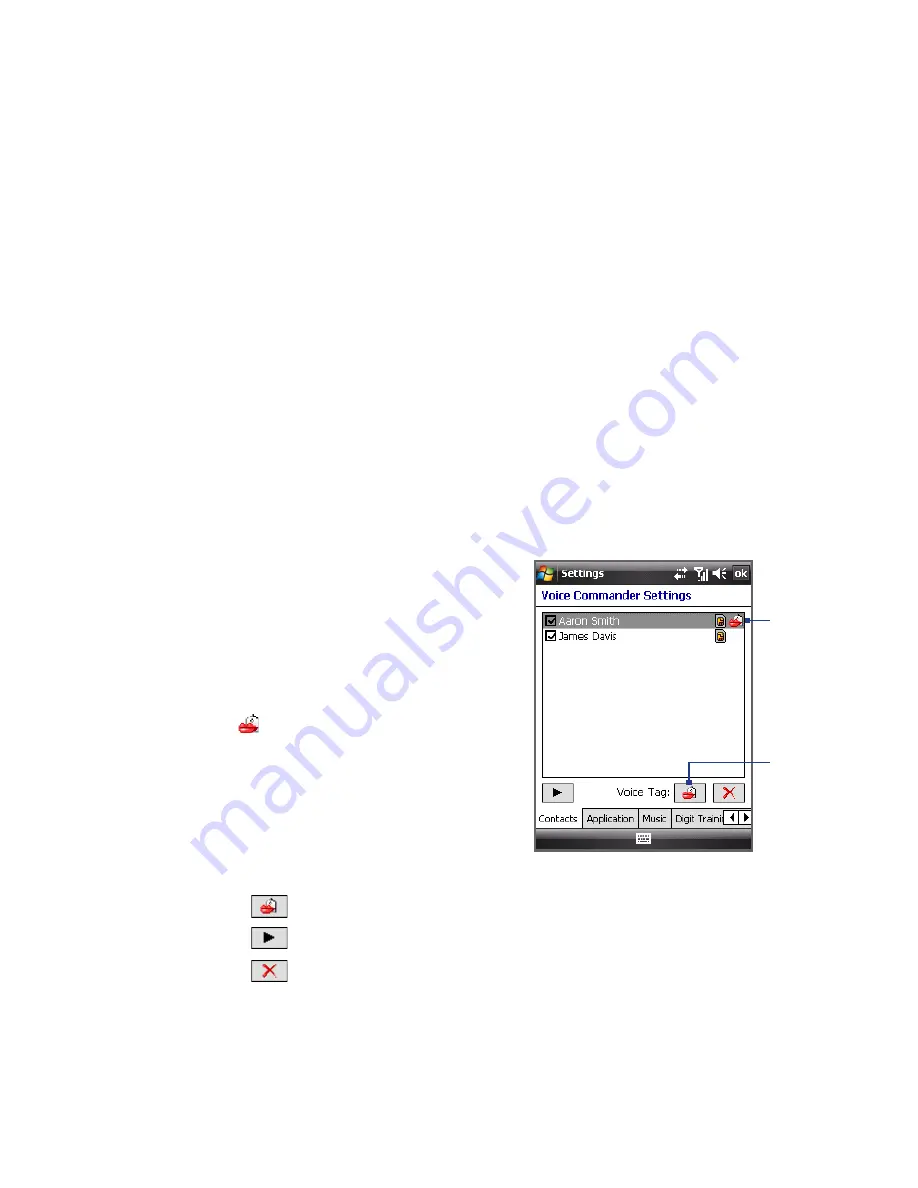
Programs 59
Notes
• Do not pause when you say a command. For example, no pause is required
between “Call” and “John”.
• If the program cannot recognize your voice command, move to a quiet place, then
try again while speaking clearly. For better voice command recognition, say the
command with the same voice that you would use in a call.
• Say the command completely before the progress bar reaches the end.
Create a voice tag for a contact
To improve voice command accuracy and convenience, you can create customized
voice tags for your contacts. For example, you can create a voice tag “boss” to dial
your supervisor’s phone number.
1.
Tap Start > Settings > Personal tab > Voice Commander Settings.
Tip
You can also tap Menu > Settings in the Voice Commander screen to open the
Voice Commander settings.
2.
Tap the Contacts tab to display the list
of contacts stored on your device, then
select the desired contact.
3.
Tap the Record button, then record
your voice tag.
When finished recording, a voice tag
icon ( ) appears on the right of the
contact.
Tip
To ensure better voice recognition,
record your voice tags in a quiet
place.
Voice tag
icon
Record
button
4.
After you have created a voice tag for a contact, you can:
•
Tap
to rebuild the voice tag.
•
Tap
to play back the voice tag.
•
Tap
to delete the voice tag.
Summary of Contents for RAPH100
Page 1: ...www htc com User Manual ...
Page 50: ...50 Getting Started ...
Page 100: ...100 Entering Text ...
Page 134: ...134 Exchanging Messages ...
Page 146: ...146 Working With Company E mails and Meeting Appointments ...
Page 188: ...188 Bluetooth ...
Page 224: ...224 Experiencing Multimedia ...
Page 291: ...Appendix A 1 Specifications A 2 Regulatory Notices ...
Page 302: ...302 Appendix ...






























