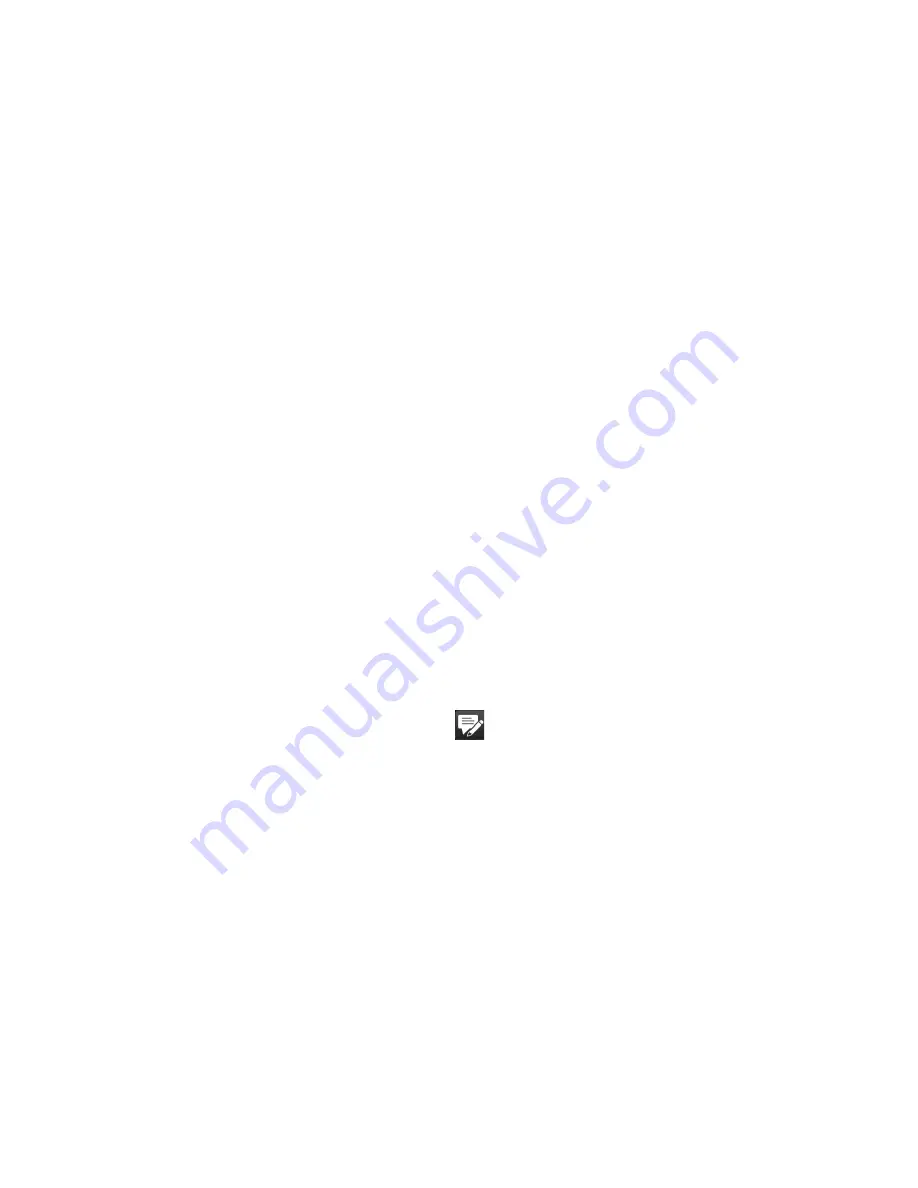
Exchanging Messages 11
3.
Select a messaging account in which to add a signature.
4.
Select the Use signature with this account check box.
5.
In the provided text box, enter the information that will be displayed as your
signature.
6.
If you want the signature to be added whenever you reply or forward
messages, select the Use when replying and forwarding check box, then
tap OK.
7.
Repeat the steps to add a signature to other messaging accounts.
6.2 Text Messages
Send short text messages (SMS) up to 10 characters long to other mobile phones.
Create a new text message
Depending on your preference, there are a number of alternative ways you can
create a new text message.
From the TouchFLO 3D Home screen
1.
On the Home screen, slide to the Messages tab.
2.
Touch the New Message icon (
) on the upper right side of the screen.
Tip
To send a text message to a favorite contact, first select the photo of the desired
contact in the People tab to open his or her contact card and then touch Send text
message. For more information about working with favorite contacts, see “People” in
Chapter .
From the Account Picker screen
1.
Tap Start > Messaging > SMS \ MMS.
2.
Tap Menu > New > SMS.
Summary of Contents for RAPH100
Page 1: ...www htc com User Manual ...
Page 50: ...50 Getting Started ...
Page 100: ...100 Entering Text ...
Page 134: ...134 Exchanging Messages ...
Page 146: ...146 Working With Company E mails and Meeting Appointments ...
Page 188: ...188 Bluetooth ...
Page 224: ...224 Experiencing Multimedia ...
Page 291: ...Appendix A 1 Specifications A 2 Regulatory Notices ...
Page 302: ...302 Appendix ...






























