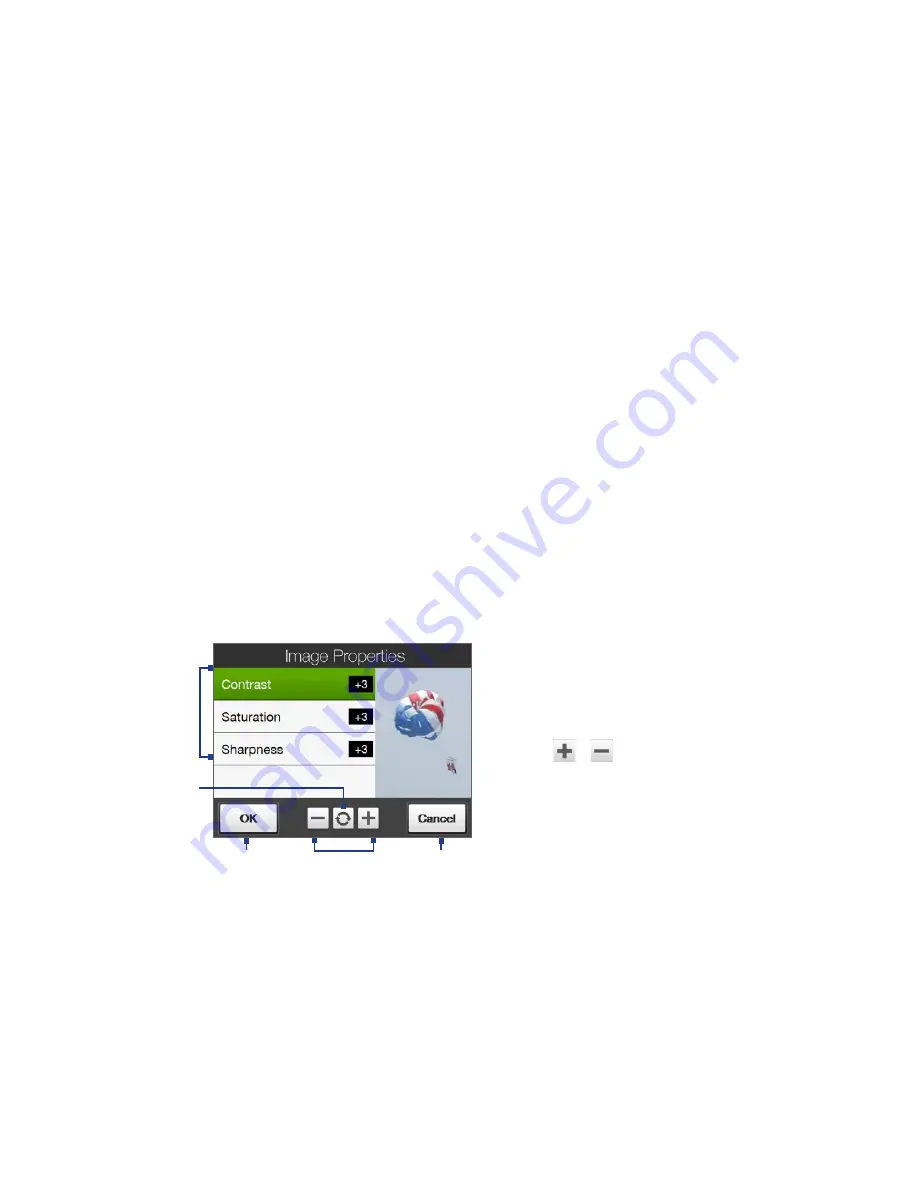
Experiencing Multimedia 0
•
Keep Backlight. Turn the backlight on or off. This overrides your device
backlight settings while you are using the camera.
•
Shutter Sound. Choose whether or not you want the camera to make a
shutter sound when you press the ENTER button.
•
Shoot Option. The camera comes with an auto-focus feature that is activated
when the ENTER button is either touched or pressed.
•
Touch and Press (Default). Requires you to touch the ENTER button to
activate the auto-focus; when focus is set, press the ENTER button to take
the shot.
•
Touch. Requires you to touch the ENTER button to activate auto-focus;
when focus is set, Camera automatically takes the shot.
•
Full Press. Requires you to press the ENTER button to activate auto-focus;
when focus is set, Camera automatically takes the shot.
•
Image Properties. This option lets you adjust the capture properties, such as
Contrast, Saturation, and Sharpness.
1
Tap a property to adjust.
2
Tap to reset all properties to their default
values.
3
Tap to save the settings.
4
Tap
/
or press NAVIGATION left/
right (Landscape orientation) to increase/
decrease the value.
5
Tap to close the submenu without
applying and saving the changes.
2
3
4
1
5
•
Effect. Choose a special effect such as Grayscale, Sepia, or Negative, to apply
to your photos or video clips.
•
Metering Mode. Select a metering mode to allow the camera to measure the
amount of light and calculate the best-fit exposure value before capturing.
Summary of Contents for RAPH100
Page 1: ...www htc com User Manual ...
Page 50: ...50 Getting Started ...
Page 100: ...100 Entering Text ...
Page 134: ...134 Exchanging Messages ...
Page 146: ...146 Working With Company E mails and Meeting Appointments ...
Page 188: ...188 Bluetooth ...
Page 224: ...224 Experiencing Multimedia ...
Page 291: ...Appendix A 1 Specifications A 2 Regulatory Notices ...
Page 302: ...302 Appendix ...






























