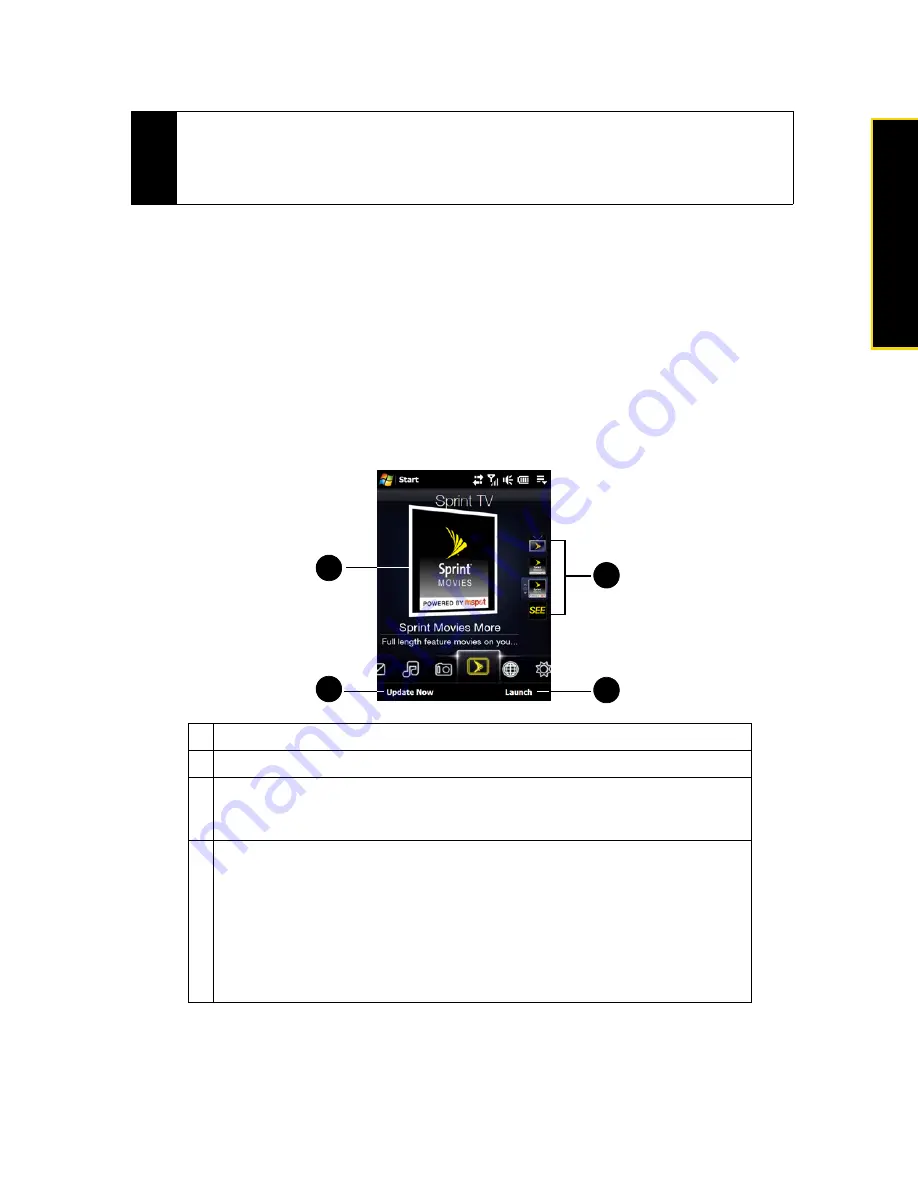
Section 2C. TouchFLO 3D
47
To
u
c
h
F
L
O
3
D
Setting an Album as a Favorite
The
Photos and Videos
tab displays pictures and video files from the current favorite album. By default, the
Camera Shots album, which stores the pictures and videos that you captured using the device camera, is set
as the favorite. You can change to another favorite album, if preferred.
1.
On the
Photos and Videos
tab, touch
Album
to open the Album program.
2.
Touch
Albums
and then select one of the listed favorite albums.
3.
Tap
Menu > Set as Favorite
. and then tap
OK
on the confirmation screen.
Sprint TV
On the
Sprint TV
tab, you can watch live TV and catch up on episodes of your favorite shows – anywhere on
the Sprint National Network.
For more information about using Sprint TV, see “TV” on page 164.
Tips
• For more information about viewing full-screen, see “Viewing an Image” on page 96 and “Playing Back Video”
on page 99. The file formats that can be viewed on the
Photos and Videos
tab are the same as the Album
program.
• To transfer media files from a computer and view them on the
Photos and Videos
tab, copy or synchronize
them to a folder under
\My Device
(the device memory) or
\Internal Storage
(the built-in storage).
1
Touch the displayed channel on the center of the screen to watch the channel.
2
Touch
Update Now
to download the latest preset channel list from Sprint.
3
Touch
Launch
to open the Sprint TV application so you can connect to Sprint data
services, access all available channels, and choose to which channels you want to
subscribe.
4
Preset channel selections are listed on the strip at the right side of the screen.
To watch a preset channel:
䊳
Touch the icon on the right that corresponds to the desired channel.
— or —
Press and hold on the highlighted channel icon to display a slide-out bar, and
then slide your finger up or down. Release your finger when you have selected
the desired channel.
3
4
1
2
Summary of Contents for HTC Touch Diamond
Page 2: ......
Page 8: ......
Page 9: ...Section 1 Getting Started ...
Page 16: ......
Page 17: ...Section 2 Your Device ...
Page 127: ...Section 3 Sprint Service ...
Page 187: ...Section 4 Safety Information and Other Notices ...
Page 206: ......
















































