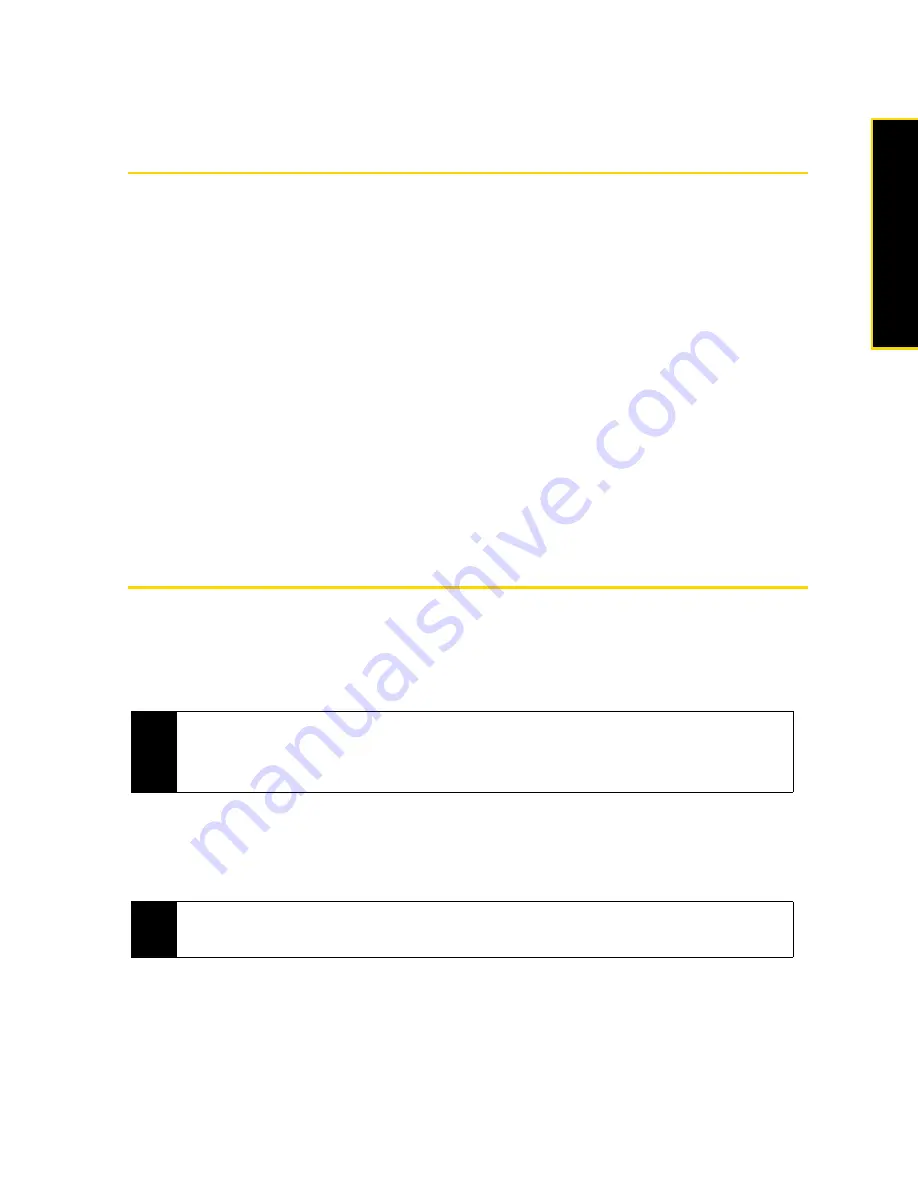
Section 3B. Internet
127
Spr
int Ser
vice
Section 3B
Internet
⽧
Ways of Connecting to the Internet (page 127)
⽧
Getting Started With Data Services (page 130)
⽧
Navigating the Web (page 132)
⽧
Using Windows Live (page 137)
⽧
⽧
Using RSS Hub (page 142)
⽧
Using Your Device As a Modem (page 146)
⽧
Accessing Sprint Instant Messaging (page 147)
⽧
Using Sprint Picture Mail (page 149)
⽧
Email Messaging (page 151)
⽧
Working With Company Email and Meeting Appointments (page 157)
Your device allows you to wirelessly connect to the Internet, and with Sprint data services, you have access to a dynamic
variety of data services you will really use.
Data services such as email, instant messaging, Web browsing, and
RSS feeds let you have fun, stay in touch, and stay informed no matter where you go on the Sprint National
Network.
Ways of Connecting to the Internet
Your device’s networking capabilities allow you to wirelessly access the Internet or your corporate network
through one of the following connections:
䢇
Wi-Fi (see “Connecting via Wi-Fi” below)
䢇
Data Services (see “Getting Started With Data Services” on page 130)
Connecting via Wi-Fi
Wi-Fi provides wireless Internet access over distances of up to 300 feet (100 meters). To use Wi-Fi on your
device, you need access to a wireless access point or “hotspot.”
Turning Wi-Fi On and Off
1.
On the Home screen, slide to the
Settings
tab.
2.
Tap
Communications
to open the Comm Manager.
Note
You can also add and set up the following connections:
•
VPN:
A VPN connection is used to access your corporate network by using an existing Internet connection.
•
Proxy:
A Proxy connection is used to access the Internet using an existing connection to your corporate or
WAP network.
Note
The availability and range of your device’s Wi-Fi signal depends on factors such as the number of walls and other
objects through which the signal must pass and background interference caused by microwave ovens and other
devices that generate RF signals.
Summary of Contents for HTC Touch Diamond
Page 2: ......
Page 8: ......
Page 9: ...Section 1 Getting Started ...
Page 16: ......
Page 17: ...Section 2 Your Device ...
Page 127: ...Section 3 Sprint Service ...
Page 187: ...Section 4 Safety Information and Other Notices ...
Page 206: ......
















































