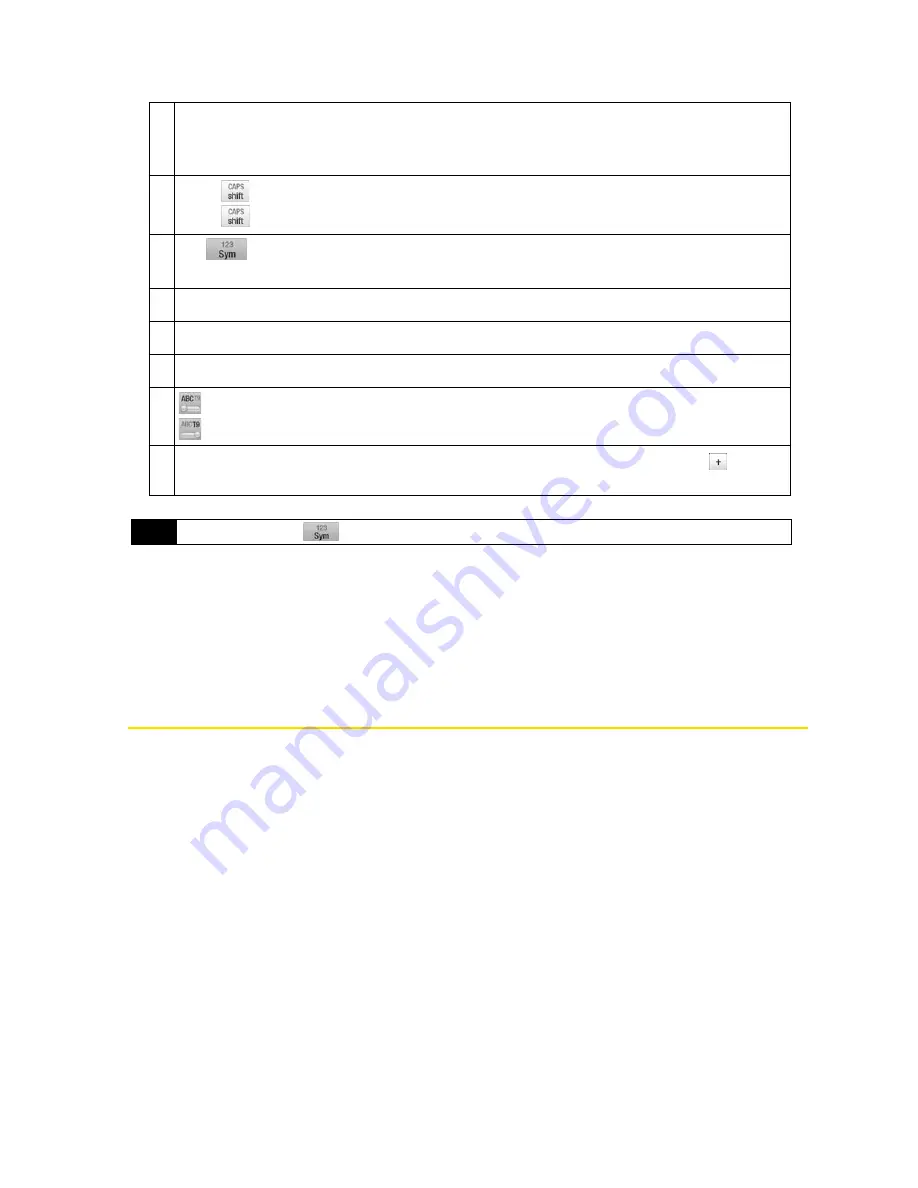
58
Section 2D. Entering Text
To enter text using the Phone keypad:
1.
Start a program that accepts text input, such as Word Mobile.
2.
Tap the
Input Selector
arrow, and then tap
Phone Keypad
.
3.
Tap keys on the keyboard to enter your text. To learn how to enter text using Multitap or T9 mode, see
“Using Multitap and T9 Modes” below.
Using Multitap and T9 Modes
When using the onscreen keyboards, you can choose to enter text using Multitap or T9 mode.
Multitap Mode
In
Multitap
mode (for Compact QWERTY and Phone keypad), enter a character by tapping a key until the
desired character is displayed on the screen.
䢇
To enter the first letter that shows on a key, tap the key once. To enter the second letter, tap twice.
䢇
To enter a punctuation mark, symbol, or number that appears on top of a key, tap and hold the key.
1
䢇
Tap the keys to enter letters or symbols.
䢇
Tap and hold a key to enter a punctuation mark, symbol, or number that appears on top of
a key.
2
䢇
Tap
to enter an uppercase letter.
䢇
Tap
twice to turn on Caps Lock.
3
Tap
to open a keyboard layout that lets you easily enter numbers and symbols. See
“Using Numeric and Symbol Mode” for details.
4
Tap the
Enter
key to create a new line.
5
Tap the
Back
key to delete the previous character.
6
Tap
Options
to open the input settings.
7
indicates you are in Multitap mode. Tap to change to T9 mode.
indicates you are in T9 mode. Tap to change back to Multitap mode.
8
Displays the word candidate list in T9 mode. Tap a word to insert it into your text. Tap
to add a
word to the T9 dictionary.
Tip
You can tap and hold
to immediately open the numeric keyboard.
Summary of Contents for HTC Touch Diamond
Page 2: ......
Page 8: ......
Page 9: ...Section 1 Getting Started ...
Page 16: ......
Page 17: ...Section 2 Your Device ...
Page 127: ...Section 3 Sprint Service ...
Page 187: ...Section 4 Safety Information and Other Notices ...
Page 206: ......






























