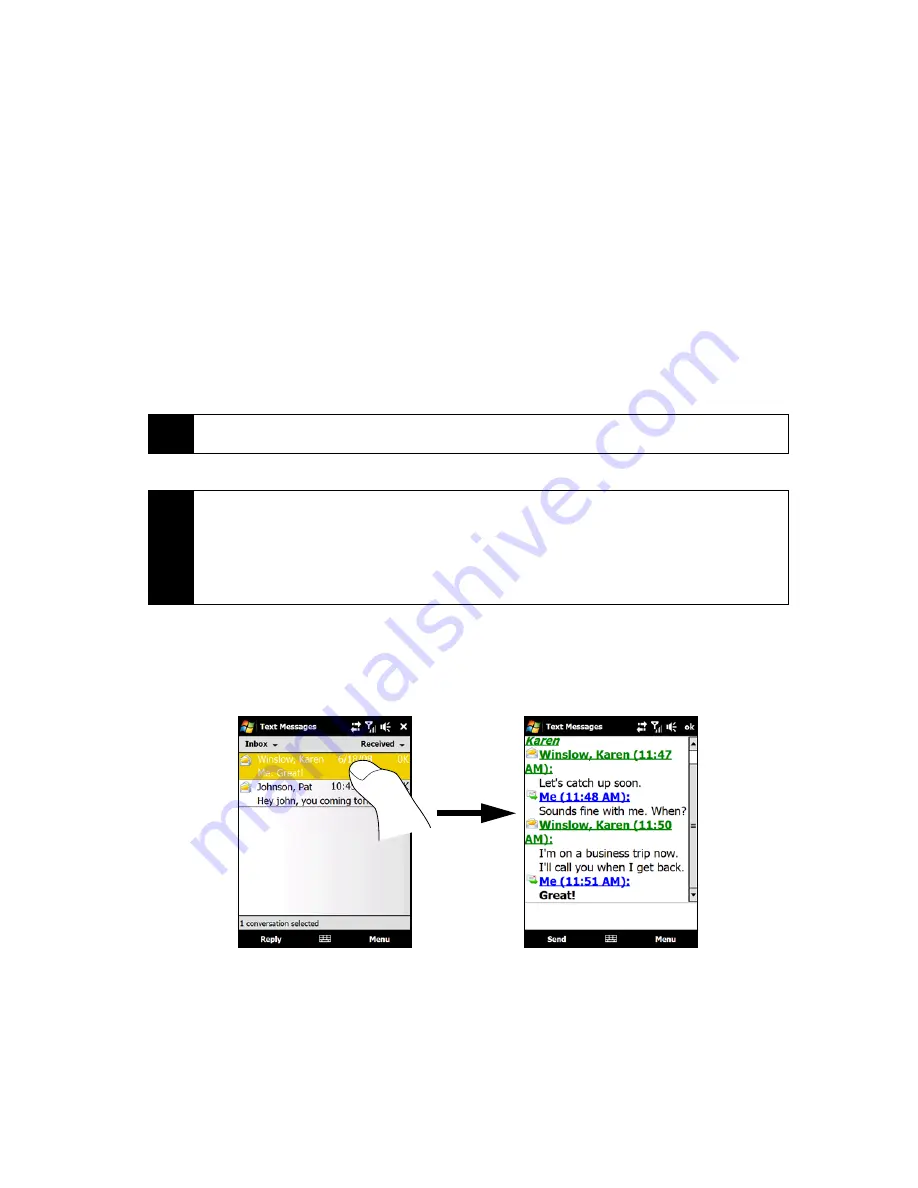
124
Section 3A. Sprint Service Features: The Basics
From the Messaging Screen
1.
Tap
Start > Messaging > Text Messages
.
2.
Tap
Menu > New
.
From the Contacts Screen
1.
Tap
Start > Contacts
.
2.
Tap the contact’s name to open his or her contact card.
3.
Touch
Send text message
.
Composing and Sending a Text Message
After creating a new text message, follow the steps below to enter your message and then send it.
1.
To add recipients, enter their mobile phone numbers in the
To
field, separating them with a semicolon. You
can also tap
To
or tap
Menu > Add Recipient
to add mobile phone numbers from Contacts.
2.
Enter your message.
3.
Tap
Send
.
Managing Threaded Text Messages
Text messages that are sent to and received from a contact (or number) are grouped as a single thread in
your inbox. Threaded text messaging lets you see exchanged messages (similar to a chat program) with a
contact on the screen.
Tip
To choose from preset messages, tap
Menu > My Text
and tap a desired message. To check the spelling, tap
Menu > Spell Check
.
Tips
• For more information about entering text and symbols, see “Entering Text” on page 54.
• If you want to know when a text message is received, before sending the message that you are
composing, tap
Menu > Message Options...
, and then select the
Request message delivery notification
check box.
• To always receive a delivery notification, tap
Menu > Tools > Options...
in the text message list, tap
Text Messages, and then
select the
Request delivery notifications
check box.
Summary of Contents for HTC Touch Diamond
Page 2: ......
Page 8: ......
Page 9: ...Section 1 Getting Started ...
Page 16: ......
Page 17: ...Section 2 Your Device ...
Page 127: ...Section 3 Sprint Service ...
Page 187: ...Section 4 Safety Information and Other Notices ...
Page 206: ......






























