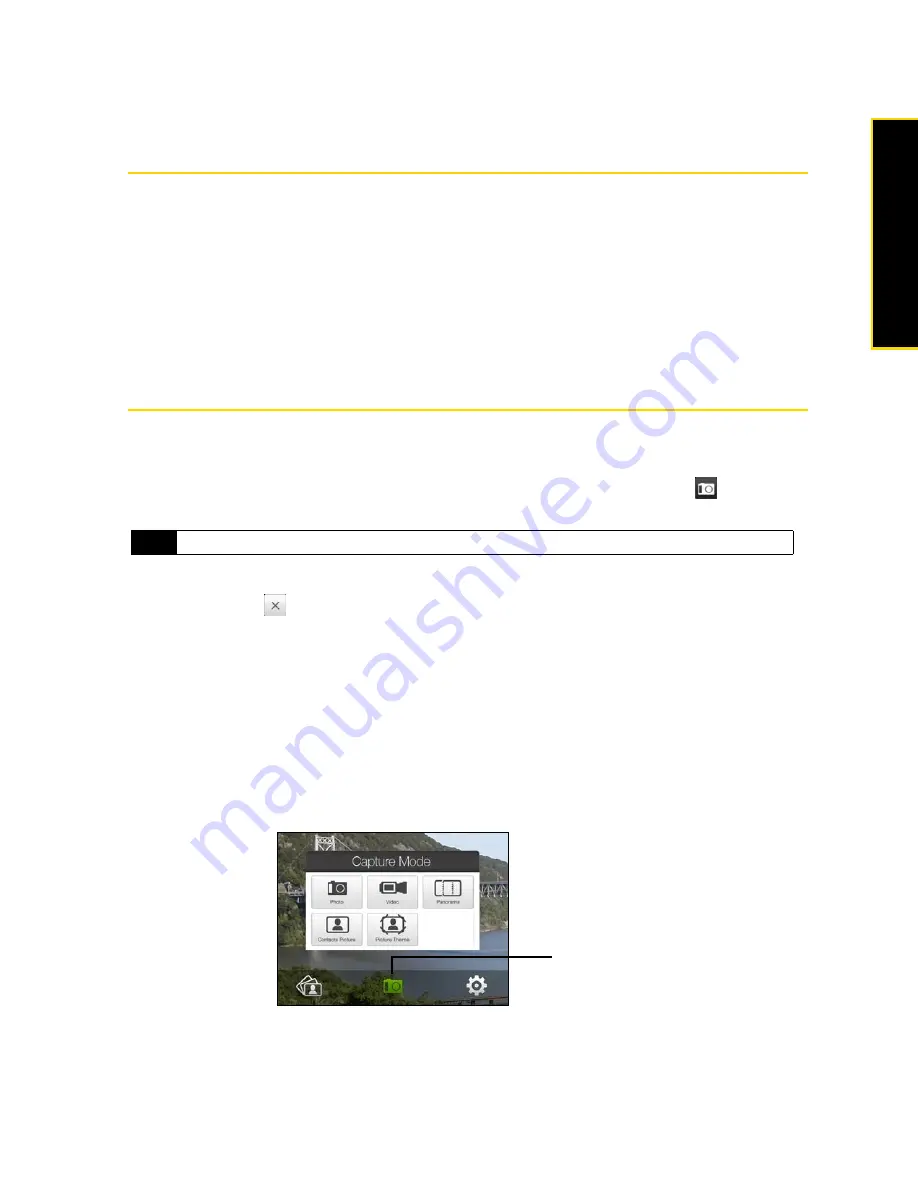
Section 2H. Experiencing Multimedia
87
Experiencing M
u
ltimedia
Section 2H
Experiencing Multimedia
⽧
Taking Photos and Videos (page 87)
⽧
Viewing Photos and Videos (page 95)
⽧
Using Windows Media Player Mobile (page 100)
⽧
Using Audio Booster (page 104)
⽧
Using MP3 Trimmer (page 105)
Your device’s multimedia features give you the ability to capture full color digital pictures and videos, view your pictures and
videos, and more.
This section explains how to use these multimedia features.
Taking Photos and Videos
Use your device’s built-in camera to take photos and record video clips.
To launch the camera:
䊳
On the Home screen, slide to the
Photos and Videos
tab and then tap the camera icon (
).
The screen orientation automatically switches to landscape mode when you launch.
To turn off the camera:
䊳
Tap the
Exit
icon (
) on the camera screen. Tap the screen to show the camera screen icons.
Capture Modes
The camera on your device allows you to capture pictures and video clips by using various built-in modes
that provide you flexibility in taking your shots.
To change the capture mode:
䊳
Press the Navigation Control right or left (landscape orientation).
– or –
Tap the middle icon at the bottom of the screen (the icon displayed is based on the current capture
mode). On the onscreen menu, tap the capture mode you want to use.
Tip
You can also tap
Start > Programs > Camera
to launch the camera.
Current Capture
Mode
Summary of Contents for HTC Touch Diamond
Page 2: ......
Page 8: ......
Page 9: ...Section 1 Getting Started ...
Page 16: ......
Page 17: ...Section 2 Your Device ...
Page 127: ...Section 3 Sprint Service ...
Page 187: ...Section 4 Safety Information and Other Notices ...
Page 206: ......






























