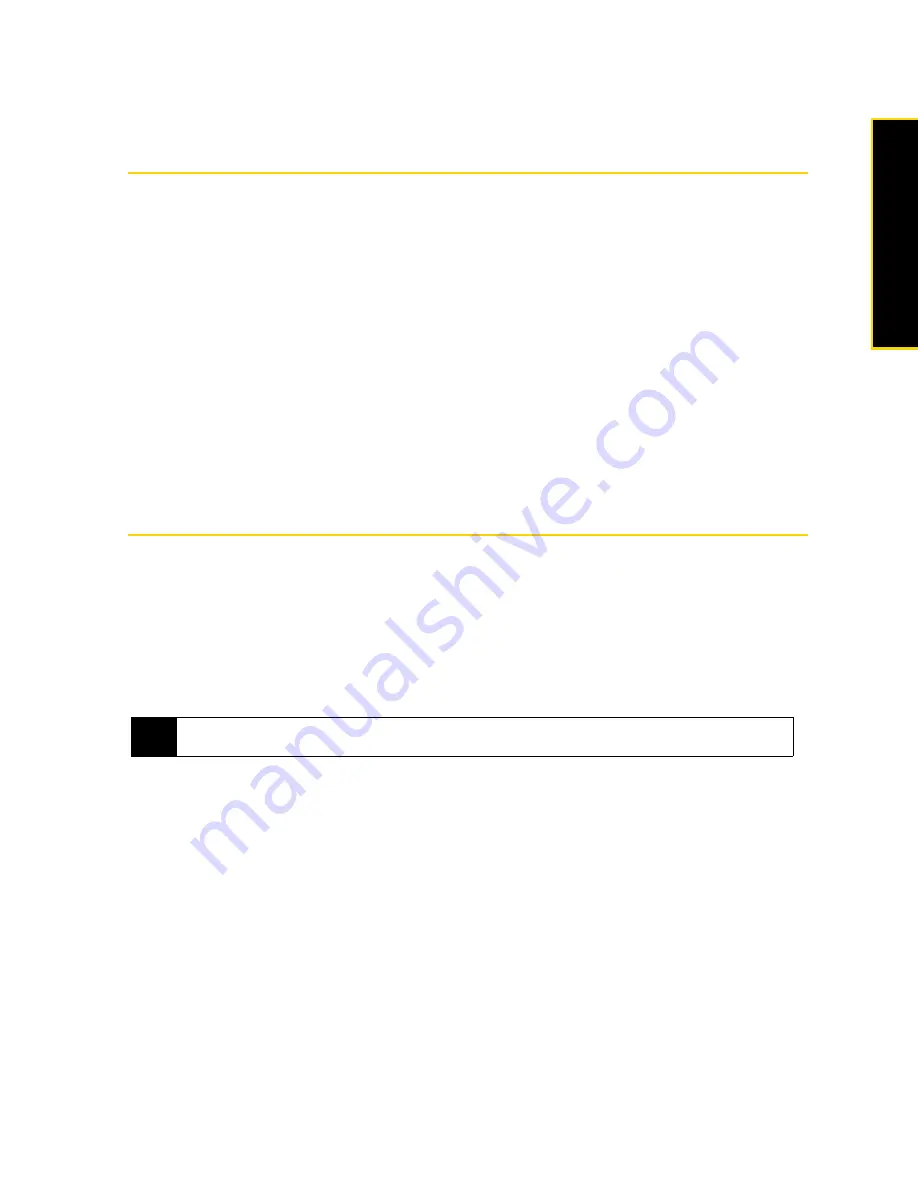
Section 2F. Contacts, Calendar, and Other Tools
69
Contacts, Ca
lendar
, and Other T
ools
Section 2F
Contacts, Calendar, and Other Tools
⽧
Contacts (page 69)
⽧
Calendar (page 71)
⽧
Notes (page 73)
⽧
Tasks (page 74)
⽧
Comm Manager (page 75)
⽧
Adobe Reader LE (page 76)
⽧
Microsoft Office Mobile (page 77)
⽧
Automatic Speech Recognition (ASR) (page 78)
⽧
Voice Recorder (page 79)
⽧
Zip (page 80)
Your device is equipped with several personal information management features that help you manage your busy
lifestyle.
Document viewers, voice recognition and recording programs, and other
useful tools are also
available. This section shows you how to use these features and tools.
Contacts
Adding New Contacts
Contacts
is your address book and information storage for people and businesses you communicate with.
You can add the following types of contacts to your device:
䢇
Outlook contacts
. Contacts that are stored on your device, which can be created on your device or
synchronized with your computer or the Exchange Server.
䢇
Windows Live™ contacts
. Contacts that you communicate with using Windows Live™ Messenger or MSN.
To open the Contacts screen:
䊳
On the TouchFLO 3D Home screen, slide to the
People
tab and then tap
All People
.
– or –
Tap
Start > Contacts
.
To add a contact on your device:
1.
Open the Contacts screen.
2.
Tap
New
, select
Outlook Contact
, and enter the contact information.
3.
In the
File as
field, choose how you want the contact name to appear in the contact list.
4.
To add a photo of the contact, tap
Select a picture
, and then select the picture file or tap
Camera
to take a
photo of the contact.
5.
To assign a ring tone to the contact, tap the
Ring tone
field, scroll through the list of tones, and then select
a desired tone.
Note
You can add Windows Live™ contacts only after setting up Windows Live™ on your device. See “Adding Windows
Live Contacts” on page 139 for details.
Summary of Contents for HTC Touch Diamond
Page 2: ......
Page 8: ......
Page 9: ...Section 1 Getting Started ...
Page 16: ......
Page 17: ...Section 2 Your Device ...
Page 127: ...Section 3 Sprint Service ...
Page 187: ...Section 4 Safety Information and Other Notices ...
Page 206: ......






























