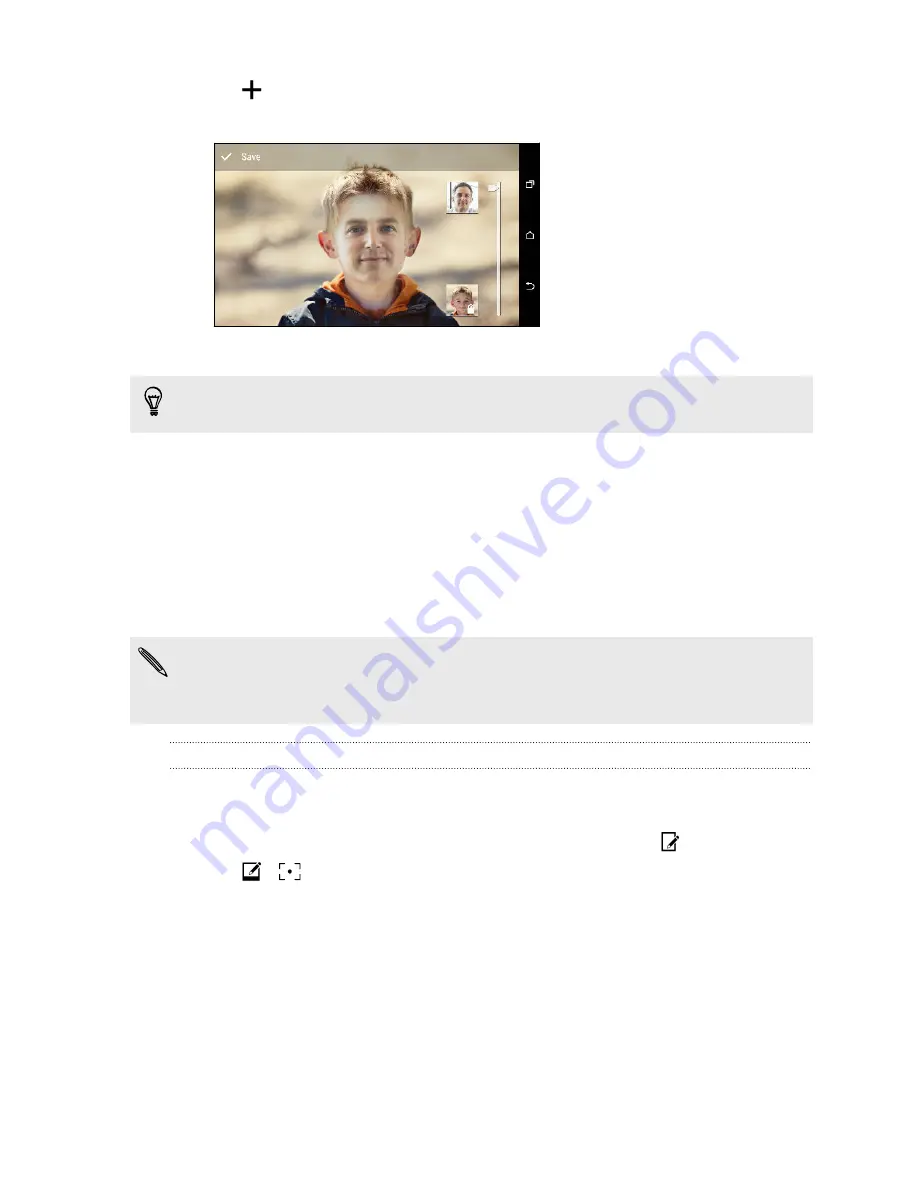
3.
Tap
and then browse to the photo that you want to merge with.
4.
Drag the slider to apply Face Fusion to the image.
5.
When you are satisfied with the result, tap
Save
and choose to save as a photo or video.
To choose another target face, just tap the thumbnail of the target person and browse to a new
photo.
Introducing Duo Effects
Liven up photos taken on HTC Butterfly 2 with Duo Effects. Do creative things with your photos
such as changing the subject of the focus, applying artistic filters to the background, changing the
angle of the photo, and more.
See
Things to remember when using the Duo Camera
on page 73 to learn how to take Duo Effects
capable photos.
§
You can't use a cropped photo.
§
You can't apply Duo Effects more than once to a photo.
UFocus
It's easy to change the focus in a photo taken with the Duo Camera. With UFocus you can create
different versions of the same moment, anytime.
1.
In Gallery, open the photo you want in full screen, tap it, and then tap
.
2.
Tap
>
.
3.
Tap anywhere on the photo to focus on objects in the same relative distance.
4.
Drag the slider to adjust the intensity of the effect.
Here are the before and after photos.
87
Gallery






























