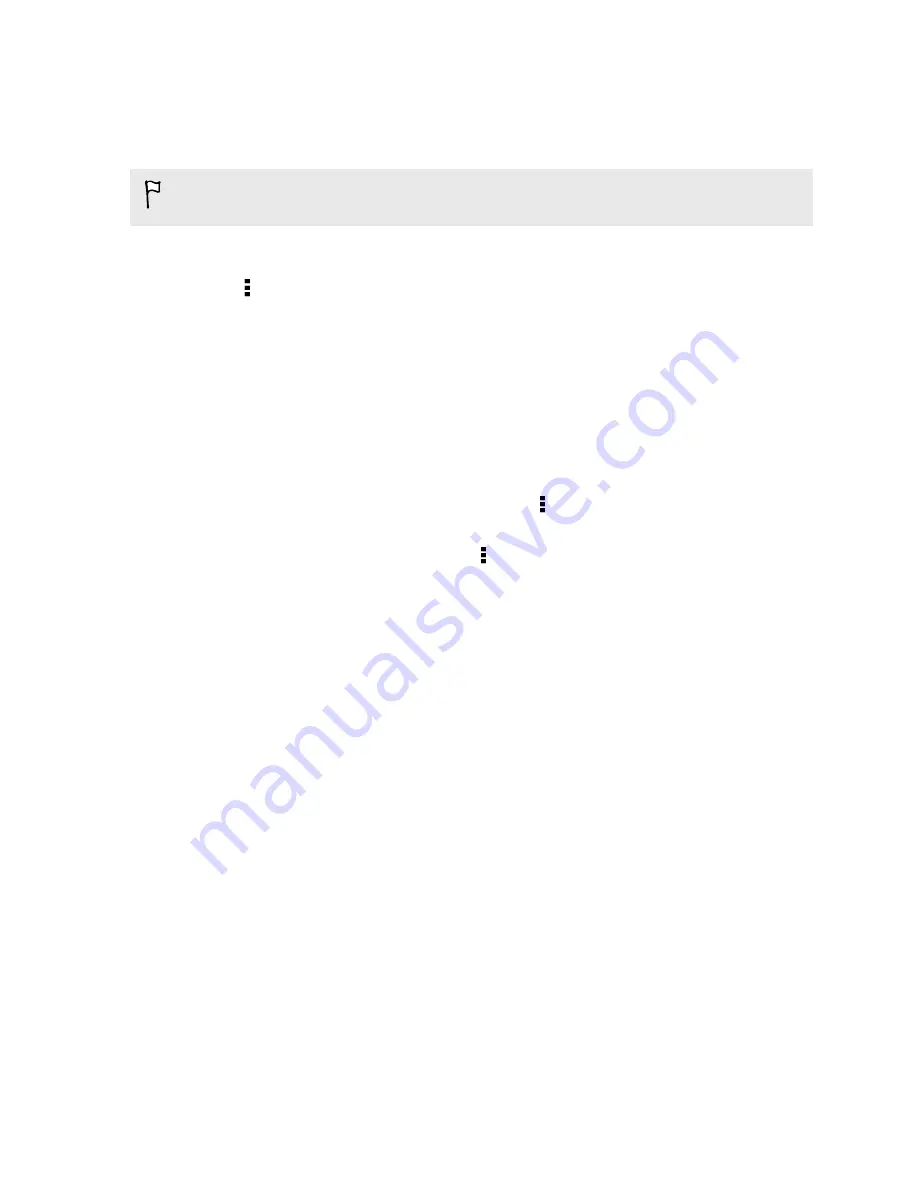
Posting to your social networks
You can easily post a status update from HTC BlinkFeed.
You need to sign in to your social networks before you can post a status update from
HTC BlinkFeed.
1.
On HTC BlinkFeed, swipe right to open the slideout menu.
2.
Tap >
Compose
, and then choose a social network.
3.
Compose your status update and post it on your social network.
Removing content from HTC BlinkFeed
Whether it's a tile or an entire feed, you can remove content you don't want to see on
HTC BlinkFeed.
§
To remove a tile, press and hold the tile you want to remove, and then tap
Remove
.
§
To remove a feed source, in the slideout menu, tap >
Remove content
, select one or more
items, and then tap
Remove
.
To unsubscribe to a localized edition, tap on the Remove content screen. Tap
Remove
editions
, select one or more items, and then tap
Remove
.
60
HTC BlinkFeed






























