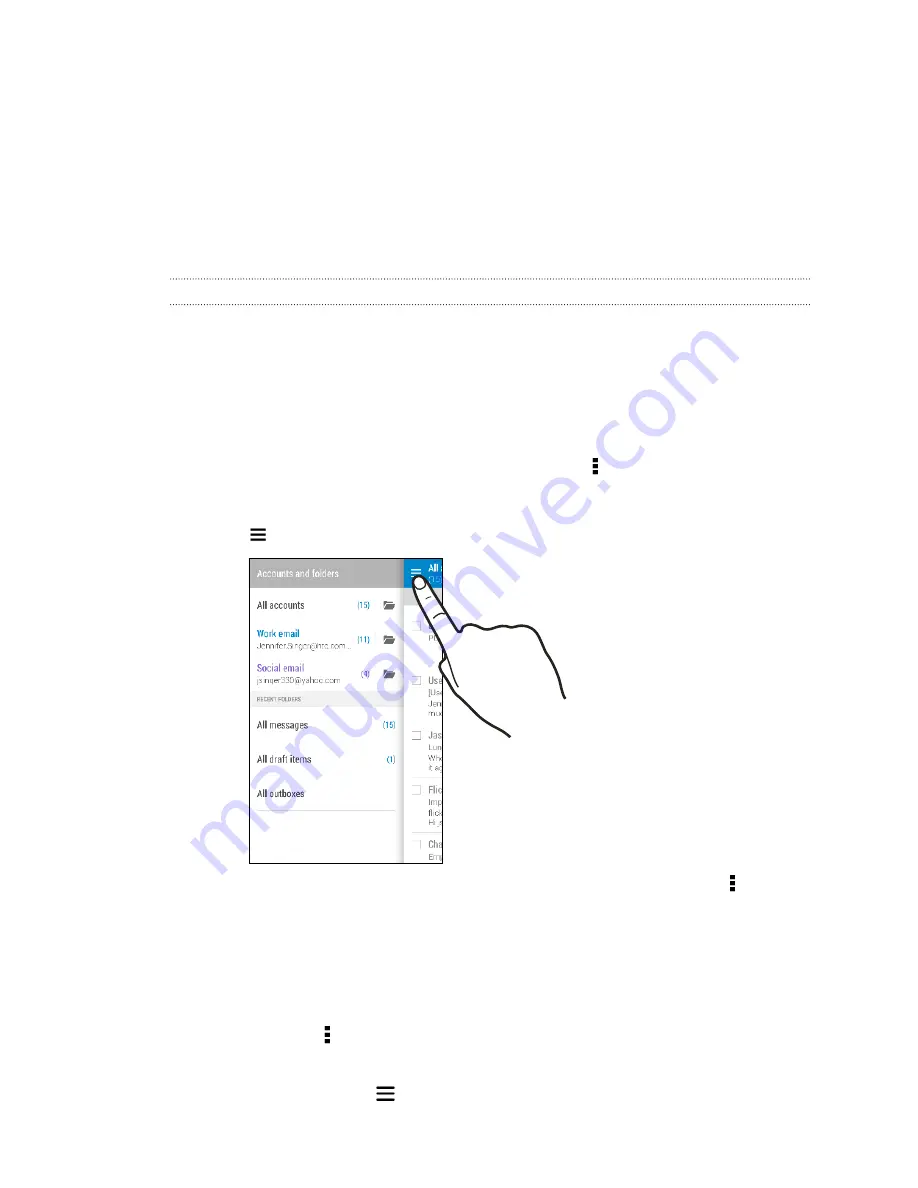
Checking your mail
The Mail app is where you read, send, and organize email messages from one or more email
accounts that you’ve set up on HTC Butterfly 2.
1.
Open the Mail app. The inbox of one of your email accounts appears.
2.
Do any of the following:
§
Tap an email message to read.
§
To display email messages in another mail folder, tap >
Folder
, and then tap the
folder you want to view.
§
To switch between email accounts or view email messages from all your accounts, tap
.
§
To change an email account's settings, select the account first and then tap >
Settings
.
Organizing your inbox
Do you have a big pile of email messages in your inbox? Organize your email messages into tabs and
quickly find the messages you want.
1.
Switch to the email account that you want to use.
2.
In the inbox, tap >
Edit tabs
.
3.
Select the tabs you want to add to the inbox.
4.
To arrange the tabs, drag
, and then move the tab to its new location.
147






























