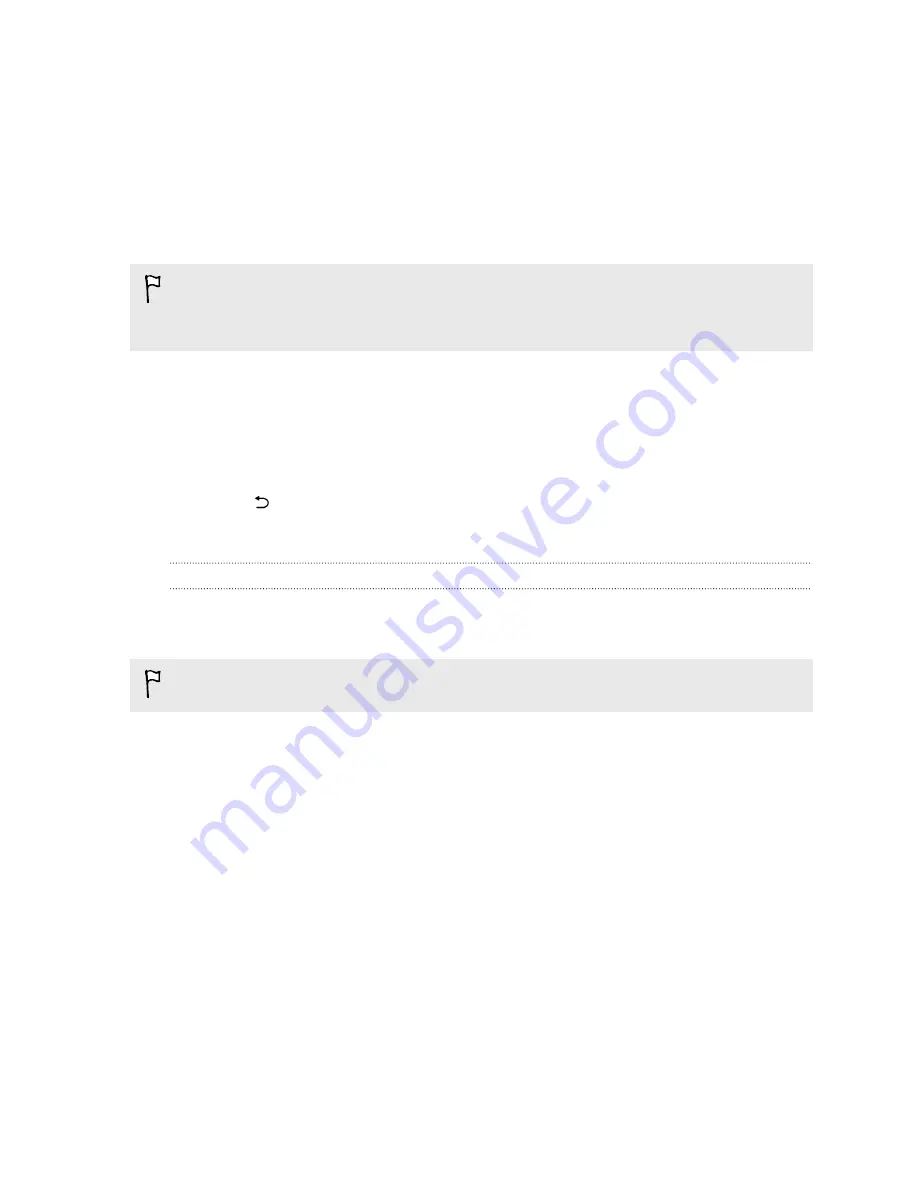
Tap
Smart Lock
, confirm your screen lock, then tap
Trusted face
>
Improve face matching
. Follow
the onscreen instructions.
Hiding sensitive info from the lock screen
For apps that you consider personal, you can choose to show its notifications but hide the preview
content from the lock screen.
§
You must first set a screen lock on your phone.
§
Preview content of a notification may still show in the Notifications panel.
1.
Go to Settings, and then tap
Sound & notification
.
2.
Tap
When device is locked
>
Show all notifications content
.
3.
Tap
App notifications
, and then tap an app from the list.
4.
Tap the Sensitive
On/Off
switch to turn it on.
5.
Press
to return to the Sound & notification screen, and then tap
When device is locked
.
6.
Tap
Hide sensitive notification content
.
Hiding the caller from the lock screen
You can prevent the names and photos of incoming callers from appearing on the lock or security
screens.
The caller must be in your private contacts list.
1.
Go to Settings, and then tap
Security
.
2.
Under Lock screen, select
Incoming phone calls
.
Accessibility features
HTC Butterfly 2 comes with features and settings that allow easy access and use of apps and
functions.
Improve screen readability
If you have low vision, take advantage of these features to help improve screen readability.
§
Increase the font size, use color inversion, or enable high-contrast text using the
Accessibility settings. See
Accessibility settings
on page 185.
§
Turn magnification gestures on. See
Turning Magnification gestures on or off
on page 185.
§
Turn on automatic screen rotation. See
Automatic screen rotation
on page 180.
184
Settings and security




























