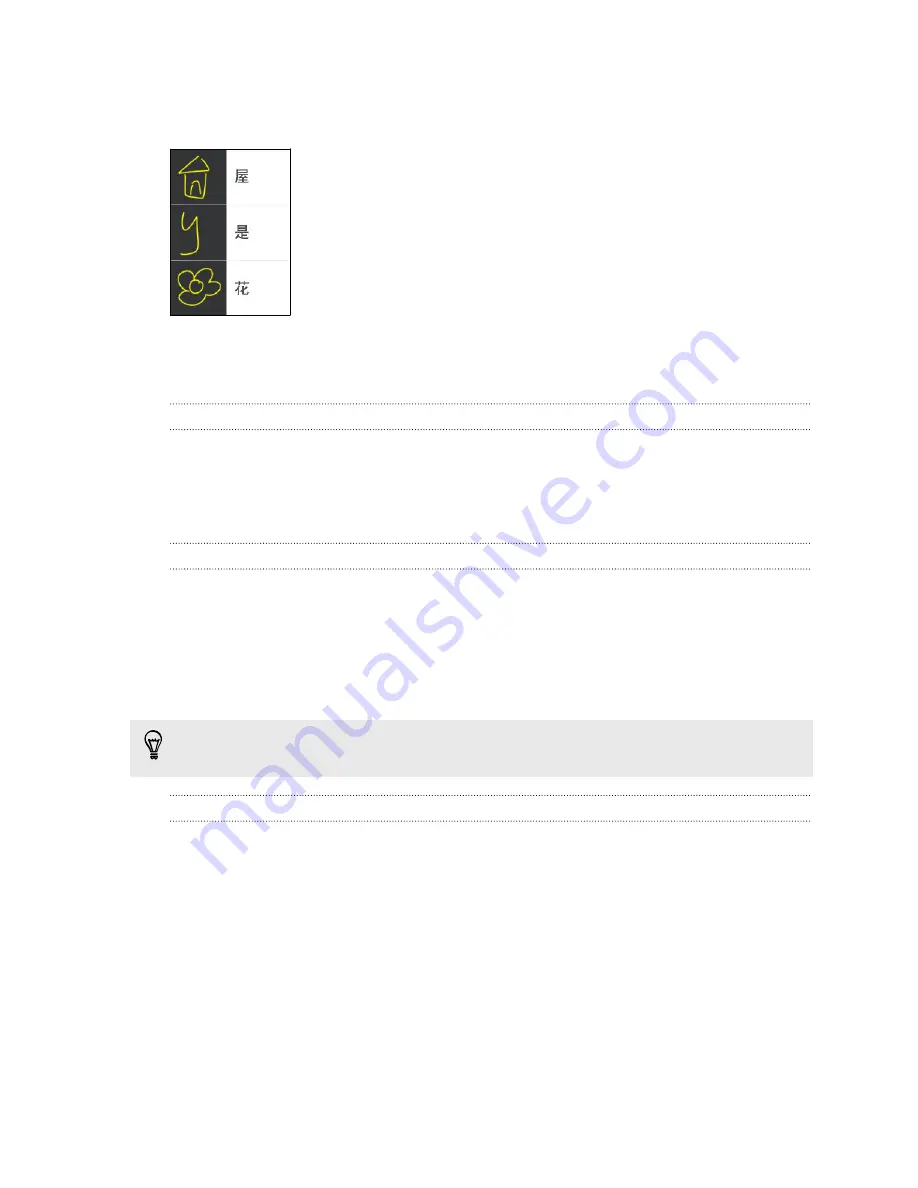
4.
Draw a pattern, and then enter the Chinese character that you want to assign this pattern to.
5.
When done, tap
OK
.
Whenever you want to write the Chinese character, switch the onscreen
keyboard to Handwriting input method, and then just draw the pattern.
Battery
Displaying the battery percentage
You can check the percentage of remaining battery power right from the status bar.
1.
Go to Settings, and then tap
Power
.
2.
Select
Show battery level
.
Checking battery usage
See a ranking list of apps that are using the battery. You can also see how much and how long the
battery has been used for each app.
1.
Go to Settings, and then tap
Power
.
2.
Tap
Battery usage
, and then tap an app to check how it's using the battery. You'll see how
much battery power is used by resources such as the CPU for the app and other use details.
If you see buttons while viewing an app's battery use details, you can tap them to adjust settings
that affect battery usage, stop the app, and more.
Checking battery history
Check how long you've been using HTC Butterfly 2 since the last charge. You can also see a chart
that shows how long the screen has been on, and how long you've been using connections like the
mobile network or Wi-Fi.
1.
Go to Settings, and then tap
Power
.
2.
Tap
History
.
3.
If you've used HTC Butterfly 2 for a long time since the last charge, swipe left or right to scale
the graph that details battery usage over time.
You can also slide two fingers together or apart to scale the graph.
51
Your first week with your new phone






























