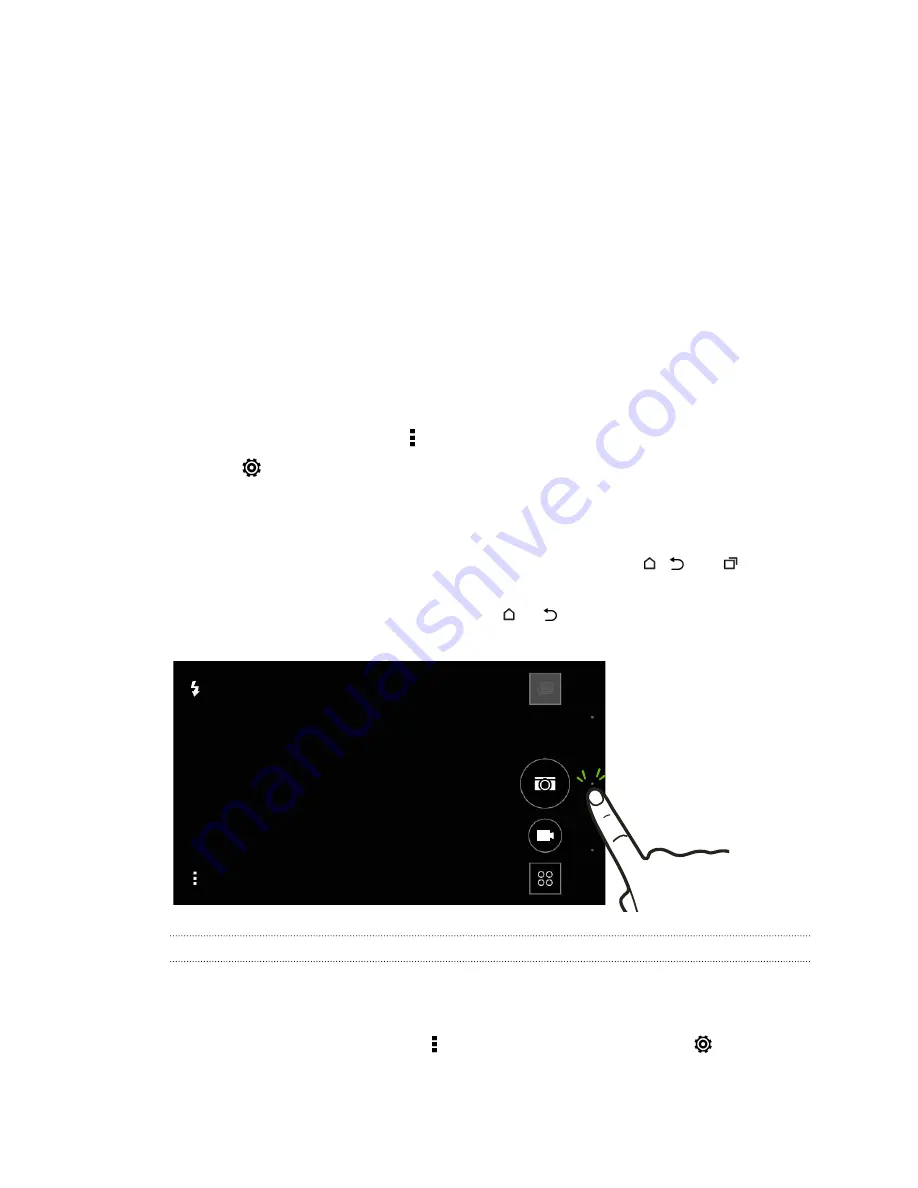
Zooming
§
Before taking a photo or video, slide two fingers apart to zoom in or together to zoom out.
§
When you're recording video, you can freely zoom in or out while recording.
Turning the camera flash on or off
Tap the flash icon to choose a flash mode.
When using Flash on or Auto flash mode, the camera intelligently sets the best flash brightness for
your photo.
Using the volume buttons for taking photos and videos
If you feel more comfortable with using push-buttons when taking photos and videos, you can set
HTC Butterfly 2 to use the VOLUME buttons as the Camera app's shutter release or zoom controls.
1.
Switch to
Camera
mode.
2.
On the Viewfinder screen, tap to show the camera options.
3.
Tap
>
General settings
>
Volume button options
.
4.
Choose how you want to use the volume buttons when you're in the Camera app.
Closing the Camera app
To give you a full view of the Viewfinder screen, HTC Butterfly 2 replaces
,
, and
with
small dots.
Tap a dot to show these buttons again, and then tap
or
to close the Camera app and return to
the Home screen or the previous screen.
Taking a photo
1.
Open the Camera app.
2.
Switch to
Camera
mode.
3.
To choose a photo resolution, tap on the Viewfinder screen, and then tap
>
Resolution
.
70
Camera






























