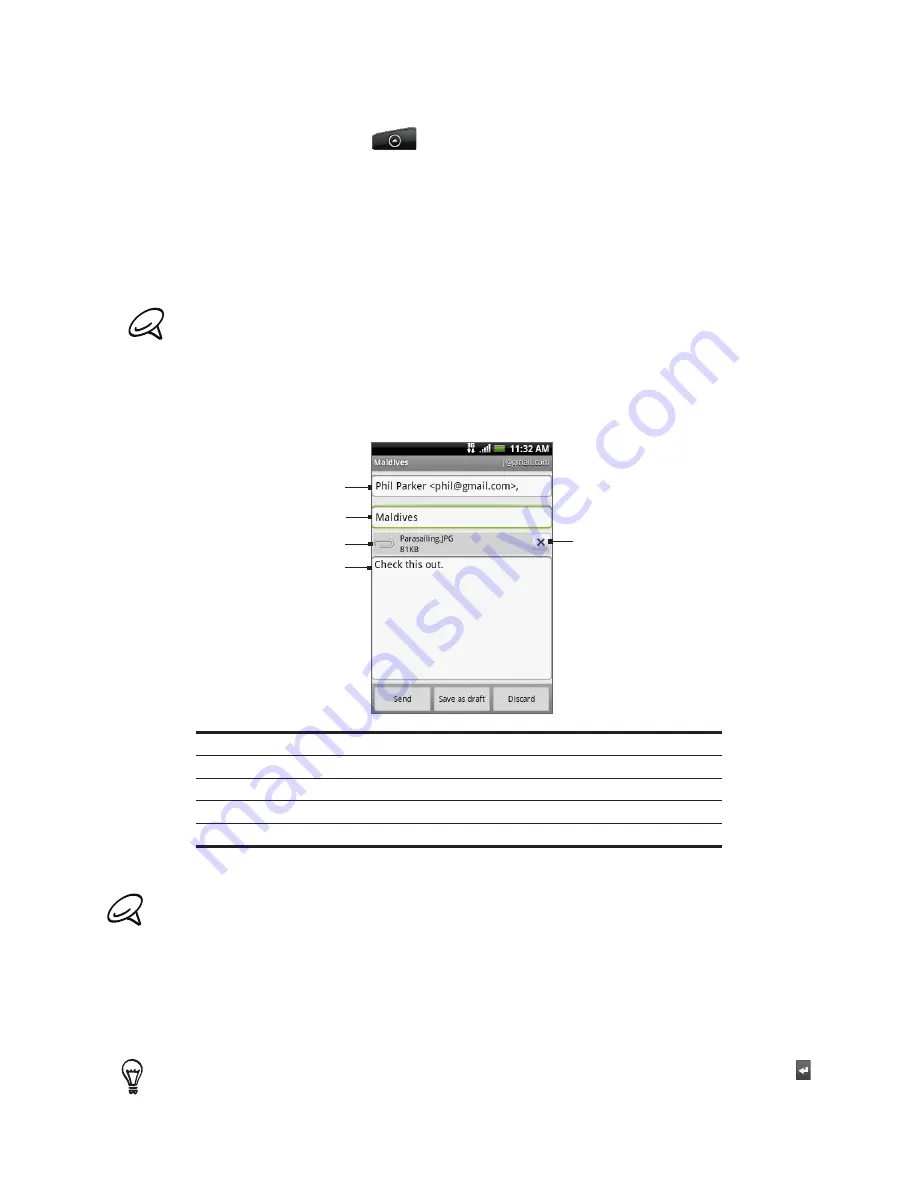
98 Email
Sending a message
1.
Press HOME, and then tap
>
Gmail
/
Google Mail
.
2.
In the Inbox, press MENU and then tap
Compose
.
3.
Enter the message recipient’s email address in the
To
field. If you are sending the email
to several recipients, separate the email addresses with a comma. You can add as many
message recipients as you want.
As you enter email addresses, any matching addresses from your contacts list are
displayed. Tap a match to enter that address directly.
If you want to send a carbon copy (Cc) or a blind carbon copy (Bcc) of the email to other
recipients, press MENU and then tap
Add Cc/Bcc
.
4.
Enter the email subject, and then compose your email.
5.
If you want to add a picture attachment, press MENU and then tap
Attach
. Navigate to the
picture you want to attach, and then tap the picture.
4
5
1
2
3
1 Recipient.
2 Subject.
3 Attachment.
4 Enter your message here.
5 Tap to remove the attachment.
5.
After composing your message, tap
Send
.
While composing the message, tap
Save as draft
or press the BACK button to save it as a draft. To
view your draft email messages, in the Inbox, press MENU and then tap
View labels > Drafts
.
Adding a signature to your messages
You can add a signature to email messages that you send.
In the Inbox, press MENU and then tap
Settings > Signature
.
Enter your signature in the text box, and then tap
OK
.
You can create a signature consisting of multiple lines of text. At the end of each line of text, tap on
the onscreen keyboard to create another line.
1.
2.
Summary of Contents for ARIA
Page 1: ...Your HTC Aria User guide ...
















































