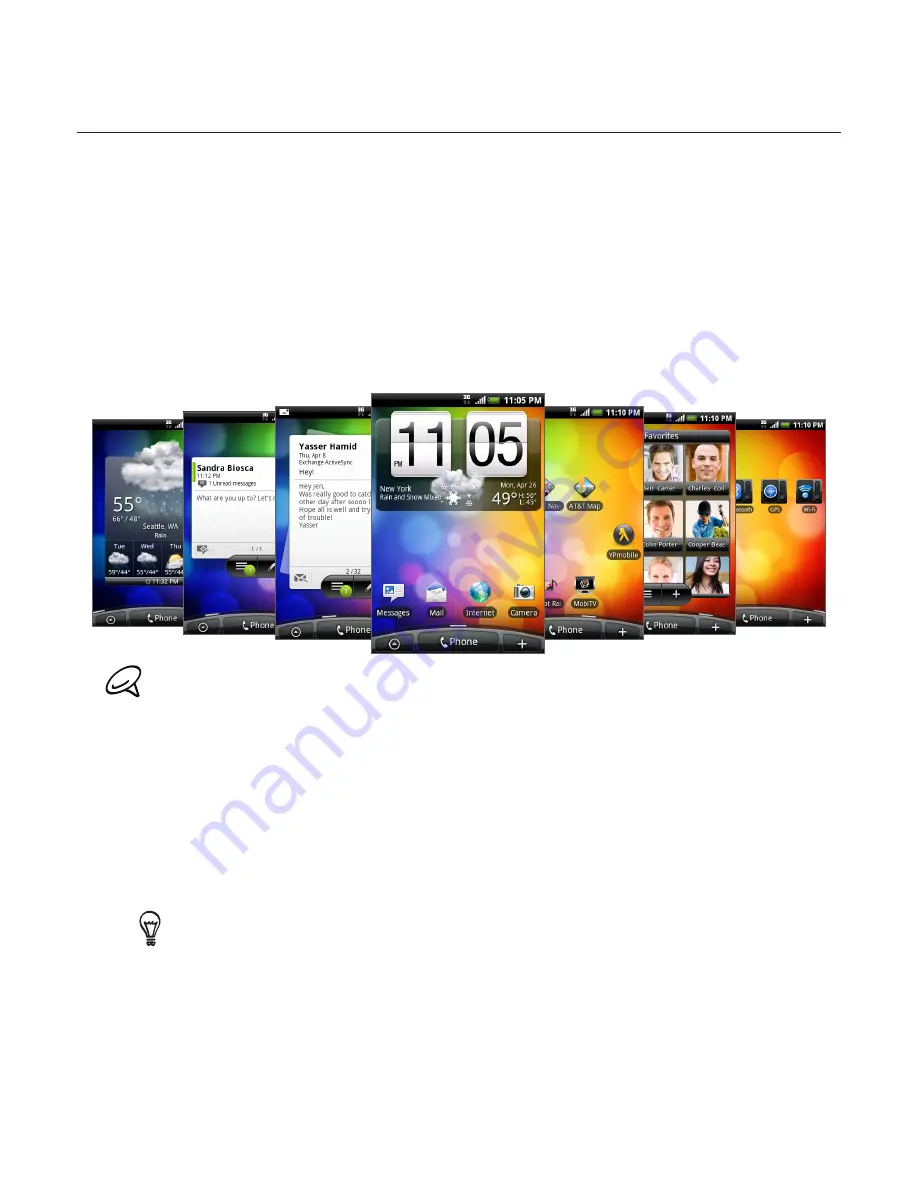
26 Basics
Home screen
The Home screen provides you with a weather clock that shows the time and weather of
your current location. Tap the respective item to open the associated application.
The Home screen also lets you add the items you want and need on the Home screen.
Add items like application icons, shortcuts, folders, and widgets to give you instant access
to information and applications. To learn how to personalize your Home screen, see the
Personalizing chapter.
Extended Home screen
The Home screen extends beyond the screen width to provide more space for adding icons,
widgets, and more. There are 6 “additional” screens apart from the main Home screen.
You cannot add more screens.
Navigating the Home screen
You can go to the extended Home screen by sliding your finger horizontally across the
screen to go to the left or right side of the Home screen. While on an extended Home screen,
press HOME to return to the main Home screen.
Directly going to a particular screen
1.
On any Home screen, pinch the screen to bring up a snapshot of the Home screen.
On the main Home screen, you can press HOME to show the snapshot of the Home screen.
2.
Tap the screen you want to open.
Summary of Contents for ARIA
Page 1: ...Your HTC Aria User guide ...
















































