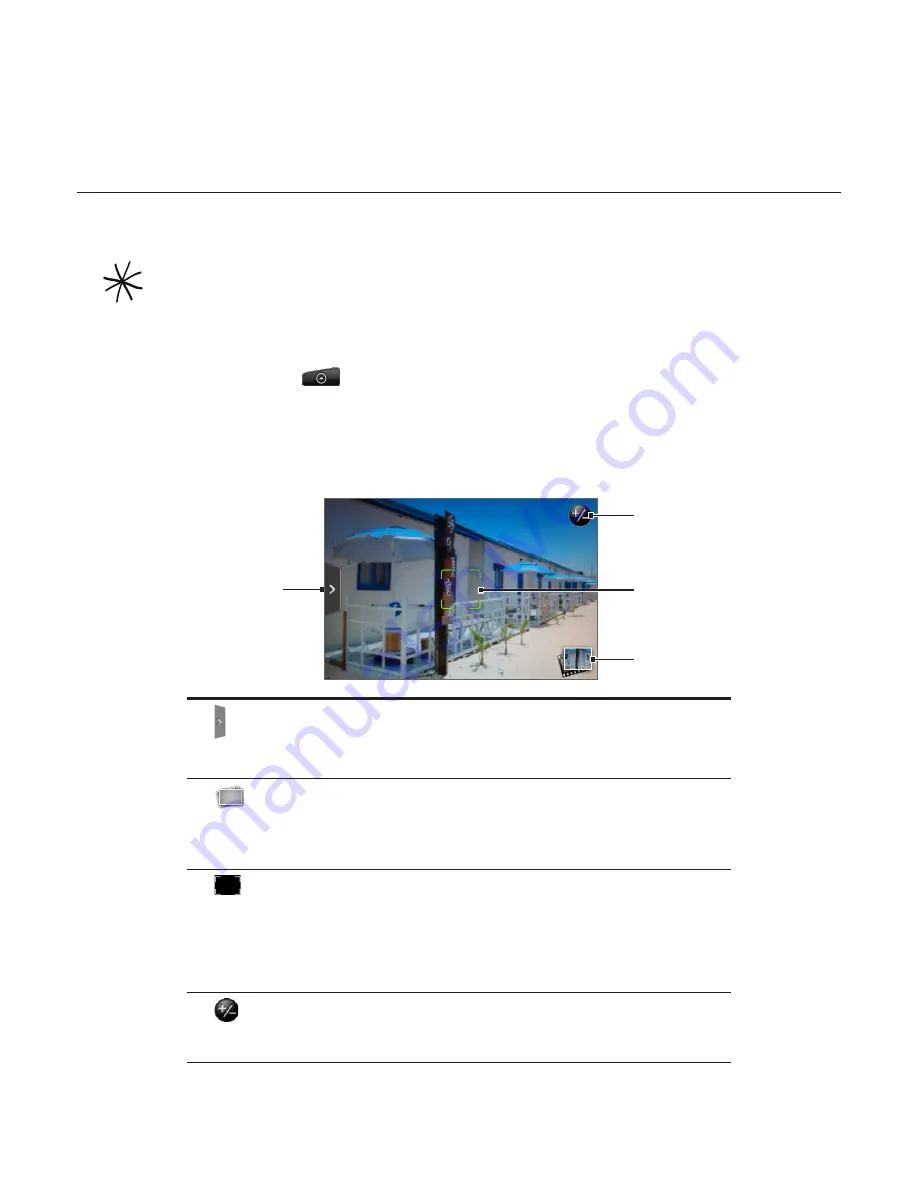
Camera
Camera basics
Whether traveling for business or fun, enjoy taking photos and videos of your trip and
encounters with your phone’s camera.
Photos and videos you captured with the camera are stored onto the microSD card.
To open the camera in photo mode and take photos, press HOME and then tap
Camera
.
To open the camera directly in video mode so you can immediately start capturing videos,
press HOME, tap
, and then tap
Camcorder
.
Viewfinder screen
The camera displays in landscape view only. You’ll find the following controls on the
Viewfinder screen:
1
4
3
2
1
Menu tab
Tap to open the menu panel and change camera settings.
See “Changing camera settings” for details.
2
View button
Tap to open the Photos application so you can browse through and view the
photos and videos in your storage card.
See the Photos chapter for details.
3
Auto-focus indicator
Whenever you point the camera at a different subject or location, the screen
shows the auto-focus indicator at the center as the camera automatically
focuses on the center of the screen.
When you tap another area on the screen, the indicator will move to where
you tapped and the camera will automatically focus on that area.
4
Zoom button
Tap to display or hide the onscreen zoom bar.
See “Zooming” for details.
Summary of Contents for ARIA
Page 1: ...Your HTC Aria User guide ...
















































