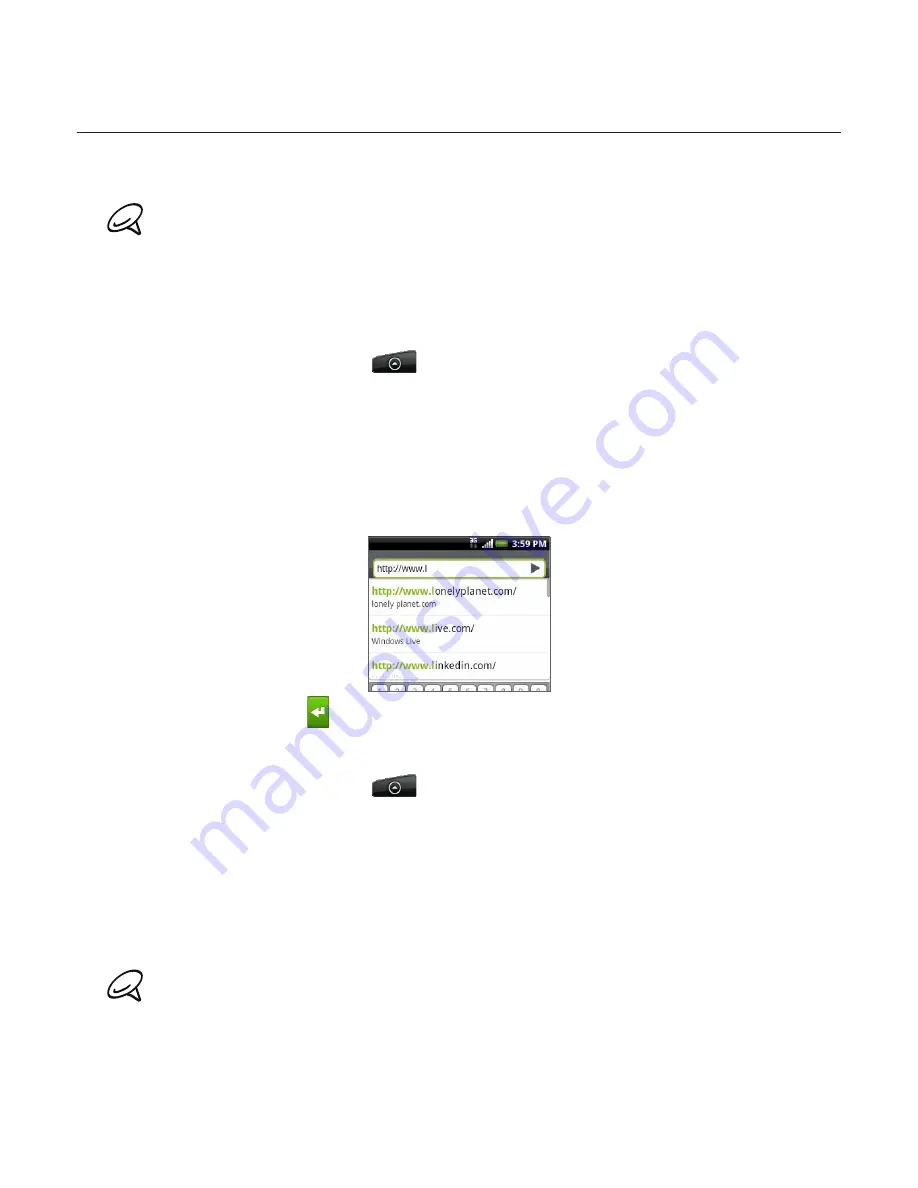
Internet 131
Using your phone’s web browser
Open the web browser to start surfing the web. The browser is fully optimized and comes
with advanced features that let you enjoy Internet browsing on your phone.
You must have an active data connection or Wi-Fi connection to access the Internet.
Opening the browser
Do one of the following:
Press HOME, and then tap
Internet
.
Press HOME, and then tap
>
Internet
.
Going to a web page
On the browser screen, press MENU and then tap the URL field on top of the screen.
2.
Enter the web page address using the keyboard. As you enter the address, matching web
page addresses will appear on the screen. Tap an address to go directly to that web page
or continue entering the web page address.
3.
Tap the Enter key
on the onscreen keyboard.
Setting your home page
Press HOME, and then tap
>
Internet
.
Press MENU, and then tap
More > Settings > Set home page
.
On the Set home page screen, select the home page you want to use.
Changing the screen orientation
The phone automatically changes the screen orientation depending on how you are holding
your phone.
The
Orientation
check box in
HOME> MENU > Settings > Sound & display
needs to be selected for the
screen orientation to automatically change.
1.
1.
2.
3.
Summary of Contents for ARIA
Page 1: ...Your HTC Aria User guide ...
















































