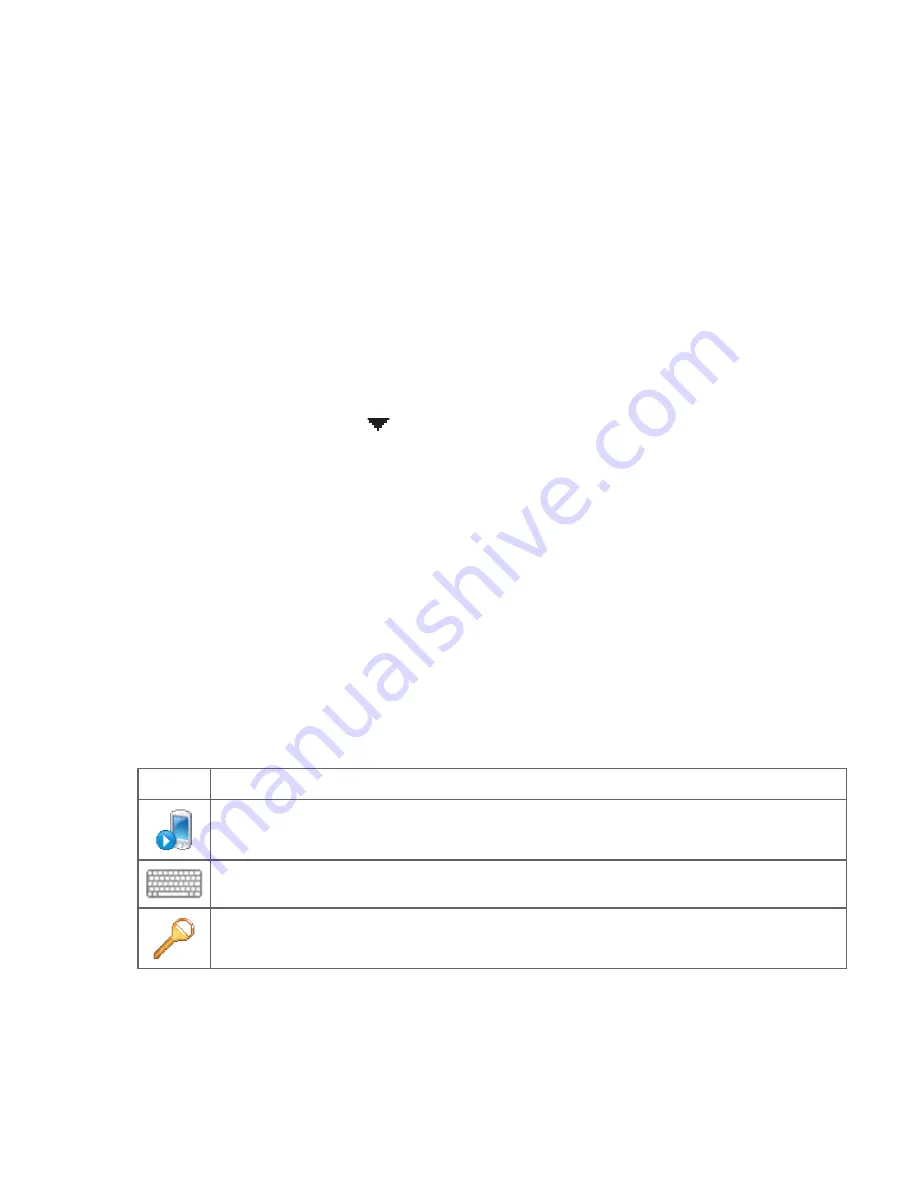
Managing Your Device 79
the desired operation on the shortcut menu. To copy or delete multiple files,
tap and drag over the desired files to select, tap and hold the selection, then
choose the desired operation on the shortcut menu.
To copy files to a storage card
1.
Make sure that the storage card is properly installed on your device.
2.
Tap Start > Programs > File Explorer and navigate to the appropriate folder.
3.
Tap and hold the file you want to copy, then tap Copy.
4.
Tap the down arrow ( ), then tap Storage Card in the list.
5.
Tap and hold an empty area on the screen and then select Paste on the
menu.
Tip
You can configure programs such as Word Mobile and Excel Mobile to directly save
edited files onto a storage card. In the program's file list, tap Menu > Options, then
select the Storage Card in the Save to box.
13.2 Settings On Your Device
You can adjust the device settings to suit the way you work. To see all available
settings, slide to the Settings tab on the Home screen and tap All Settings.
Personal tab
Icon
Description
Buttons Assign a program or function to a hardware button. You can also set the
behavior when you press and hold the END key.
Input Set options for each of the input methods.
Lock Set a password for your device.
Summary of Contents for 99HHF042-00 - Touch Cruise Msftwinmobile
Page 1: ...www htc com User Manual...
Page 52: ...52 Getting Started...
Page 65: ...Chapter 3 TouchFLO 3 1 About TouchFLO 3 2 Using the TouchFLO Home Screen 3 3 Finger Gestures...
Page 100: ...100 Entering Text...
Page 134: ...134 Exchanging Messages...
Page 146: ...146 Working With Company E mails and Meeting Appointments...
Page 250: ...250 Experiencing Multimedia...
Page 301: ...Appendix A 1 Specifications A 2 Regulatory Notices...
















































