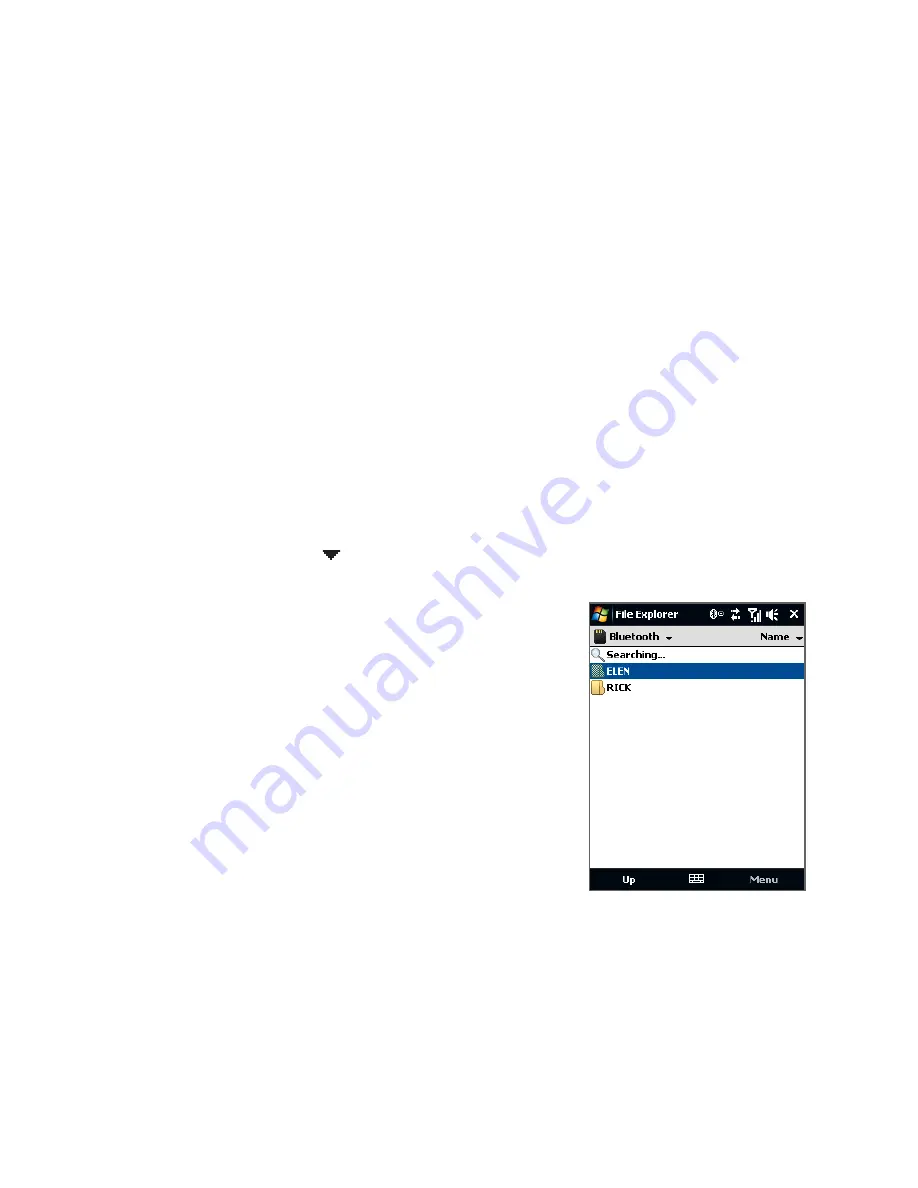
188 Bluetooth
To enable Bluetooth Explorer and Bluetooth file sharing on your device
1.
On the Home screen, slide to the Settings tab and then tap Menu >
Bluetooth Devices > FTP tab.
2.
Select the Enable Bluetooth Explorer check box. This makes the Bluetooth
device folder visible in File Explorer.
3.
Select the Enable File Sharing check box.
You can use the default Bluetooth shared folder, or tap Browse to use
another folder as your shared folder.
4.
Tap OK.
To use Bluetooth Explorer
1.
Bluetooth Explorer is integrated with the File Explorer program. You can
open it by tapping Start > Programs > Bluetooth Explorer or by tapping
the down arrow ( ) on the upper left of File Explorer screen then tapping
Bluetooth.
2.
Bluetooth Explorer then scans for other
Bluetooth devices that have file sharing
enabled. From the list, tap to select a
Bluetooth device you want to connect to.
You may need to enter a passcode in order
for you to connect to the selected device.
If there are files contained in the Bluetooth
shared folder on the other device, you
will be able to see them on the Bluetooth
Explorer screen.
3.
Select one or more files, then tap Menu > Edit and choose to cut or copy the
files.
Summary of Contents for 99HHF042-00 - Touch Cruise Msftwinmobile
Page 1: ...www htc com User Manual...
Page 52: ...52 Getting Started...
Page 65: ...Chapter 3 TouchFLO 3 1 About TouchFLO 3 2 Using the TouchFLO Home Screen 3 3 Finger Gestures...
Page 100: ...100 Entering Text...
Page 134: ...134 Exchanging Messages...
Page 146: ...146 Working With Company E mails and Meeting Appointments...
Page 250: ...250 Experiencing Multimedia...
Page 301: ...Appendix A 1 Specifications A 2 Regulatory Notices...






























