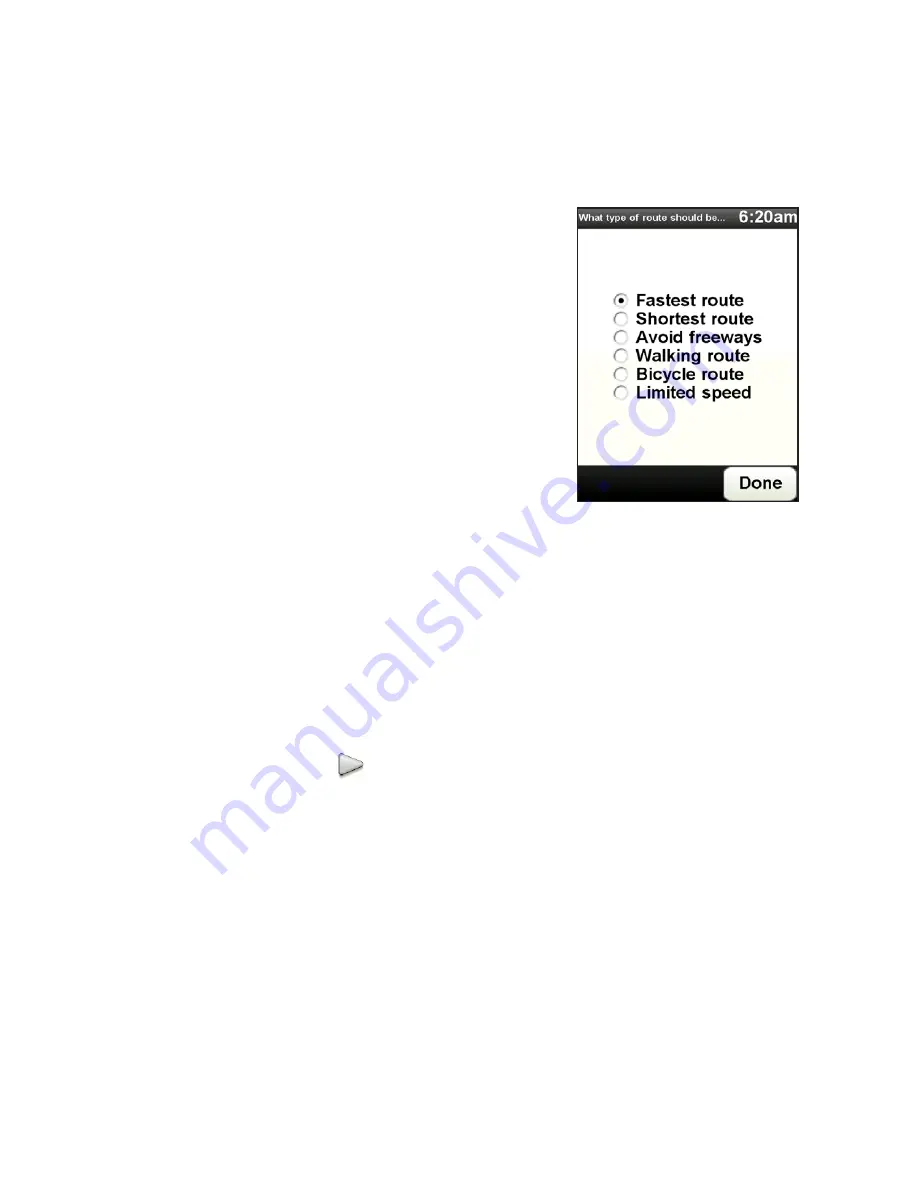
1 Finding and Recording Places
4.
Set the destination for your journey.
5.
Choose the type of route that should be
planned, such as:
•
Fastest route. Route which takes the
least time.
•
Shortest route. Shortest distance
between the locations you have set
(but this may not be the quickest route,
depending on where you pass through
and on the road conditions).
6.
Tap Done. NAVIGATOR then plans the route
and displays the Route Summary screen.
Tap Details to browse the map of the route,
view a route demo, and more.
Map browser
Use the map browser to view a route on the map or find where on the map a
particular place is located.
To use the map browser
1.
Tap the Driving View screen to open the Main Menu.
2.
Tap the Next icon (
), then tap Browse map.
Note The first time you use the map browser, NAVIGATOR will ask you if you want a
brief tour.
3.
To pan around and see other parts of the map, drag across the screen or press
NAVIGATION up, down, left, or right.
Summary of Contents for 99HHF042-00 - Touch Cruise Msftwinmobile
Page 1: ...www htc com User Manual...
Page 52: ...52 Getting Started...
Page 65: ...Chapter 3 TouchFLO 3 1 About TouchFLO 3 2 Using the TouchFLO Home Screen 3 3 Finger Gestures...
Page 100: ...100 Entering Text...
Page 134: ...134 Exchanging Messages...
Page 146: ...146 Working With Company E mails and Meeting Appointments...
Page 250: ...250 Experiencing Multimedia...
Page 301: ...Appendix A 1 Specifications A 2 Regulatory Notices...






























