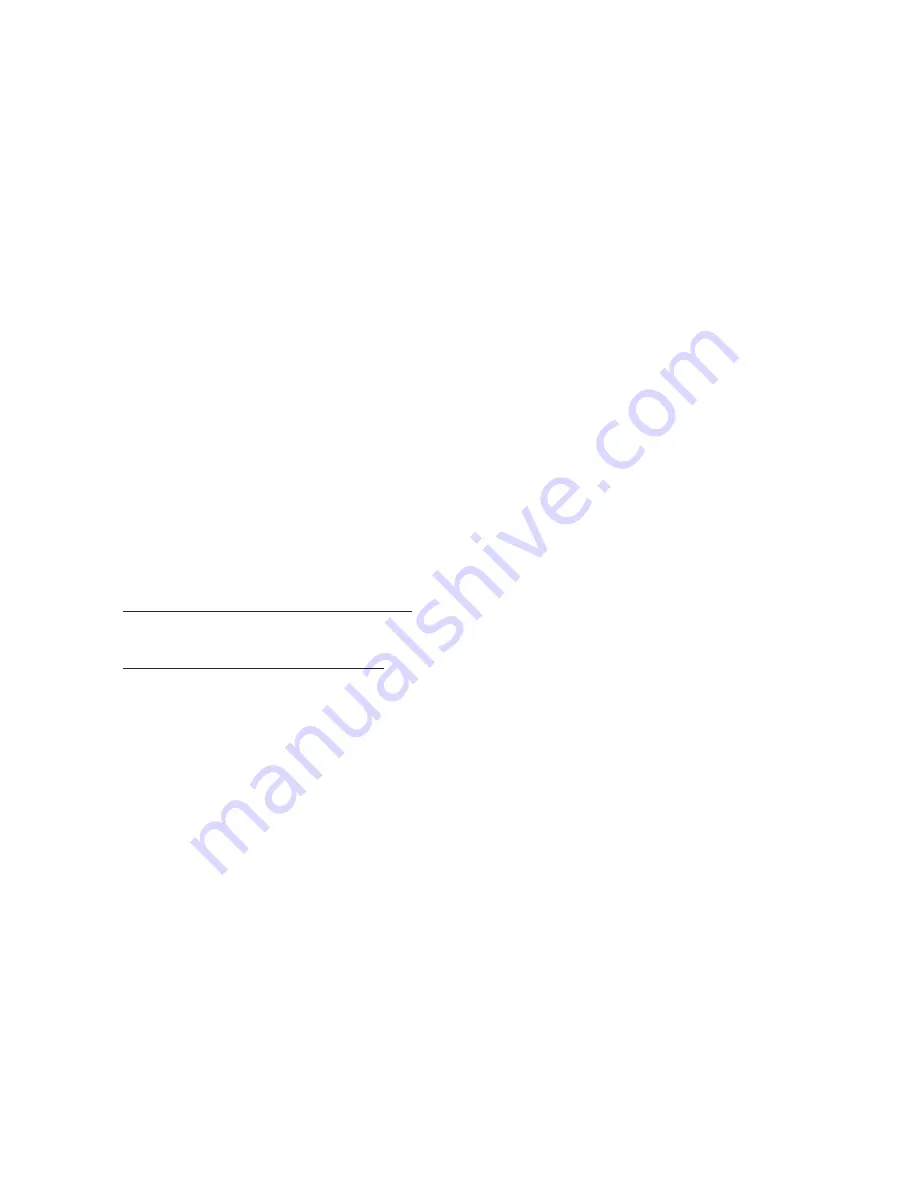
04 Finding and Recording Places
2.
Insert the storage card into the device. (For instructions, see “To install a
microSD card” in Chapter 1.)
3.
Open TomTom NAVIGATOR by tapping Start > Programs > TomTom
NAVIGATOR. You are prompted to activate the map.
Note If you have already installed other maps on your device or on the storage card,
you are prompted to choose a map.
4.
Touch Activate > Continue.
5.
Enter the activation code, and then tap OK. TomTom NAVIGATOR connects to
the Internet to activate the map.
To download TomTom HOME and the User Guide
You can download TomTom HOME and a User Guide from the TomTom web site.
TomTom HOME helps you keep your TomTom software up to date, and enables you
to easily install maps and services, shop for more services, prepare trips, and so on.
To download TomTom HOME, go to:
http://www.tomtom.com/services
To download the User Guide, go to:
www.tomtom.com/downloads
To determine your current position
You must be outdoors with your device so that the built-in GPS receiver can
determine your current position. The first time you start NAVIGATOR, it can take up
to 5 minutes to find your current position.
If it takes longer than 5 minutes, make sure that you are in an open place without
tall buildings or trees around you. In the future, your position will be found much
faster, normally within a few seconds.
Tip
For your GPS receiver to determine your current position faster, use QuickGPS first
to download the latest ephemeris data to your device. For more information about
QuickGPS, see “Downloading Satellite Data via QuickGPS“ earlier in this chapter.
Summary of Contents for 99HHF042-00 - Touch Cruise Msftwinmobile
Page 1: ...www htc com User Manual...
Page 52: ...52 Getting Started...
Page 65: ...Chapter 3 TouchFLO 3 1 About TouchFLO 3 2 Using the TouchFLO Home Screen 3 3 Finger Gestures...
Page 100: ...100 Entering Text...
Page 134: ...134 Exchanging Messages...
Page 146: ...146 Working With Company E mails and Meeting Appointments...
Page 250: ...250 Experiencing Multimedia...
Page 301: ...Appendix A 1 Specifications A 2 Regulatory Notices...






























