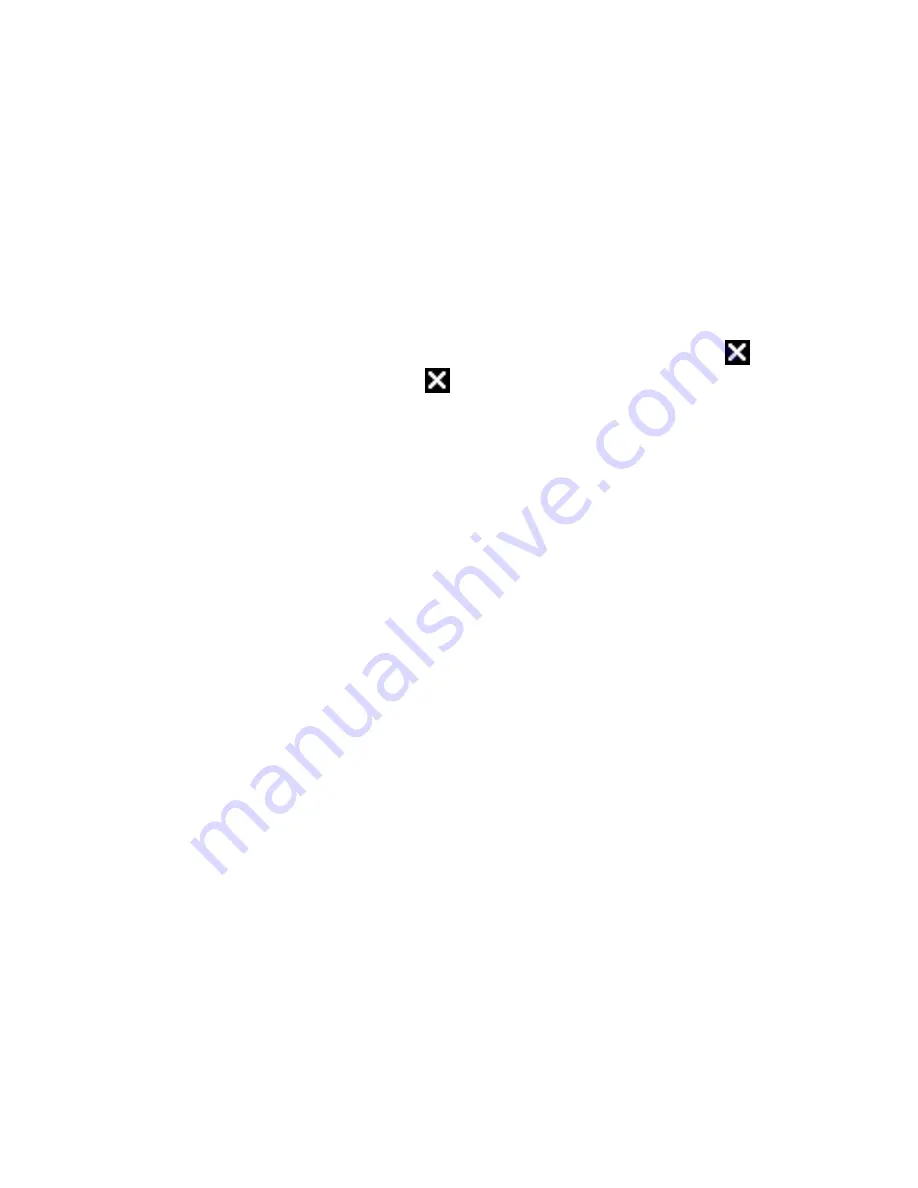
Managing Your Device 91
1.
On the Task Manager screen, tap the Button tab.
2.
Select the Enable the “X” button to end running programs check box.
Note
When the Enable the “X” button to end running programs check box is not
selected, tapping the Exit button will only close a program screen. The program
is not ended and continues to run in the background.
3.
Choose the action for shutting down programs (by tapping the
button, or
by tapping and holding the
button).
4.
Tap OK.
To close running programs from the Task Manager
1.
On the Task Manager screen, tap the Running tab.
2.
Do one of the following:
•
Select the check box of the programs that you want to close, then tap
Stop Selected.
•
Tap Stop All to close all programs in the list.
•
Tap Menu > Stop All but Selected to close all programs except those
which check boxes are selected.
Tip
You can also close running programs from the Quick Menu on the Home screen. See
“Quick Menu” in Chapter 1 for details.
To add a running program to the exclusive list
If you add a running program to the Exclusive Programs List, it will not be closed
when you tap Stop Selected or Stop All and will not be listed in the Quick Menu
on the Home Screen.
1.
On the Task Manager screen, tap the Running tab.
2.
Tap and hold the program name, then tap Add Exclusive.
Tip
To remove a program from the exclusive list, tap the Exclusive tab, select the check
box of the program, then tap Remove.
Summary of Contents for 99HHF042-00 - Touch Cruise Msftwinmobile
Page 1: ...www htc com User Manual...
Page 52: ...52 Getting Started...
Page 65: ...Chapter 3 TouchFLO 3 1 About TouchFLO 3 2 Using the TouchFLO Home Screen 3 3 Finger Gestures...
Page 100: ...100 Entering Text...
Page 134: ...134 Exchanging Messages...
Page 146: ...146 Working With Company E mails and Meeting Appointments...
Page 250: ...250 Experiencing Multimedia...
Page 301: ...Appendix A 1 Specifications A 2 Regulatory Notices...






























