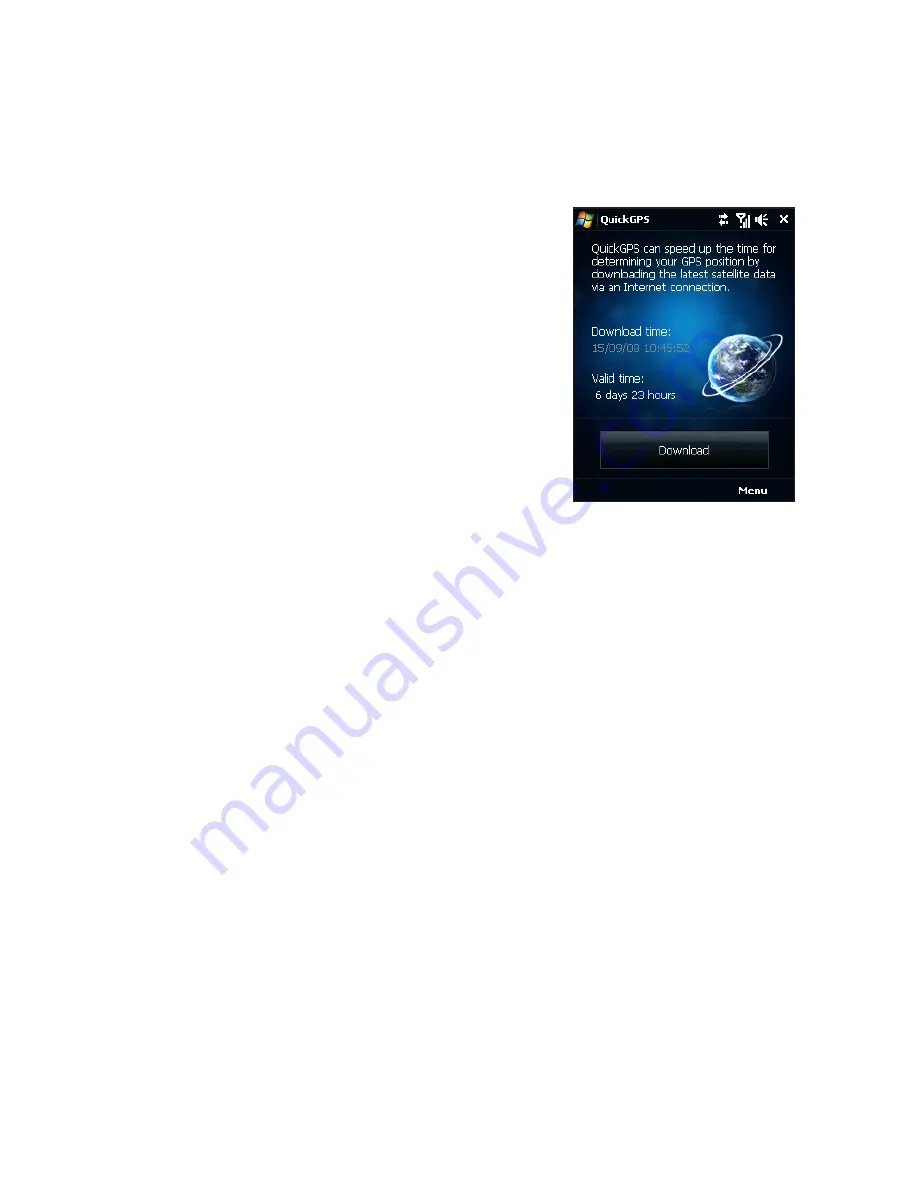
194 Finding and Recording Places
To download data
Tap Download on the QuickGPS screen.
On the screen, initially, you will see the Valid
time of the downloaded data. As time passes,
the remaining days and hours of validity will be
shown.
To speed up GPS positioning, download the
latest ephemeris data when the validity of the
data expires. You can improve GPS performance
even more by downloading data more
frequently.
Download options
To configure download times, tap Menu > Options and choose from the following:
•
Remind me when data expires.
Enables your device to display a reminder message when the validity of the
ephemeris data has expired.
When you see the reminder message, tap Menu to dismiss the reminder or to
set the snooze time so that you will be reminded again. Tap OK to open the
QuickGPS program and download the latest data.
•
Auto download when data expires.
Allows ephemeris data to be automatically updated onto your device when
the data has expired.
•
Auto download when connected to PC via ActiveSync.
Allows ephemeris data to be automatically downloaded via ActiveSync to
your device when your device is connected to your computer. Your computer
must be connected to the Internet in order to download data.
Note The ephemeris data is stored on HTC web servers. QuickGPS is preconfigured to
connect to these servers.
Summary of Contents for 99HHF042-00 - Touch Cruise Msftwinmobile
Page 1: ...www htc com User Manual...
Page 52: ...52 Getting Started...
Page 65: ...Chapter 3 TouchFLO 3 1 About TouchFLO 3 2 Using the TouchFLO Home Screen 3 3 Finger Gestures...
Page 100: ...100 Entering Text...
Page 134: ...134 Exchanging Messages...
Page 146: ...146 Working With Company E mails and Meeting Appointments...
Page 250: ...250 Experiencing Multimedia...
Page 301: ...Appendix A 1 Specifications A 2 Regulatory Notices...






























