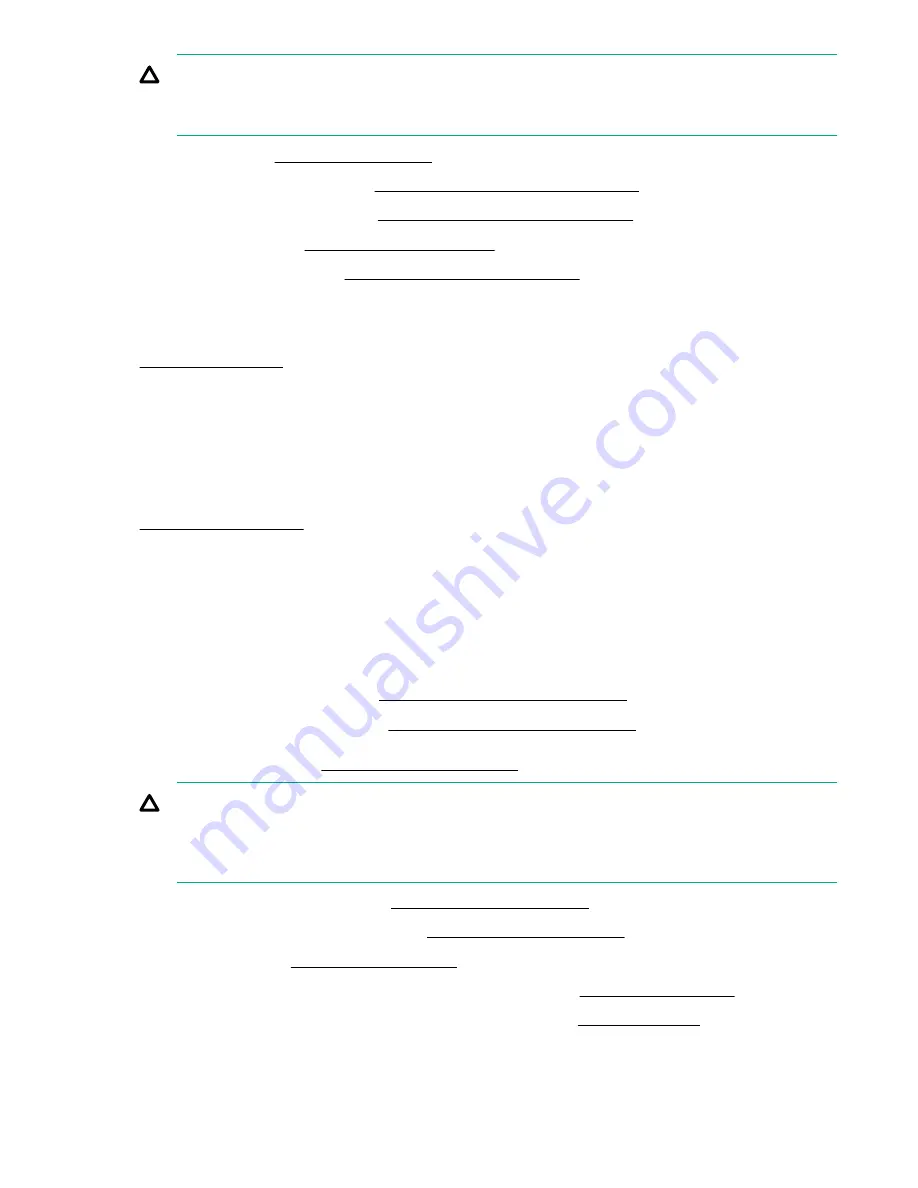
CAUTION:
To avoid damaging the connectors, always install the air baffle into the server before installing the
riser cages.
13.
Install the fan cage (
on page 43).
14.
Install the primary PCIe riser cage (
Installing the primary PCIe riser cage
15.
Install the butterfly PCIe riser cage (
Installing a butterfly PCIe riser cage
on page 80).
16.
Install the access panel (
on page 37).
17.
Install the server into the rack (
Installing the server into the rack
18.
Connect each power cord to the server.
19.
Connect each power cord to the power source.
Installing a processor mezzanine tray
Install the processor mezzanine tray to support four processors in the server.
Procedure
1.
on page 32.
2.
Remove all power:
a.
Disconnect each power cord from the power source.
b.
Disconnect each power cord from the server.
3.
Do one of the following:
• Extend the server from the rack (
Extending the server from the rack
on page 32).
• Remove the server from the rack (
Removing the server from the rack
4.
on page 36).
CAUTION:
Do not operate the server for long periods with the access panel open or removed. Operating the
server in this manner results in improper airflow and improper cooling that can lead to thermal
damage.
5.
Remove the primary PCIe riser cage (
6.
If installed, remove the butterfly riser cage (
on page 39).
7.
Remove the air baffle (
on page 40).
8.
Install the processors onto the processor mezzanine tray sockets (
on page 99).
9.
Install the DIMMs onto the processor mezzanine tray DIMM slots (
on page 105).
10.
Install the processor mezzanine tray.
102
Installing a processor mezzanine tray






























