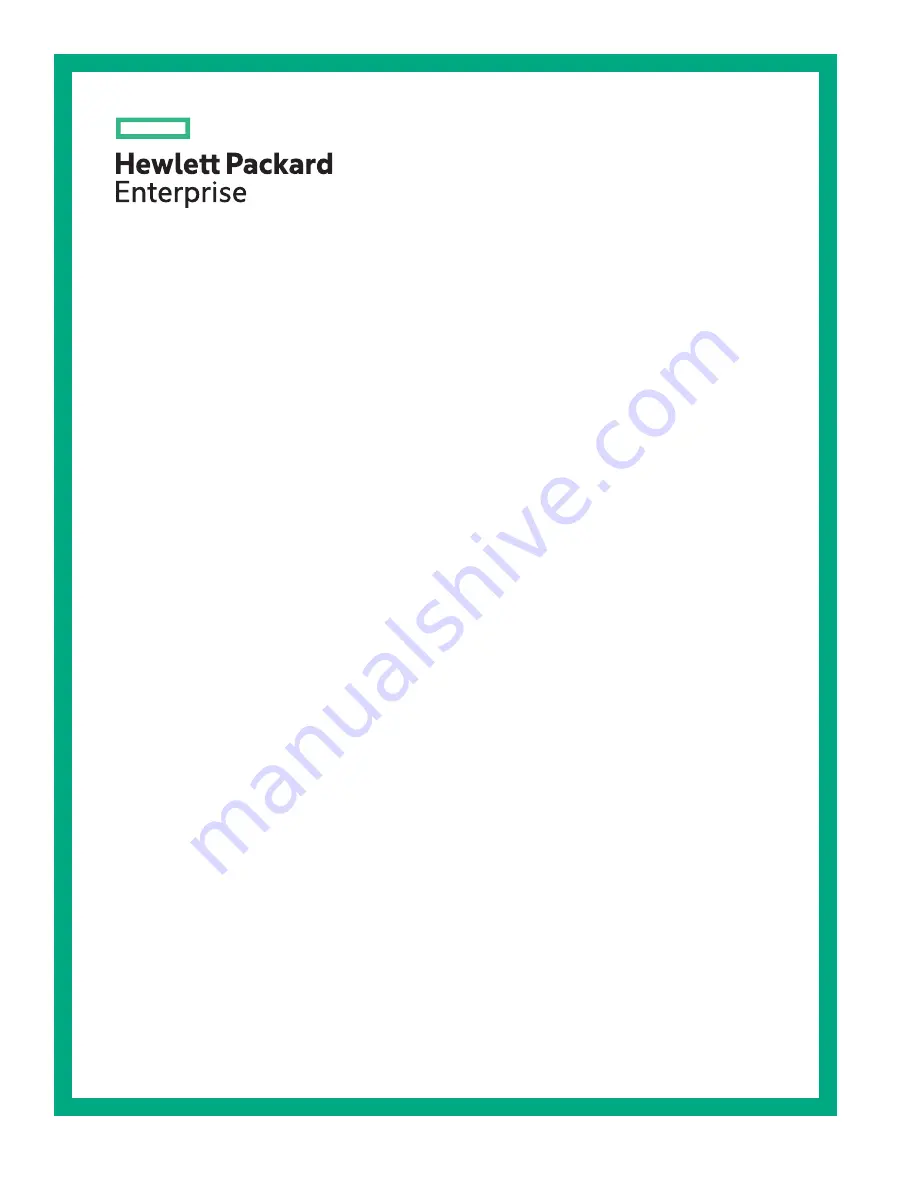
HPE ProLiant DL160 Gen10 Server
Maintenance and Service Guide
Part Number: 878590-002
Published: February 2019
Edition: 2
Abstract
This guide describes identification and maintenance procedures, diagnostic tools,
specifications, and requirements for hardware components and software. This guide is for an
experienced service technician. Hewlett Packard Enterprise assumes you are qualified in the
servicing of computer equipment, trained in recognizing hazards in products, and are familiar
with weight and stability precautions.
Summary of Contents for ProLiant DL160 Gen10
Page 14: ...14 Customer self repair ...
Page 15: ...Customer self repair 15 ...
Page 16: ...16 Customer self repair ...
Page 17: ...Customer self repair 17 ...
Page 107: ...Front I O and thermal ambient sensor cabling USB 3 0 cabling Cabling 107 ...
Page 113: ...Slot 2 Slot 3 Cabling 113 ...
















