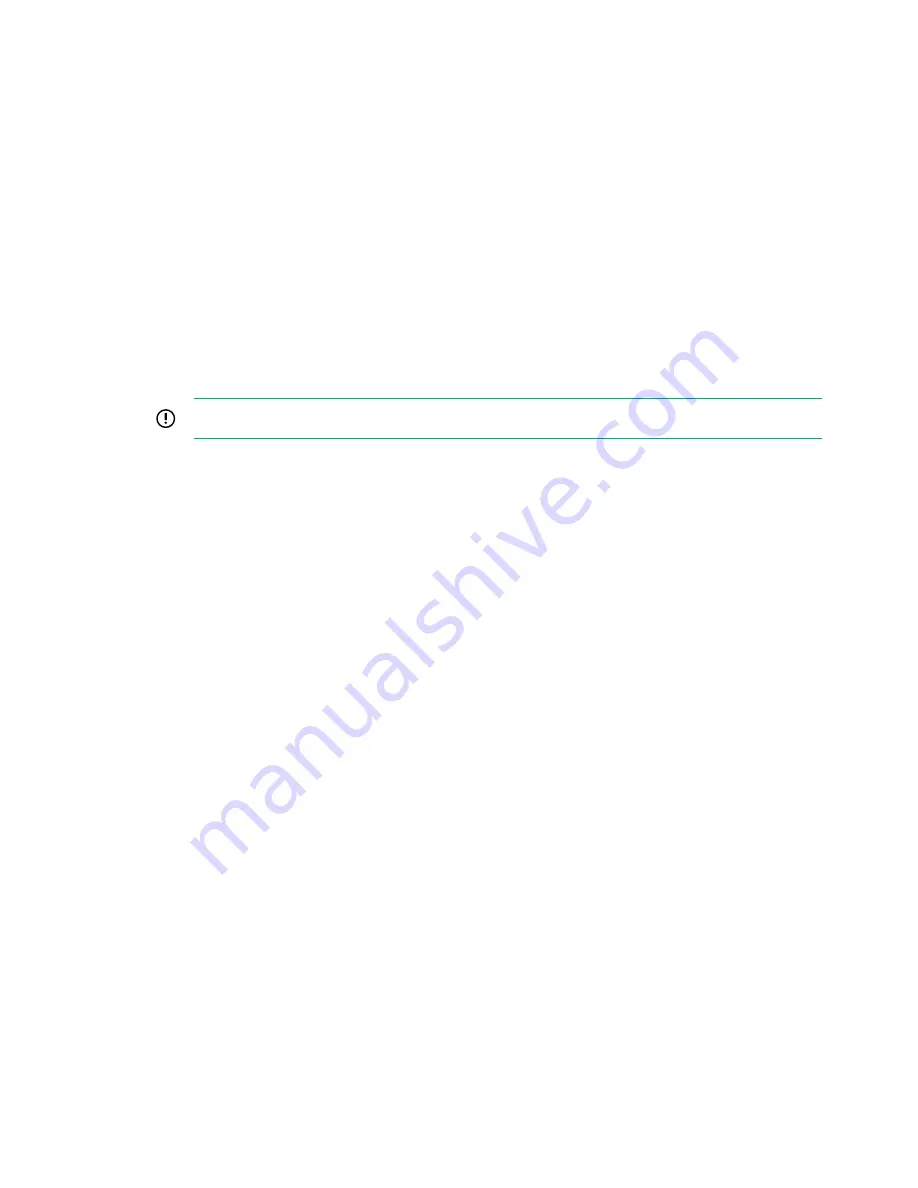
• Windows
◦ Windows Server 2012 R2 (Datacenter, Essentials, Standard, Hyper-V)
◦ Microsoft Windows Server 2016 (Datacenter, Essentials, Standard, Hyper-V)
• Linux:
◦ Red Hat Enterprise Linux 6.9 (64 bit) (includes KVM)
◦ Red Hat Enterprise Linux 6.10 (64 bit) (includes KVM)
◦ Red Hat Enterprise Linux 7.4 (64 bit) (includes KVM)
◦ Red Hat Enterprise Linux 7.5 (64 bit) (includes KVM)
◦ SLES 12 SP3 (64 bit) (includes Xen and KVM)
◦ CentOS 7.5
◦ Ubuntu LTS 18.04
IMPORTANT:
The installation of Ubuntu 18.04 on RSTe RAID is supported only in UEFI mode.
• VMware:
◦ VMware vSphere 6.5 U1
To install an operating system, insert the operating system CD into a USB-attached DVD-ROM drive (user
provided) and reboot the node.
Software and firmware must be updated before using the node for the first time, unless any installed
software or components require an older version.
Selecting boot options in BIOS Setup
On servers operating in UEFI Boot Mode, the boot controller and boot order are set automatically.
Procedure
1.
Press the Power On/Standby button.
2.
During the initial boot, press the Esc or Delete key in the HPE POST screen to enter the BIOS menu
screen. By default, the menus are in the English language.
3.
Go to the Boot menu screen and select the desired Boot Option Priority.
4.
Press F4 to Save & Exit and continue the booting process using the device you have chosen.
Selecting boot options
This server supports POST hotkeys to select boot options during POST.
Procedure
1.
Press the Power On/Standby button.
2.
Do one of the following:
26
Setup






























