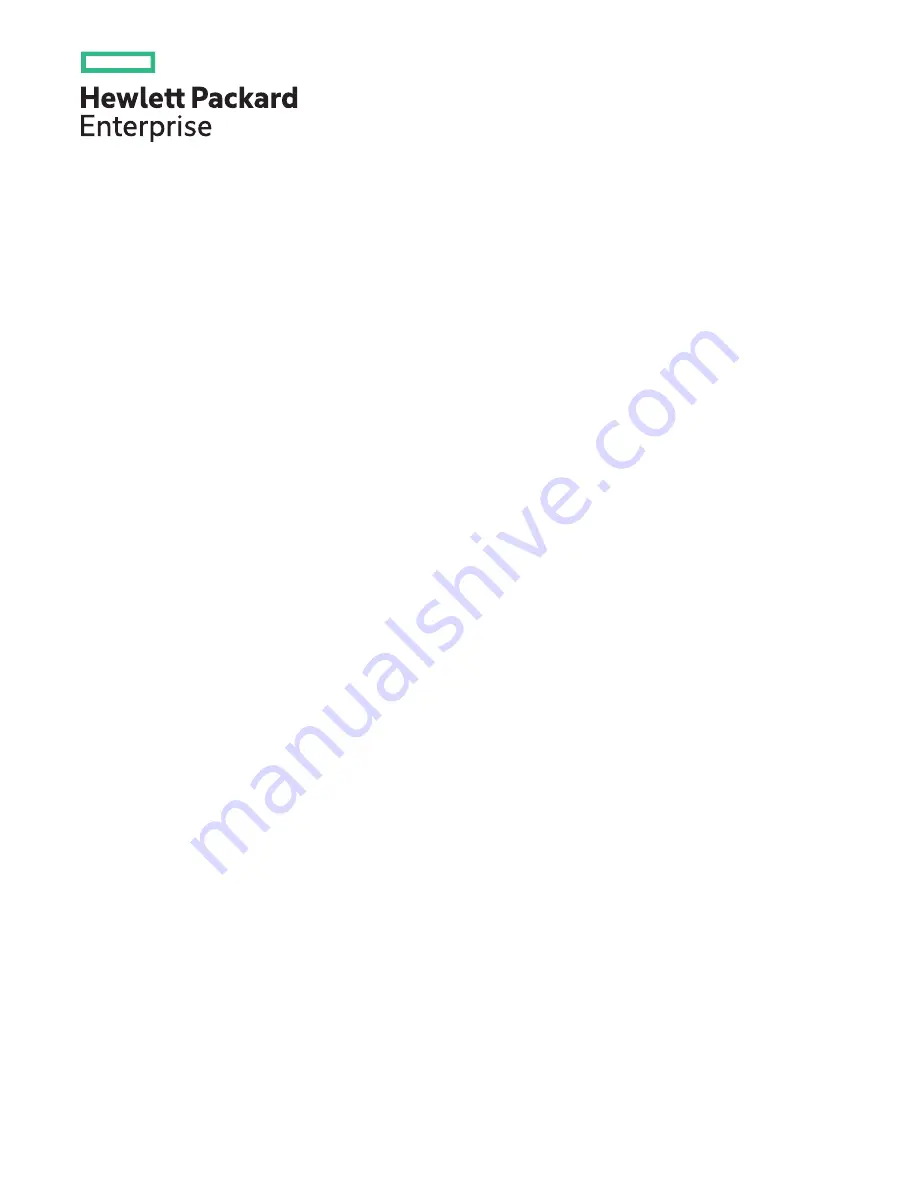
HPE Apollo DX2000 Gen10 Chassis User Guide
Part Number: P18996-002
Published: June 2020
Edition: 2
Abstract
This document is for the person who installs, administers, and troubleshoots the system. Hewlett Packard Enterprise
assumes that you are qualified in the servicing of computer equipment and trained in using safe practices when dealing
with hazardous energy levels.


































