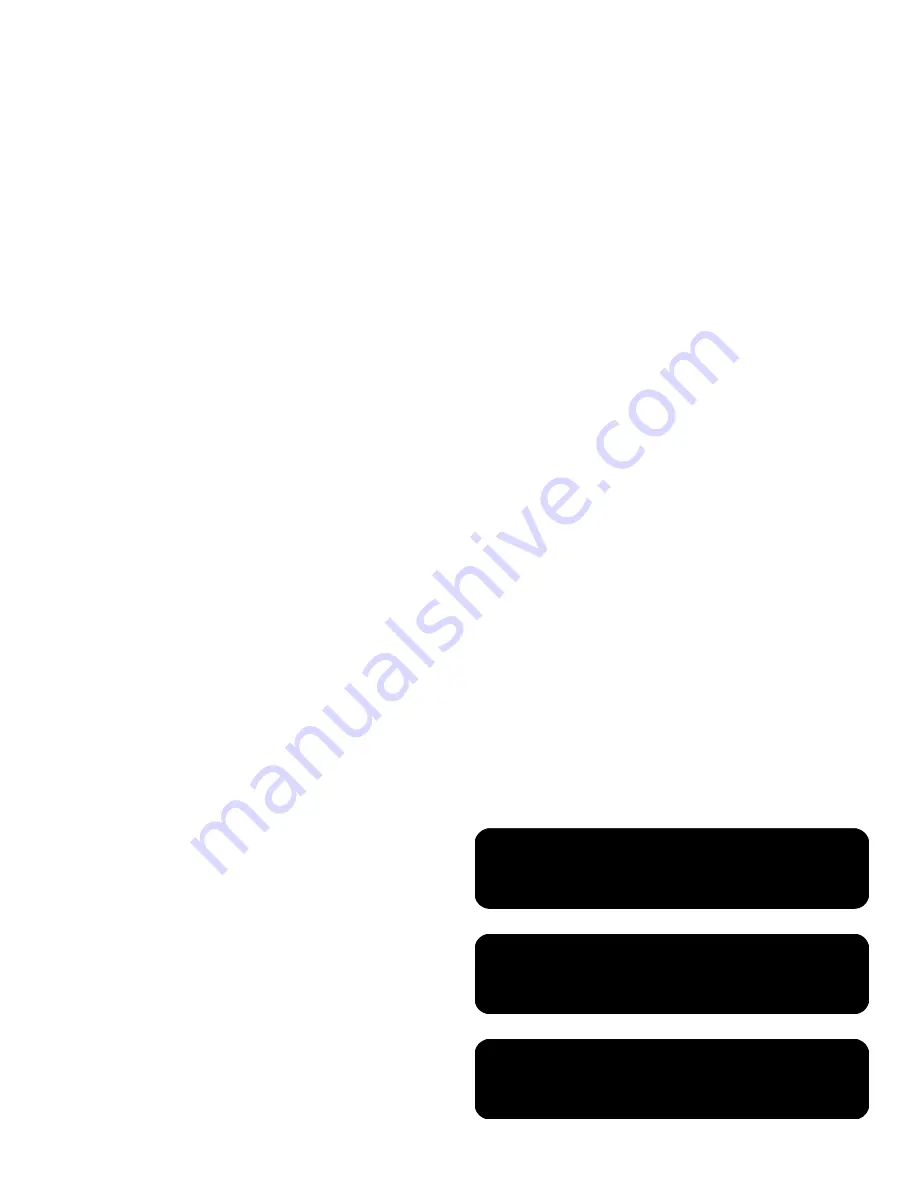
Chapter 4:
Enjoying Music, Photos, and Videos
56
4
The screen shows your videos as thumbnail images or as
a list.
Press an Arrow button to select a video.
Press a Channel button to show the next page of videos.
5
With a video selected, you can:
Press OK or the Red context button to start play of this
video. Press Back or Stop to stop play and return to
the list.
Press the Left Arrow and Right Arrow buttons to move to
the previous or next video.
Press the Yellow context button to display a search panel.
Press the Green context button to display the listing as a
list or as thumbnails.
Press the Blue context button to add the item to the
Favorites list.
Press a device operation button (Pause, Previous, Stop,
or Next) to control the background music that is playing.
n
While playing a video, press Info to display a window
of information for the video file. Press Info again to
close the window.
n
Genre and actor information appears only for video
files that provide such information. For all other video
files, “Unknown” appears in these lists.
n
When playing back Digital Rights Management
(DRM)-protected content, license acquisition may delay
play for several seconds.
Summary of Contents for x280n - MediaSmart Connect - Digital Multimedia Receiver
Page 1: ...Installation and User Guide HP MediaSmart Connect x280n ...
Page 123: ...Installation et Manuel de l utilisateur HP MediaSmart Connect x280n ...
Page 254: ......
Page 255: ......
Page 256: ......






























