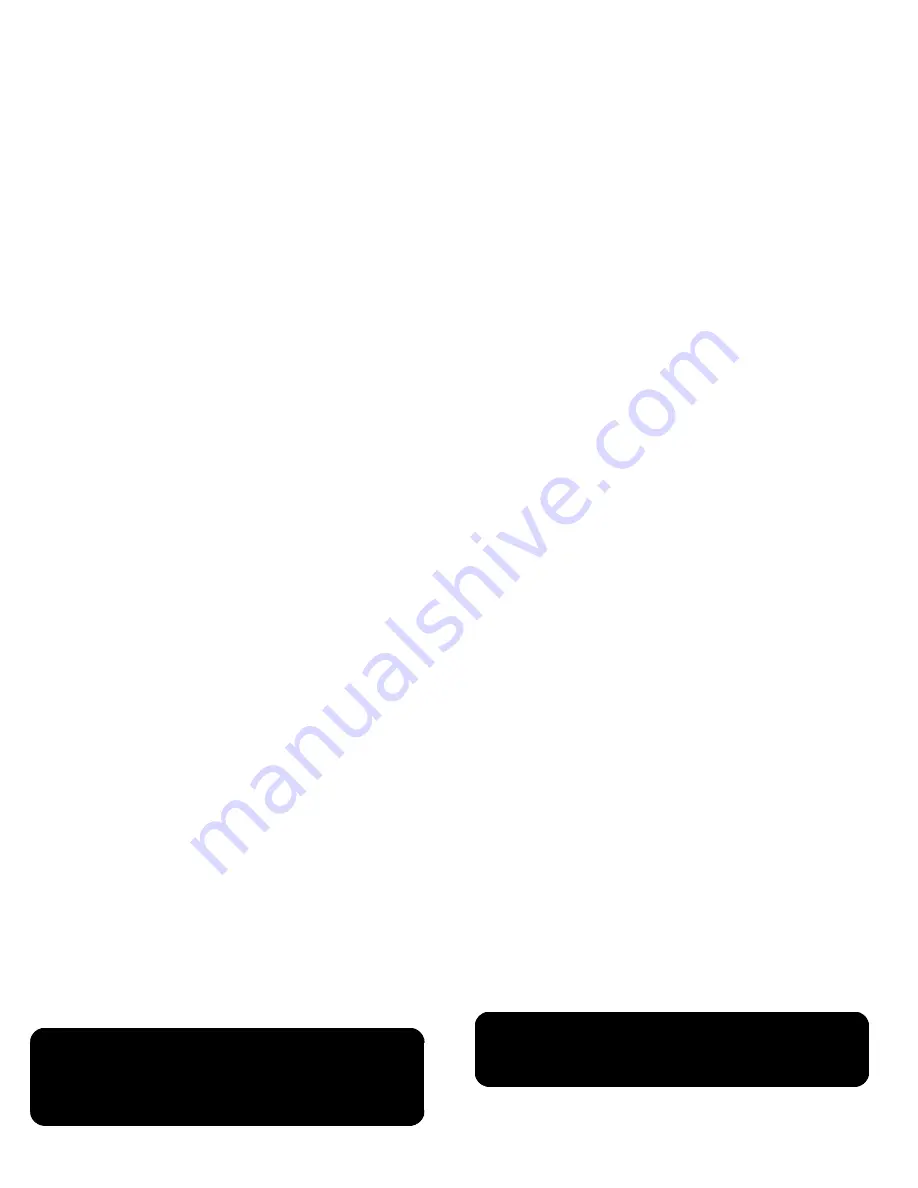
Getting Started
16
Step 1: Connect Your HDTV to
Your HP MediaSmart Connect
Selecting a good location
When selecting the location for your HP MediaSmart Connect,
consider the following conditions:
Orientation: Position the HP MediaSmart Connect so that it is
flat (horizontal).
Power adaptor length: Choose a location with easy access to
an AC power outlet.
Cable lengths and distances to attached units: Check that
cables can reach the TV, and other units, as needed.
The type of network (wired or wireless), and the wireless
router location: For more information, see “Chapter 2:
Connecting your HP MediaSmart Connect to your Home
Network” on page 35.
Connecting to the HDTV
Your HDTV video connectors and your external sound system
usage determine how you connect them to the HP MediaSmart
Connect.
For the best video connection to the television, use the HDMI
connector and the HDMI cable from the box.
If you have a surround sound receiver connected to the HDTV,
connect the HP MediaSmart Connect to the receiver, using the
setup instructions that follow. Choose the setup instructions that
match your receiver video connector and external sound system
usage.
!
IMPORTANT: If you place the device in an enclosed
shelf, provide adequate air flow to keep it cool. See
“Environment” in “Chapter 9: Specifications” on
page 97.
w
WARNING: The HP MediaSmart Connect does not
support standard-definition televisions or monitors.
Summary of Contents for x280n - MediaSmart Connect - Digital Multimedia Receiver
Page 1: ...Installation and User Guide HP MediaSmart Connect x280n ...
Page 123: ...Installation et Manuel de l utilisateur HP MediaSmart Connect x280n ...
Page 254: ......
Page 255: ......
Page 256: ......
















































