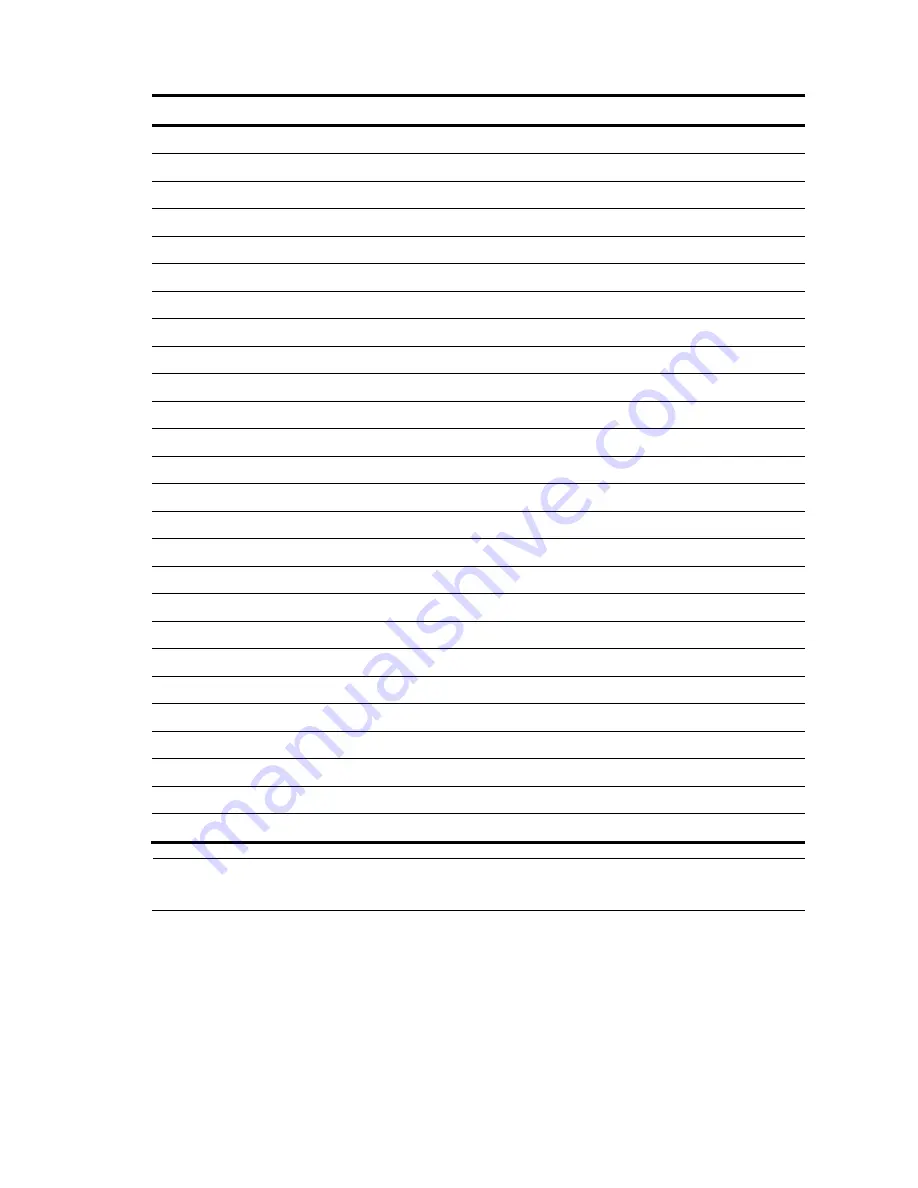
No. Attribute
No. Attribute
19 Callback-Number
66 Tunnel-Client-Endpoint
20 Callback-ID
67 Tunnel-Server-Endpoint
21 (unassigned)
68 Acct-Tunnel-Connection
22 Framed-Route
69 Tunnel-Password
23 Framed-IPX-Network
70 ARAP-Password
24 State
71 ARAP-Features
25 Class
72 ARAP-Zone-Access
26 Vendor-Specific
73 ARAP-Security
27 Session-Timeout
74 ARAP-Security-Data
28 Idle-Timeout
75 Password-Retry
29 Termination-Action
76 Prompt
30 Called-Station-Id
77 Connect-Info
31 Calling-Station-Id
78 Configuration-Token
32 NAS-Identifier
79 EAP-Message
33 Proxy-State
80 Message-Authenticator
34 Login-LAT-Service
81 Tunnel-Private-Group-id
35 Login-LAT-Node
82 Tunnel-Assignment-id
36 Login-LAT-Group
83 Tunnel-Preference
37 Framed-AppleTalk-Link
84 ARAP-Challenge-Response
38 Framed-AppleTalk-Network 85
Acct-Interim-Interval
39 Framed-AppleTalk-Zone
86 Acct-Tunnel-Packets-Lost
40 Acct-Status-Type
87 NAS-Port-Id
41 Acct-Delay-Time
88 Framed-Pool
42 Acct-Input-Octets
89 (unassigned)
43 Acct-Output-Octets
90 Tunnel-Client-Auth-id
44 Acct-Session-Id
91 Tunnel-Server-Auth-id
NOTE:
The attribute types listed in
3
are defined by RFC 2865, RFC 2866, RFC 2867, and RFC 2868.
Extended RADIUS attributes
The RADIUS protocol features excellent extensibility. Attribute 26 (Vender-Specific), an attribute defined by
RFC 2865 allows a vender to define extended attributes to implement functions that the standard RADIUS
protocol does not provide.
Summary of Contents for V1910
Page 1: ...1 HP V1910 Switch Series User Guide 5998 2238 Part number 5998 2238 Document version 2 ...
Page 85: ...73 c Display the rate settings of ports ...
Page 102: ...90 a Port traffic statistics ...
Page 252: ...240 b The Port Setup tab ...
Page 260: ...248 d The Port Setup tab ...
Page 362: ...350 a Ping operation summary ...
Page 421: ...409 c Configure authorized IP ...
Page 479: ...467 Index A B C D E F G H I L M O P Q R S T V W ...
















































