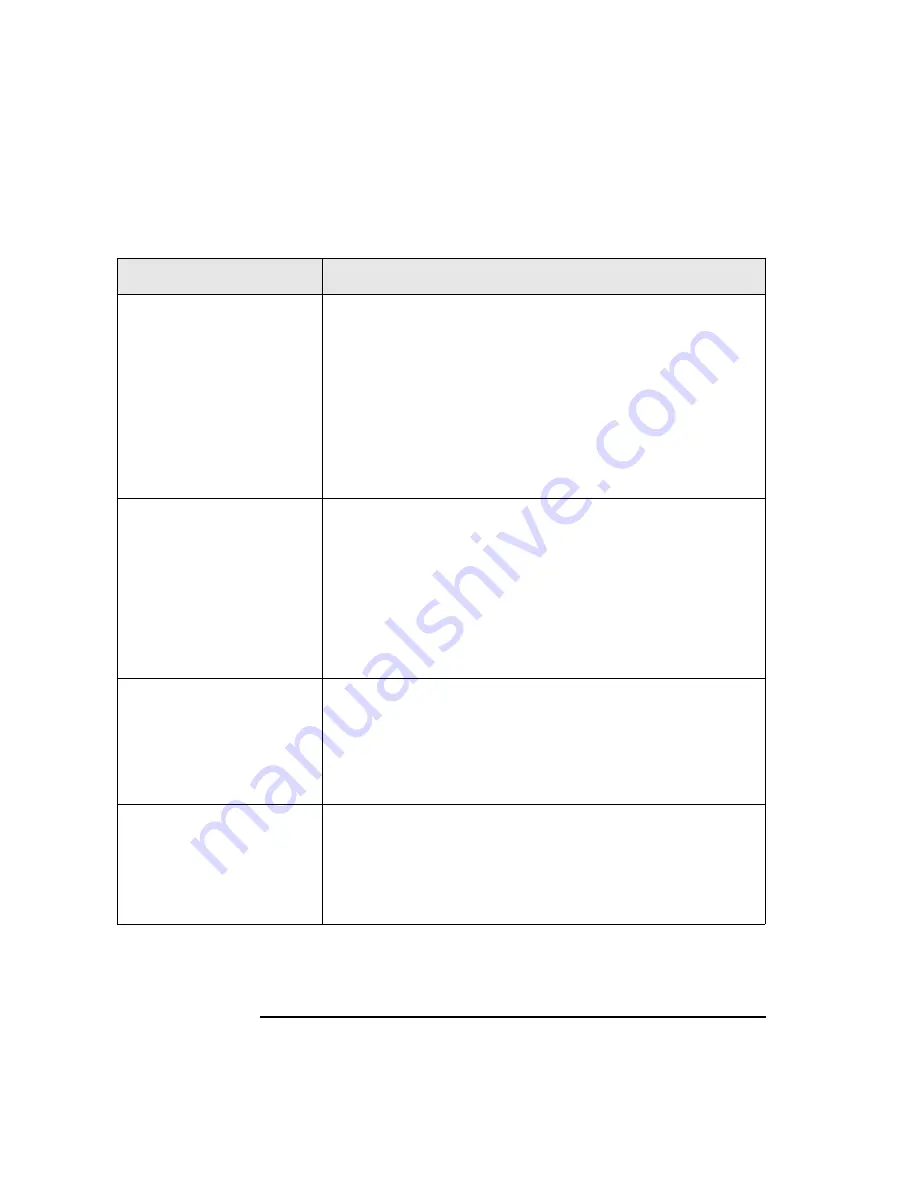
4-44
Library Operation
Troubleshooting
Table 4-11
Troubleshooting
Problem
Solution
Library will not power on.
•
Make sure the power cord connections are tight.
•
Make sure the power switch is switched on. (The power
switch is located on the library control panel, see Figure 4-1
on page 4-3.)
•
Make sure the power outlet is operating.
•
Replace the power cord with a known good one.
•
If the library still won’t power on, call a service
representative.
Power on self test failed.
DEVICE FAILED
displays.
•
Verify that all tapes in the bulk load magazines are fully
inserted in the magazines, and that the magazines are
securely locked into position inside the tape library.
•
Press the power switch off and then on again. (See the
caution note at the end of this table.)
•
If the power on test continues to fail, press
ENTER
, write
down the displayed error code, and call a service
representative for assistance.
DEVICE FAILED
displays.
Hardware Error #61
(External SCSI cables) is
reported.
•
Make sure that only differential SCSI device type is used on
the SCSI bus.
•
Verify that the library SCSI selector switch is set correctly
(differential).
•
Verify that the bus is properly terminated.
The library’s power failed
while a cartridge was in the
drive and did not return to
the drive status indicators
("ready" state) after the
power came back on.
•
Press the power switch off and then on again. (See the
caution note at the end of this table.)
•
If the power on test is unsuccessful, switch off the power.
Call a service representative for assistance.
Summary of Contents for Surestore Tape Library Model 2/15
Page 4: ...iv ...
Page 8: ...viii Contents ...
Page 10: ...x Figures ...
Page 12: ...xii Tables ...
Page 13: ...1 1 1 Product Description ...
Page 27: ...2 1 2 Library Installation ...
Page 43: ...3 1 3 Tape Cartridges ...
Page 50: ...3 8 Tape Cartridges Labeling Bulk Load Magazines ...
Page 51: ...4 1 4 Library Operation ...
Page 97: ...A 1 A Supplies and Accessories ...
Page 102: ...A 6 Supplies and Accessories Supplies and Accessories ...
Page 103: ...B 1 B Safety and Regulatory Information ...
Page 112: ...B 10 Safety and Regulatory Information Regulatory Information ...
















































