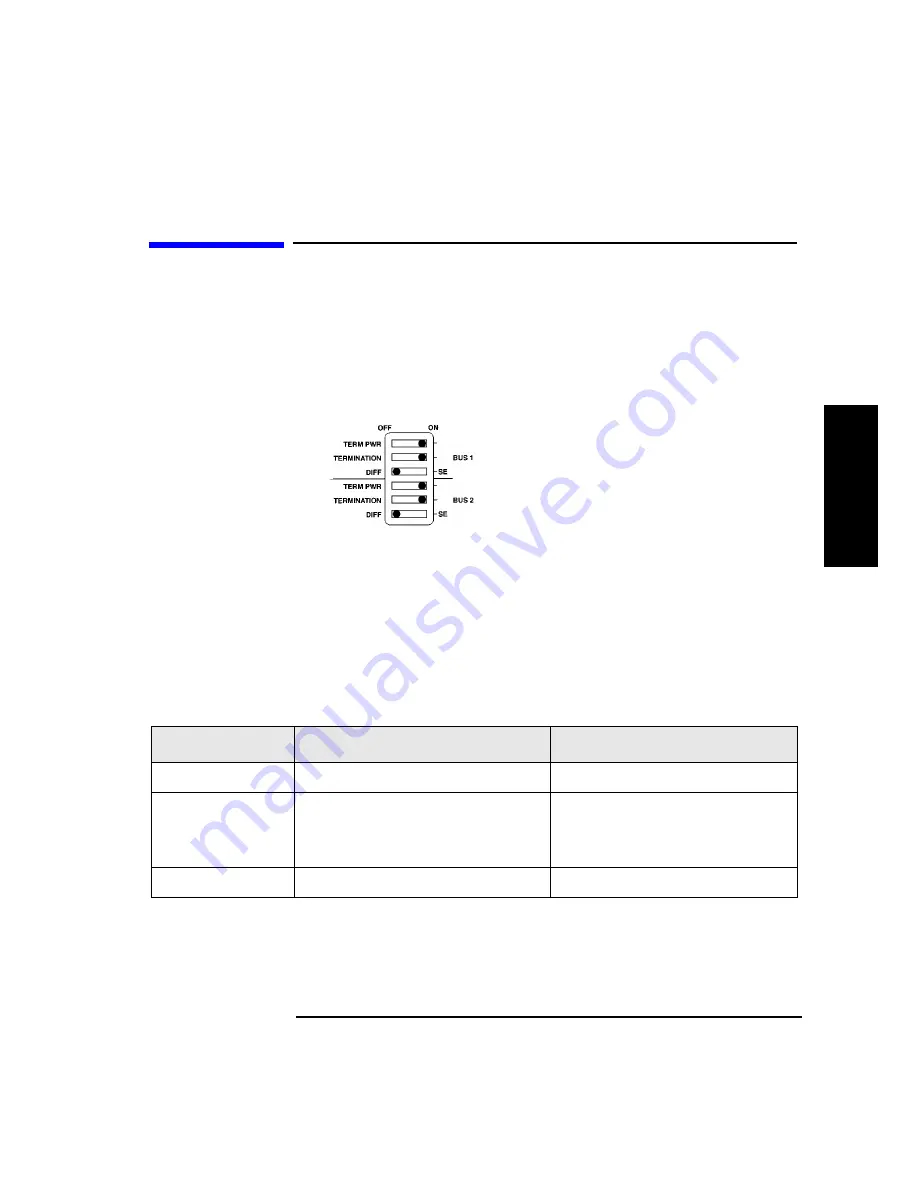
2-7
Library Installation
Step 5: Set the SCSI Interface Mode Switch
L
ib
r
a
r
y
Ins
ta
lla
tio
n
Step 5: Set the SCSI Interface Mode Switch
Do not connect any cables yet.
The SCSI interface mode switch, shown below, is on the rear panel between
the bus 1 and bus 2 SCSI ports.
Figure 2-1
SCSI Interface Mode Switch
To set the SCSI interface mode switch:
1. Determine how to connect the library according to:
•
Number of drives in the library and drive type (only DLT4000 drives
are supported as daisy-chained)
•
Number of SCSI cards
2. Set the SCSI interface mode switch.
Table 2-3
SCSI Interface Mode Switch Settings
Setting
Purpose
Set to
Term Pwr
Sends power to the terminator
ON in most installations
Termination
Terminates the SCSI bus; functions
the same as a physical terminator
ON if one port on the bus is open
OFF if both ports on the bus are
connected to a cable
DIFF/SE
Specifies interface mode
DIFF for differential
Summary of Contents for Surestore Tape Library Model 2/15
Page 4: ...iv ...
Page 8: ...viii Contents ...
Page 10: ...x Figures ...
Page 12: ...xii Tables ...
Page 13: ...1 1 1 Product Description ...
Page 27: ...2 1 2 Library Installation ...
Page 43: ...3 1 3 Tape Cartridges ...
Page 50: ...3 8 Tape Cartridges Labeling Bulk Load Magazines ...
Page 51: ...4 1 4 Library Operation ...
Page 97: ...A 1 A Supplies and Accessories ...
Page 102: ...A 6 Supplies and Accessories Supplies and Accessories ...
Page 103: ...B 1 B Safety and Regulatory Information ...
Page 112: ...B 10 Safety and Regulatory Information Regulatory Information ...
















































