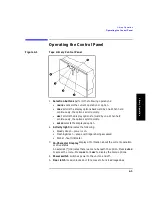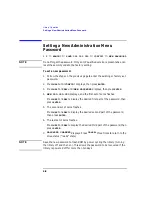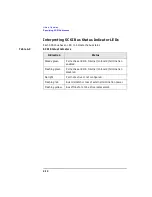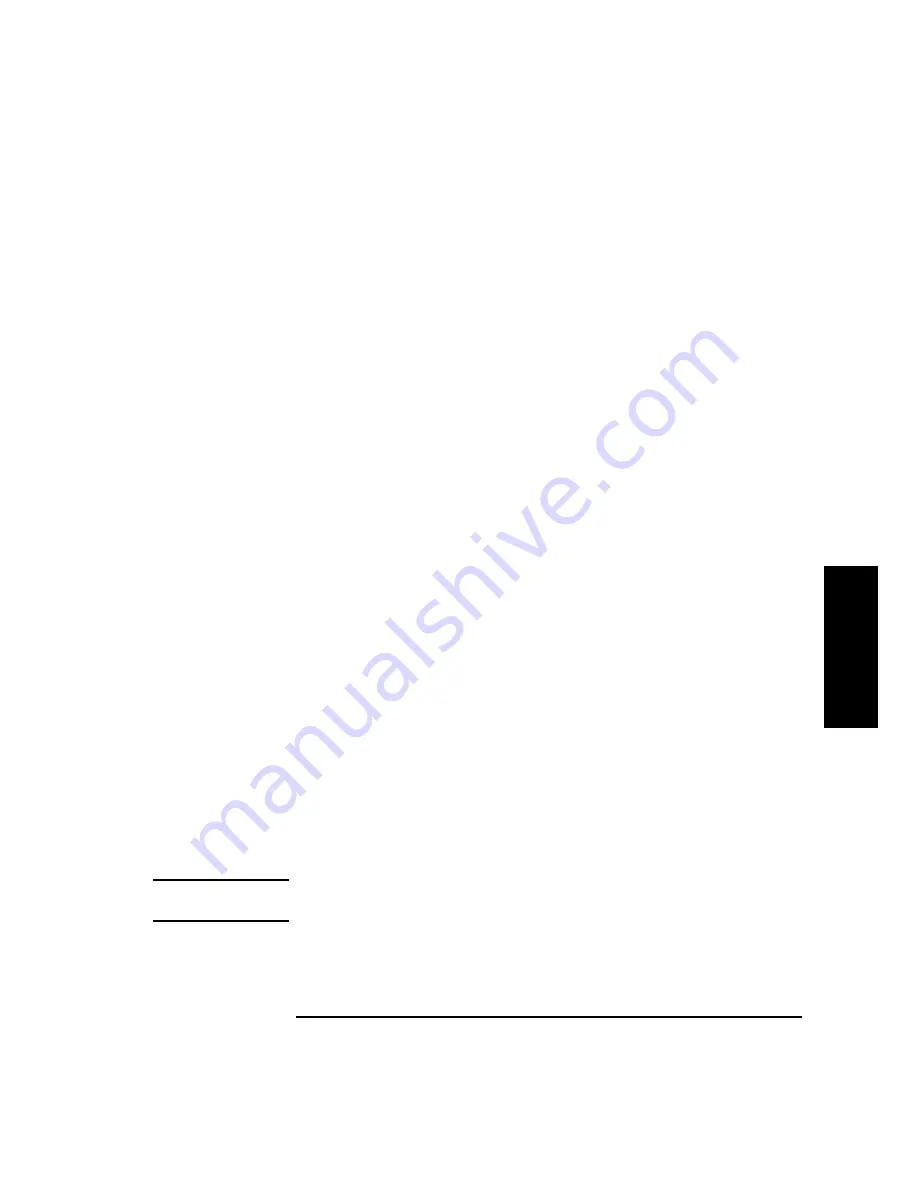
4-11
Library Operation
Specifying SCSI Addresses
L
ib
r
ar
y
O
p
er
at
io
n
3. Enter the three-part numerical password (see “Entering the
Administration Menu Password” on page 4-7).
4. Press
NEXT
until
SCSI IDs*
displays, then press
ENTER
.
5.
SET IDs*
displays. Press
ENTER
.
LIB BUS1 ID #
or
DRV# BUS# ID #
displays. (LIB BUS1 ID # stands
for the current SCSI ID of the robotics controller.
DRV# BUS# ID # is the current SCSI ID setting for the drive number and
its associated bus #.)
6. Press
NEXT
until the setting to change displays, then press
ENTER
.
7. The current SCSI address setting flashes. Press
NEXT
or
PREV
until the
desired address displays, then press
ENTER
.
8. Press
NEXT
until
UPDATE IDs NOW
displays, then press
ENTER
.
9.
WAIT FOR UPDATE
displays briefly, then
IDs SAVED
displays.
•
If the new settings do not conflict with other SCSI IDs on the bus,
SCSI IDs*
displays.
•
If the new settings conflict with other IDs on the SCSI bus,
CONFLICT
ABORTED
displays briefly, then
SET IDs*
displays. Any changes
entered are lost, and previous steps must be repeated to set a new
address.
•
If any buses are daisy chained together, make sure the SCSI IDs are
different for each device on the bus.
•
If a serial communications error is detected while trying to set the
SCSI IDs,
DRV CONNECT ERR
displays, followed by
IDs NOT
CHANGED
. Any changes entered are lost. The
SCSI IDs*
menu
displays.
10. Press
CANCEL
three times to return to the drive status (“ready” state).
11. To save new settings can be saved to flash ROM, turn the library off, then
turn it back on. This allows the settings to be recovered if the library is
powered off for more than ten days.
NOTE
After changing an address, it may be necessary to reboot the host for the new
SCSI IDs to be recognized.
Summary of Contents for Surestore Tape Library Model 2/15
Page 4: ...iv ...
Page 8: ...viii Contents ...
Page 10: ...x Figures ...
Page 12: ...xii Tables ...
Page 13: ...1 1 1 Product Description ...
Page 27: ...2 1 2 Library Installation ...
Page 43: ...3 1 3 Tape Cartridges ...
Page 50: ...3 8 Tape Cartridges Labeling Bulk Load Magazines ...
Page 51: ...4 1 4 Library Operation ...
Page 97: ...A 1 A Supplies and Accessories ...
Page 102: ...A 6 Supplies and Accessories Supplies and Accessories ...
Page 103: ...B 1 B Safety and Regulatory Information ...
Page 112: ...B 10 Safety and Regulatory Information Regulatory Information ...