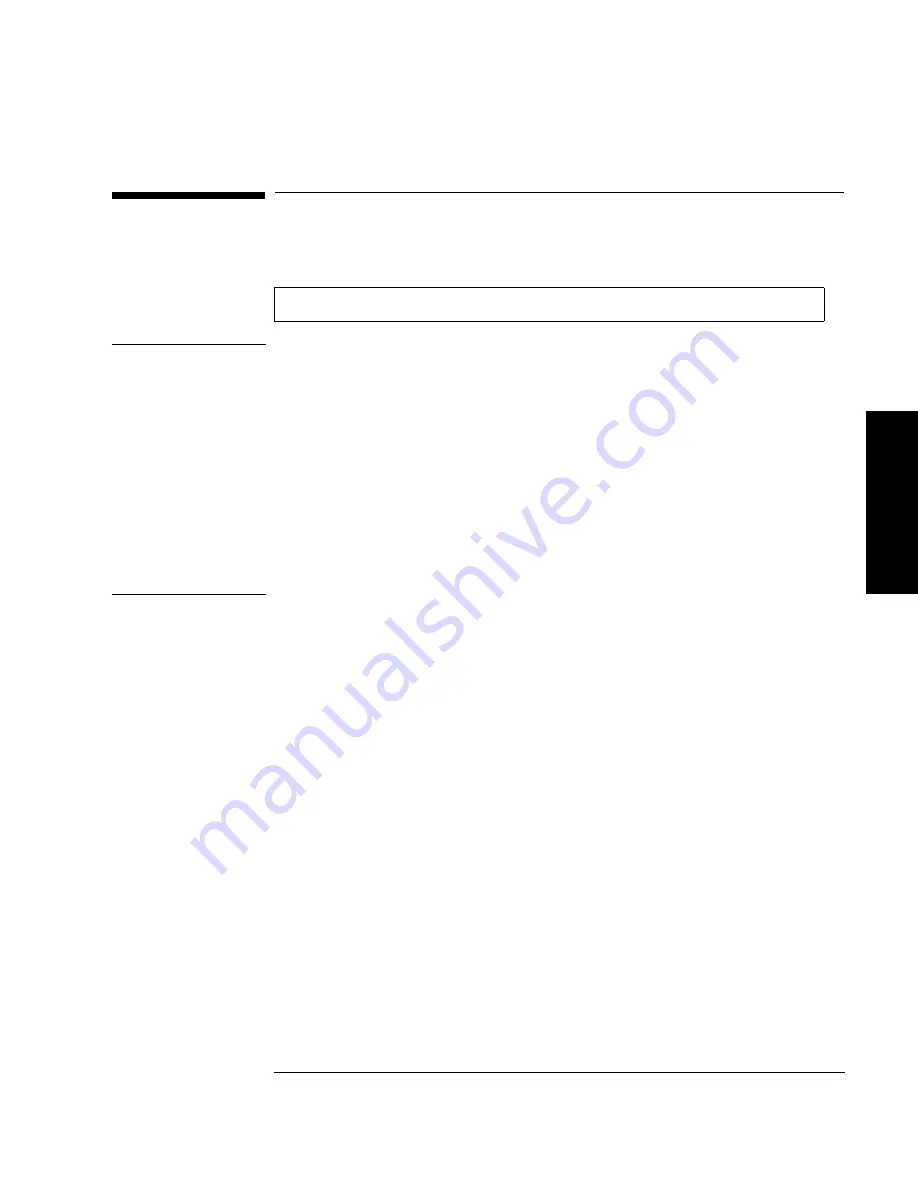
3-23
Operating the Library
Cleaning the Library Tape Drives
L
ibrary
O
perat
io
n
Cleaning the Library Tape Drives
NOTE
Cleaning the drives takes about 5 minutes per drive and requires a special digital
linear tape cleaning cartridge. (Typically, cleaning cartridges are light yellow and
data cartridges are black, brown, or white. See Appendix A for a list of supplies.)
The drive mechanisms do not require scheduled cleanings and should be cleaned
only if a “clean drive” status indicator displays after the drive number. See
“Understanding Display Window Messages” on page 3-4.
If a cleaning cartridge is not stored inside the tape library, it must be inserted into a
library storage slot before you begin cleaning the drive.
If the cleaning cartridge needs to be replaced,
REPLACE
CLEANING
displays.
The software package may manage drive cleaning.
To clean one or more of the drives:
1. Verify that the drive status displays (if not, press
CANCEL
until it does).
2. Make sure all drives are empty. To empty the drives, refer to the documentation
for the software package.
3. Press
NEXT
until
ADMIN
*
displays, then press
ENTER
.
4. Enter the three-part numerical password (see “Entering the Administration
Menu Password” on page 3-9).
5.
INFO
*
displays. Press
NEXT
until
CLEAN
DRIVES
*
displays, then press
ENTER
.
•
If the library power has been turned off or the access door has been opened
since a cleaning cartridge location was last selected,
SET
CLEAN
CART*
displays. Press
ENTER
.
•
If the library power has not been turned off or the access door has not been
opened since a cleaning cartridge location was last selected,
CLN
CART
LOC
#
displays (the number of the cleaning cartridge storage slot last
1 2
→
ADMIN *
→
CLEAN DRIVES *
Summary of Contents for Surestore 15 Slot with DLT7000
Page 10: ...x Contents ...
Page 14: ...xiv Tables ...
Page 15: ...1 1 Installation 1 Installing the Tape Library ...
Page 44: ...1 30 Installing the Tape Library Moving or Shipping the Library ...
Page 45: ...2 1 Using Tapes 2 Using Tape Cartridges ...
Page 54: ...2 10 Using Tape Cartridges Maintaining Tape Cartridges ...
Page 55: ...3 1 Library Operation 3 Operating the Library ...
Page 96: ...3 42 Operating the Library Troubleshooting ...
Page 97: ...A 1 Supplies Support A Supplies and Customer Support ...
Page 109: ...B 1 Safety and Regulatory B Safety and Regulatory Information ...
Page 112: ...B 4 Safety and Regulatory Information Regulatory Information Regulatory Information ...
Page 118: ...B 10 Safety and Regulatory Information Regulatory Information ...
Page 119: ...C 1 TapeAlert Messages C TapeAlert Messages ...
Page 130: ...C 12 TapeAlert Messages TapeAlert Messages and Descriptions ...
Page 134: ...Glossary 4 Glossary ...






























