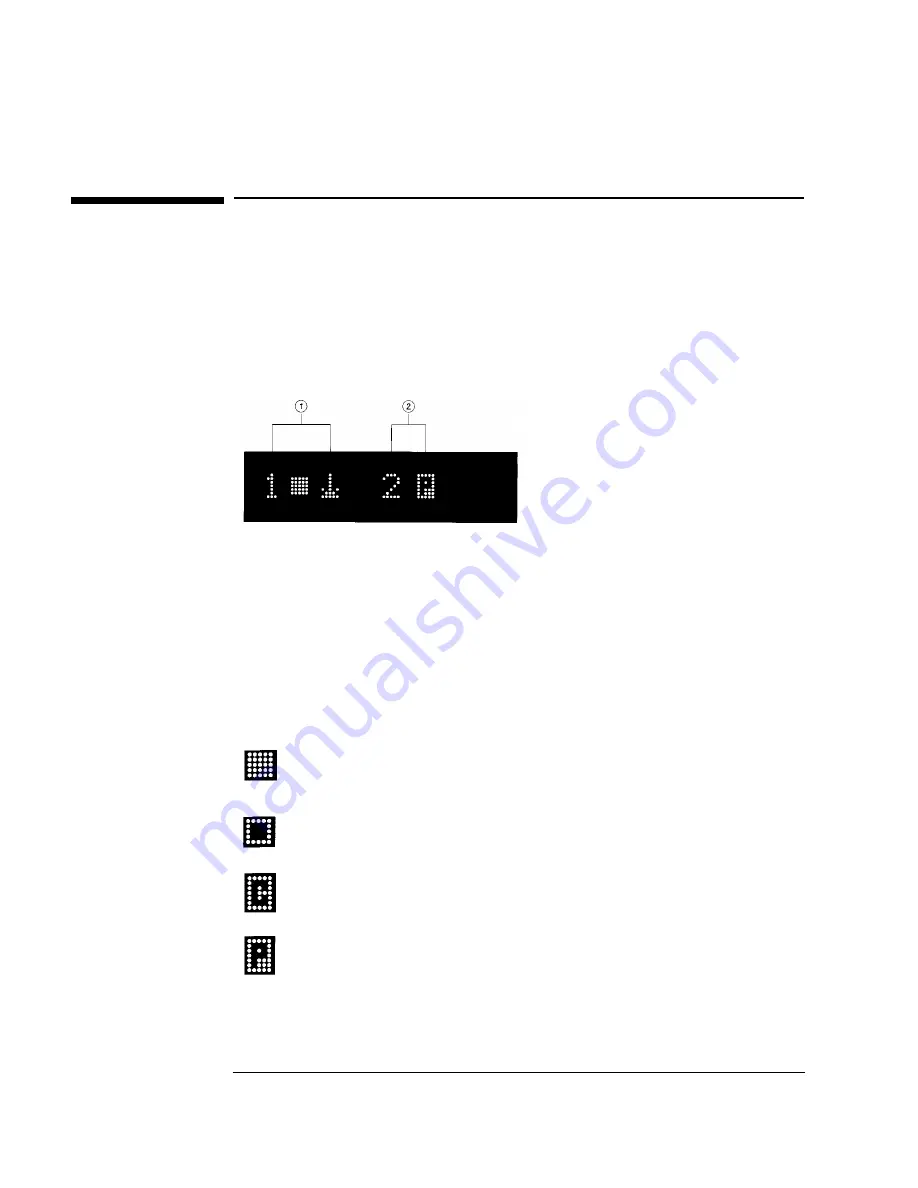
3-4
Operating the Library
Understanding Display Window Messages
Understanding Display Window Messages
The display window displays drive status indicators and menu options.
Drive Status
The following figure shows the drive status indicators displayed when the library is
in the “ready” state.
In this example:
1. Drive 1 has a cartridge inserted and data is being written to the tape.
2. Drive 2 has a write-protected cartridge inserted.
Status Indicators
Status indicators provide drive status information for the drive number that precedes
one of the following indicators.
The drive is full.
The drive is empty.
The drive needs to be cleaned.
The tape cartridge in the drive is write-protected.
Summary of Contents for Surestore 15 Slot with DLT7000
Page 10: ...x Contents ...
Page 14: ...xiv Tables ...
Page 15: ...1 1 Installation 1 Installing the Tape Library ...
Page 44: ...1 30 Installing the Tape Library Moving or Shipping the Library ...
Page 45: ...2 1 Using Tapes 2 Using Tape Cartridges ...
Page 54: ...2 10 Using Tape Cartridges Maintaining Tape Cartridges ...
Page 55: ...3 1 Library Operation 3 Operating the Library ...
Page 96: ...3 42 Operating the Library Troubleshooting ...
Page 97: ...A 1 Supplies Support A Supplies and Customer Support ...
Page 109: ...B 1 Safety and Regulatory B Safety and Regulatory Information ...
Page 112: ...B 4 Safety and Regulatory Information Regulatory Information Regulatory Information ...
Page 118: ...B 10 Safety and Regulatory Information Regulatory Information ...
Page 119: ...C 1 TapeAlert Messages C TapeAlert Messages ...
Page 130: ...C 12 TapeAlert Messages TapeAlert Messages and Descriptions ...
Page 134: ...Glossary 4 Glossary ...
















































