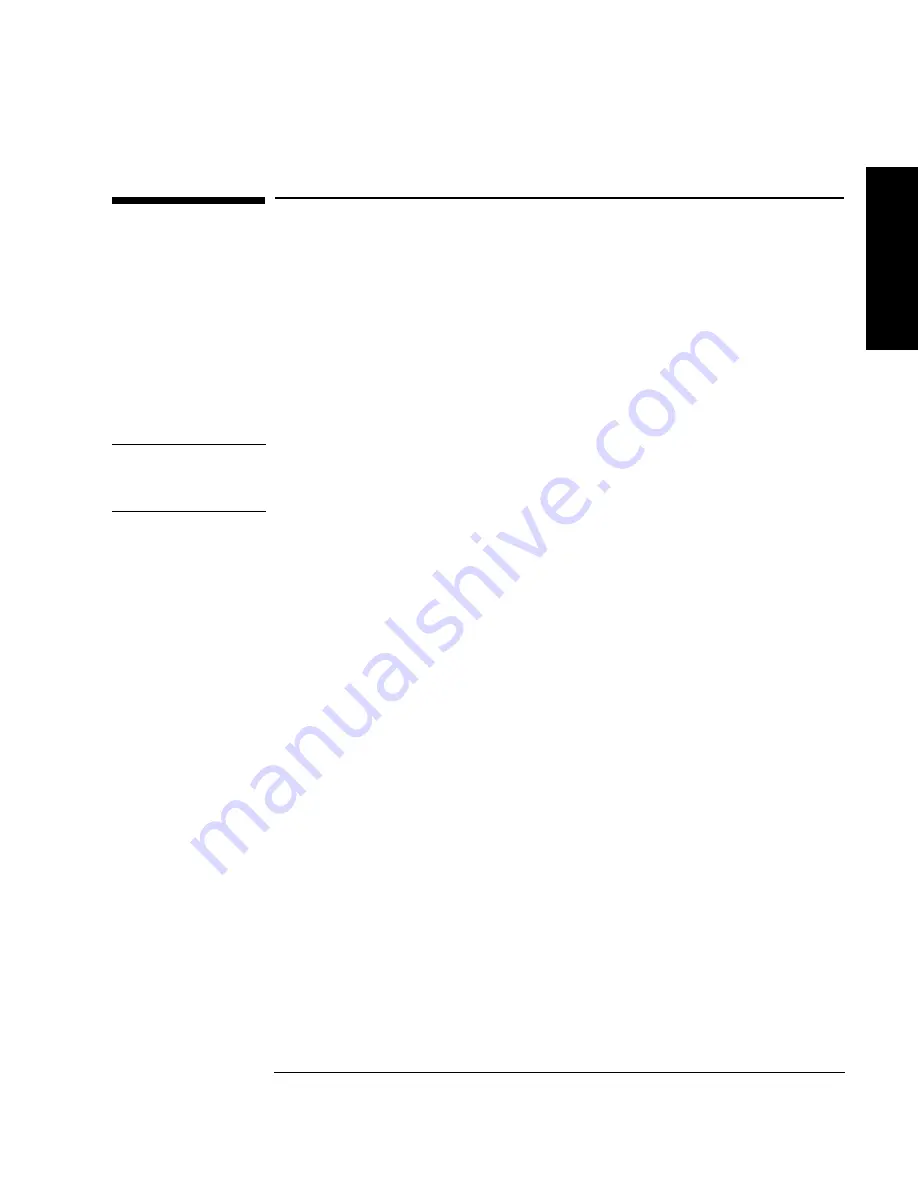
1-27
Installing the Tape Library
Step 7: Power On the System
In
st
a
lla
tio
n
Step 7: Power On the System
1. Plug the power cord into a grounded outlet.
2. Turn on the power switch.
Initially
SELF
TEST
and
NOT
READY
, and then
NOT
READY
and
INVENTORY
CHECK
alternately appear in the display window on the library. After the
power-on test completes (approximately 1.5 minutes), the drive status
information displays. (See “Understanding Display Window Messages” on
page 3-4.)
NOTE
If the drive status information does not display, the power-on test was not successful
and
DEVICE
FAILED
displays. See “Troubleshooting” on page 3-38 for
troubleshooting procedures.
3. Turn on other peripherals (if any).
4. Turn on the host system.
Install Backup Software
Follow the instructions provided with your backup software to configure it to your
library. Several trial versions are provided with the library for your evaluation.
Verify Installation With TapeAssure
HP TapeAssure is a software utility that tells you quickly and easily whether your
configuration is correct and whether the tape drive is ready for use with backup
software. Your backup software must be TapeAlert compatible for you to receive
these messages (compatible packages will display the HP TapeAlert logo). For the
latest list of backup packages that support TapeAlert, refer to HP’s World Wide
Web site (http://www.hp.com/go/tape).
Summary of Contents for Surestore 15 Slot with DLT7000
Page 10: ...x Contents ...
Page 14: ...xiv Tables ...
Page 15: ...1 1 Installation 1 Installing the Tape Library ...
Page 44: ...1 30 Installing the Tape Library Moving or Shipping the Library ...
Page 45: ...2 1 Using Tapes 2 Using Tape Cartridges ...
Page 54: ...2 10 Using Tape Cartridges Maintaining Tape Cartridges ...
Page 55: ...3 1 Library Operation 3 Operating the Library ...
Page 96: ...3 42 Operating the Library Troubleshooting ...
Page 97: ...A 1 Supplies Support A Supplies and Customer Support ...
Page 109: ...B 1 Safety and Regulatory B Safety and Regulatory Information ...
Page 112: ...B 4 Safety and Regulatory Information Regulatory Information Regulatory Information ...
Page 118: ...B 10 Safety and Regulatory Information Regulatory Information ...
Page 119: ...C 1 TapeAlert Messages C TapeAlert Messages ...
Page 130: ...C 12 TapeAlert Messages TapeAlert Messages and Descriptions ...
Page 134: ...Glossary 4 Glossary ...






























