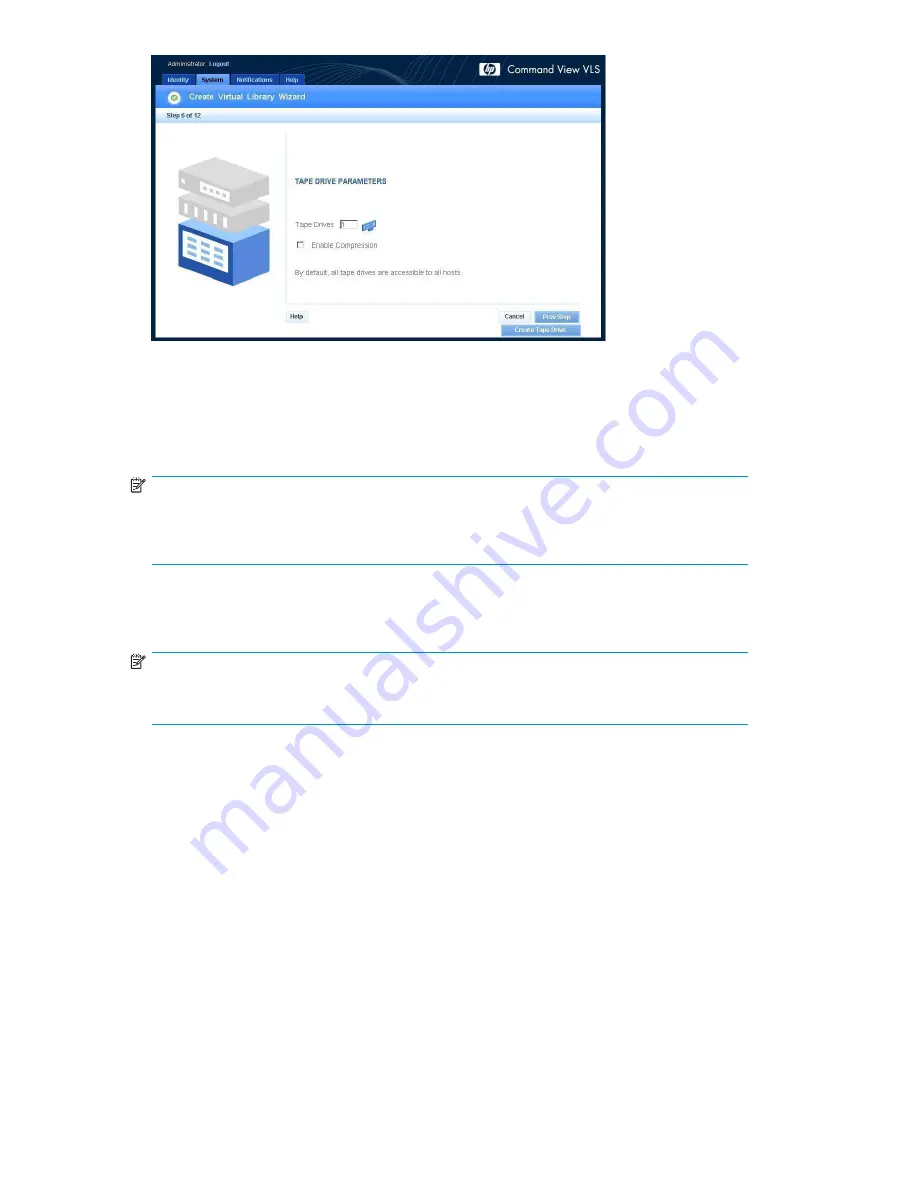
Figure 42 Create Virtual Library Wizard window (6 of 12)
6.
Enter the number of tape drives you want to create in the library at this time in the
Tape Drives
box, if different from the default value.
You can add more tape drives to the library later. The
Tape Drives
box defaults to the standard
number of drives for the library type.
NOTE:
All the tape drives created at one time are mapped to the same FC host ports. Make sure to
load-balance the tape drives across the FC host ports to obtain maximum performance.
Tape drives in a library do not have to be mapped to the same port as the library.
7.
To enable data compression for the tape drive(s), select
Enable Compression
.
Data compression (2:1) is performed only on data handled by tape drives with data compression
enabled. Data compression allows the VLS to store more data.
NOTE:
A tape drive created with data compression enabled cannot be changed later so that data
compression is disabled.
8.
Click
Create Tape Drive
.
A summary window opens and displays details about the tape drive(s) created (
Figure 43
).
76
Con
fi
guration
Summary of Contents for StorageWorks 300
Page 18: ...18 Introduction ...
Page 50: ...50 Operation ...
Page 60: ...60 User interfaces ...
Page 86: ...86 Configuration ...
Page 98: ...98 Management ...
Page 118: ...1 18 CLI command set ...
Page 128: ...128 Component identification ...
Page 142: ...142 Component replacement ...
Page 150: ...150 Troubleshooting ...
Page 161: ...Latvian notice Lithuanian notice Polish notice HP StorageWorks 161 ...
Page 170: ...170 Specifications ...
Page 176: ...176 Glossary ...






























